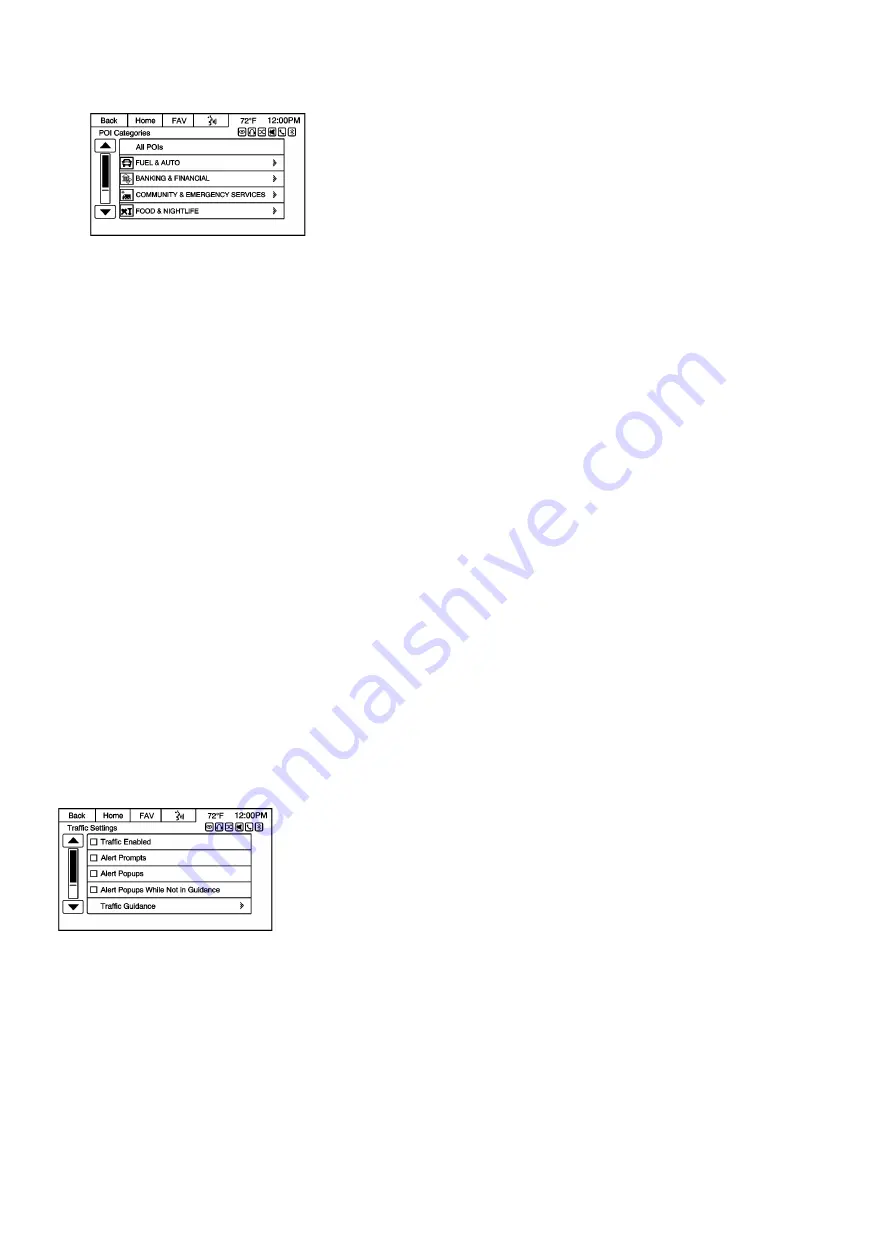
2866028
3. Select the desired POI. A Destination Confirmation displays options for saving or entering a route.
Not all listed Categories my be selectable while the vehicle is in motion. The All POIs category is always selectable.
Franchise Search
Press to access POI Franchise Search to choose a method for searching POI franchises. The method of search can be
narrowed by entering specific ways for searching the POI franchises.
Searching for POI franchises will display the same menus as if searching for POI categories. Follow the instructions as
stated earlier when searching for POI categories.
Show POIs on Map
Press to access the Show POIs on Map menu. Press On or Off to display the icons on the map. If On is selected, press
the desired icons to show on the map.
Pressing NAV will display the map along with the selected icons.
Exit List
Press to display a list of POI exits while on the highway.
BACK TRACK
Press to initiate the BACK TRACK feature.
Current Position Information
1. Press to display a split screen showing detailed information about the vehicle position. This feature can also be
accessed by pressing the vehicle information tab on the lower center of the display.
2. When on route, press Save to Address Book to save the selected destination displayed on the map.
Traffic
Press Traffic to display Traffic Settings. Press to enable or disable the traffic setting options.
Map Adjustments
The system lets you adjust the scale of view on the map. Also, as you drive, the map scrolls automatically based on the
direction of travel.
Map Scales
Содержание SMART MEDIA
Страница 1: ...SMART MEDIA Sound System Model SMART MEDIA ...
Страница 87: ...Help Commands Help ...
















































