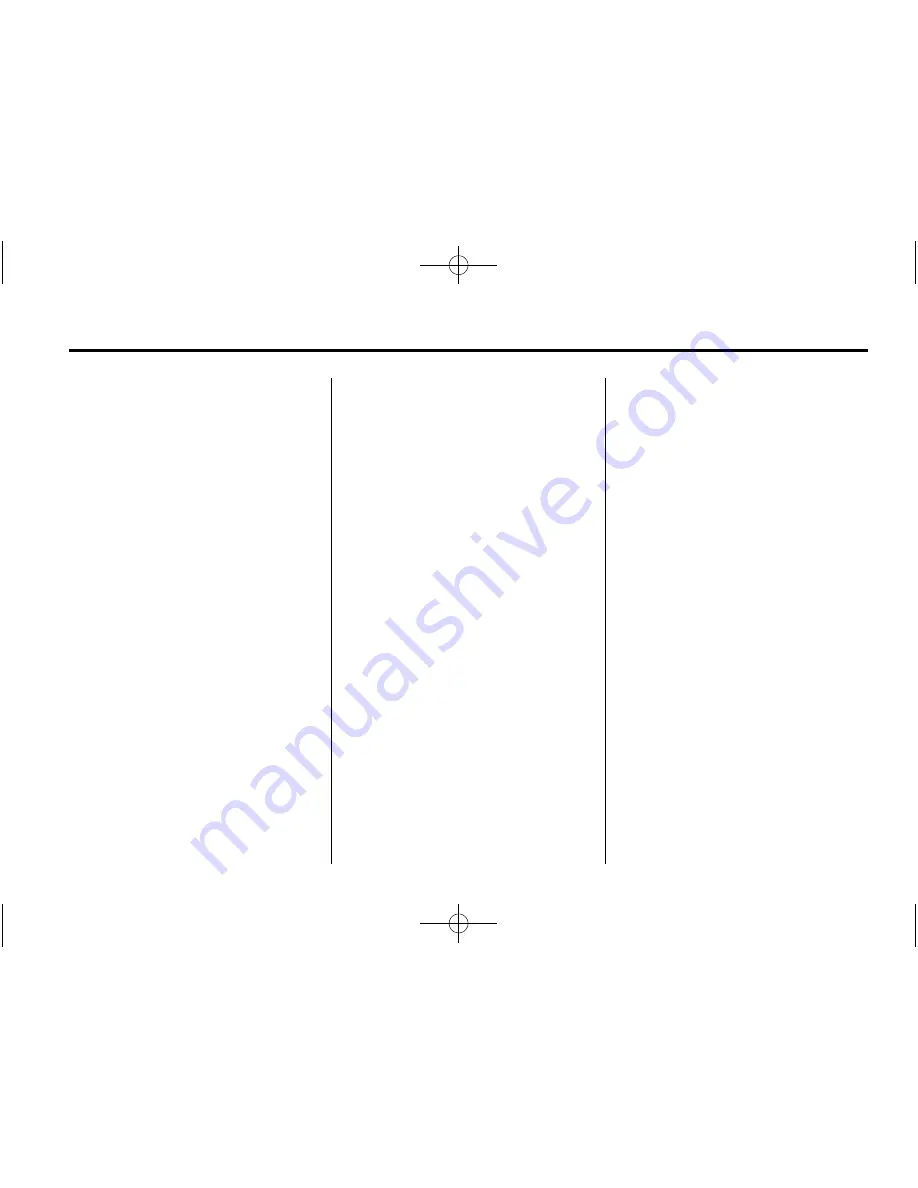
Black plate (69,1)
Chevrolet Corvette Infotainment System - 2015 - CRC - 8/25/14
Infotainment System
69
FOR A PARTICULAR PURPOSE,
TITLE, AND NON-INFRINGEMENT.
GRACENOTE DOES NOT
WARRANT THE RESULTS THAT
WILL BE OBTAINED BY YOUR
USE OF THE GRACENOTE
SOFTWARE OR ANY
GRACENOTE SERVER. IN NO
CASE WILL GRACENOTE BE
LIABLE FOR ANY
CONSEQUENTIAL OR
INCIDENTAL DAMAGES OR FOR
ANY LOST PROFITS OR LOST
REVENUES.
© 2014. Gracenote, Inc. All Rights
Reserved.
Map End User License
Agreement
END USER TERMS
The Map Data Disc ("Data") is
provided for your personal, internal
use only and not for resale. It is
protected by copyright, and is
subject to the following terms (this
“
End User License Agreement
”
) and
conditions which are agreed to by
you, on the one hand, and HERE
North America, LLC (
“
HERE
”
) and
its licensors (including their
licensors and suppliers) on the
other hand.
TERMS AND CONDITIONS
Personal Use Only: You agree to
use this Data for the solely
personal, noncommercial purposes
for which you were licensed, and
not for service bureau, timesharing
or other similar purposes. Except as
otherwise set forth herein, you
agree not to otherwise reproduce,
copy, modify, decompile,
disassemble or reverse engineer
any portion of this Data, and may
not transfer or distribute it in any
form, for any purpose, except to the
extent permitted by mandatory laws.
You may transfer the Data and all
accompanying materials on a
permanent basis if you retain no
copies and the recipient agrees to
the terms of this End User License
Agreement. Multi-disc sets may only
be transferred or sold as a complete
set as provided to you and not as a
subset thereof.
Restrictions
Except where you have been
specifically licensed to do so by
HERE and without limiting the
preceding paragraph, you may not
(a) use this Data with any products,
systems, or applications installed or
otherwise connected to or in
communication with vehicles
capable of vehicle navigation,
positioning, dispatch, real time route
guidance, fleet management or
similar applications; or (b) with, or in
communication with, including
without limitation, mobile phones,
palmtop and handheld computers,
pagers, and personal digital
assistants or PDAs.
Warning
This Data may contain inaccurate or
incomplete information due to the
passage of time, changing
circumstances, sources used,
and the nature of collecting










































