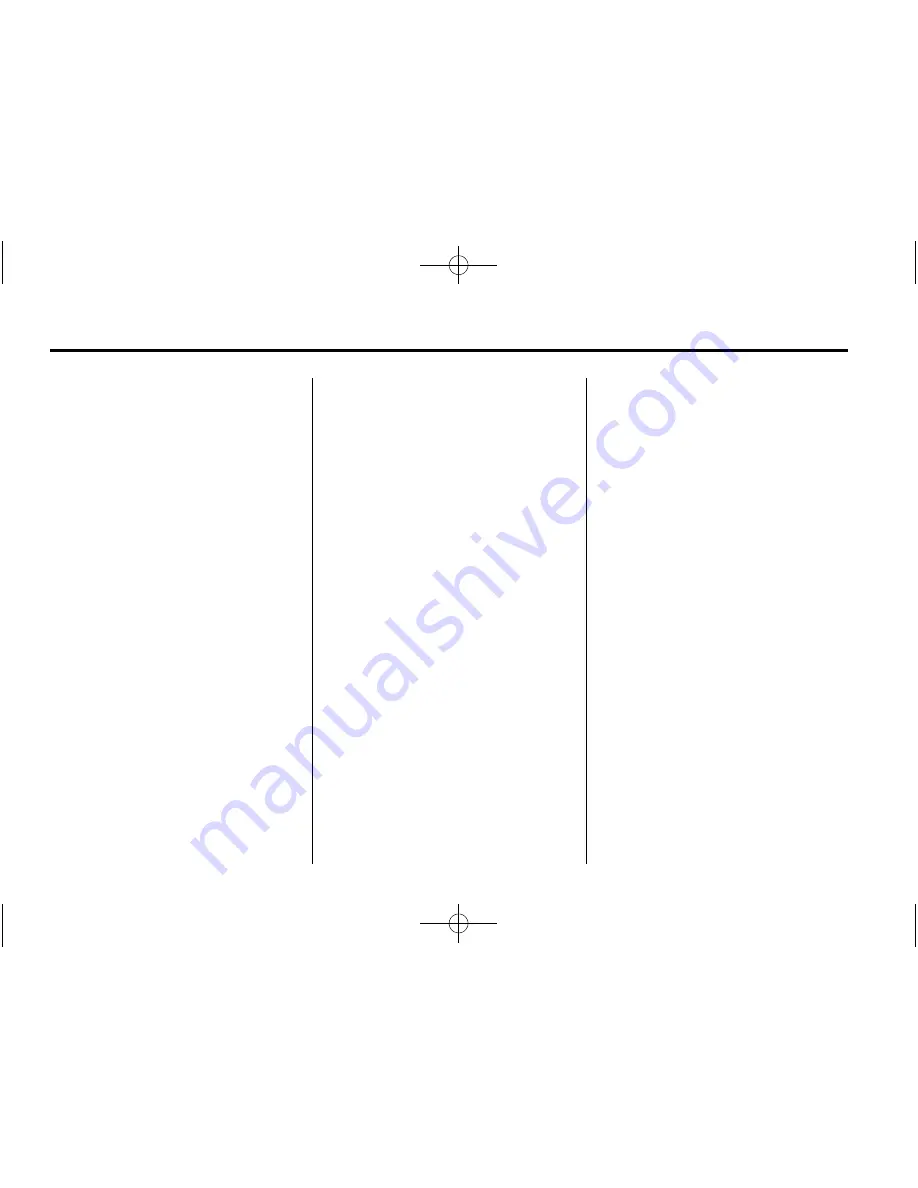
Black plate (8,1)
Chevrolet Corvette Infotainment System - 2015 - CRC - 8/25/14
8
Infotainment System
v
+ or
v
- (Volume) (2):
Press to
increase or decrease volume.
l
FAV or FAV
g
(Next or
Previous Favourite) (3):
Press to
go to the next or previous favourite
when listening to the radio. Press to
go to the next or previous track
when listening to a media source.
Using the System
Touchscreen Buttons
Touchscreen buttons show on the
screen when available. When a
function is unavailable, the button
may grey out. When a function is
selected, the button may highlight.
Home Page Features
Press the icons on the Home Page
screen to launch an application.
Audio
Press the AUDIO icon to display the
active audio source page. Available
sources are AM, FM, DAB, My
Media, USB, SD, Bluetooth, and
AUX Input.
Phone
Press the PHONE icon to display
the Phone main page. See
Bluetooth (Overview) on page 58
or
Bluetooth (Infotainment Controls) on
page 59
or
Bluetooth (Voice
Recognition) on page 63
.
NAV (Navigation, If equipped)
Press the NAV icon to display the
navigation map.
Apps
If equipped, this feature is available
through the Apps icon on the
radio Home Page. Downloading
and using Apps requires
a Bluetooth Internet connection as
part of a smartphone or other mobile
device data service plan. On most
smartphones, activation is in the
device's Settings menu under
Mobile Network Sharing, Personal
Hotspot, Mobile Hotspot, Bluetooth
Tethering, or similar. After activation
of the hotspot on the smartphone,
complete the Bluetooth pairing
process using the Phone icon on
the radio Home Page. After pairing
the phone, press the Apps icon on
the radio Home Page. Follow the
prompts to configure the Internet
connection and set up an account.
Settings
Press the SETTINGS icon to display
the Settings menu. See
Settings on
page 55
.










































