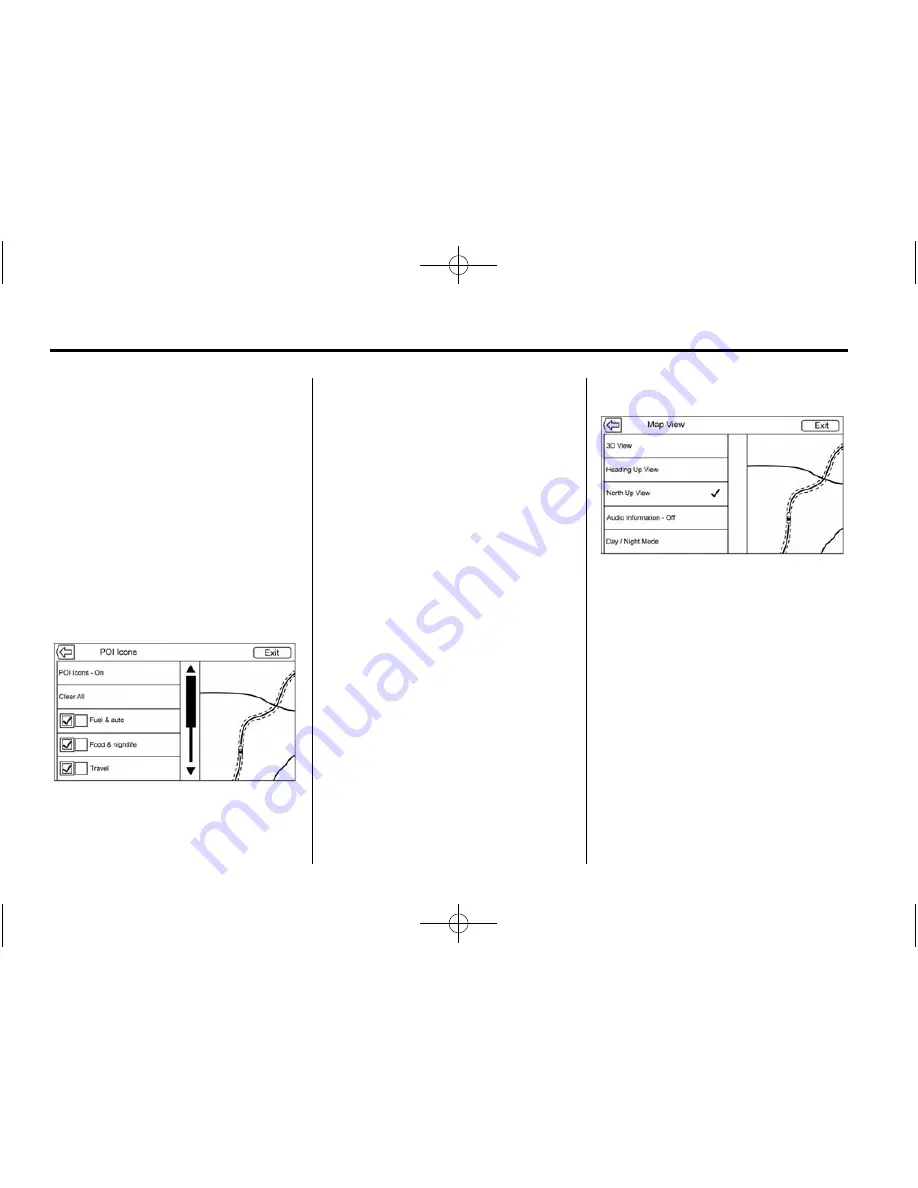
Black plate (24,1)
Chevrolet Corvette Infotainment System - 2015 - CRC - 8/25/14
24
Infotainment System
Pressing on any of the options will
display the destination details view
for that location to allow you to
begin guidance to the selected
location.
Press the Nearest Address button
and then the Save screen button to
store the current location to the
Address Book.
Display Points of Interest Icons
Places of Interest (POI) icons can
be displayed on the map using
this view.
.
The POI icons can be turned ON
and OFF. Press the check box
next to the POI icon to display
the icon.
.
Press Clear All to reset the icons
that are displayed on the map.
.
A subcategory can be selected
instead of the entire category.
Press the list item itself rather
than the check box. The
subcategories will display. Select
any of those categories to
navigate down the hierarchy.
.
When a higher-level category
has some of its subcategories
selected, the checkmark next to
it is greyed out. This indicates
that only some of the categories
below are shown. Press the
greyed-out checkmark to turn all
of the icons for that category on
or off.
Map View
Press to select the desired map
view. A checkmark appears to
indicate a view has been selected.
3D View
The 3D View is a Heading Up view
but it includes perspective. Map
items will appear larger as the
vehicle comes closer.
Heading Up View
The Heading Up View keeps the
vehicle's current heading at the top
of the view. The vehicle icon always
faces the top of the view as the map
rotates.






























