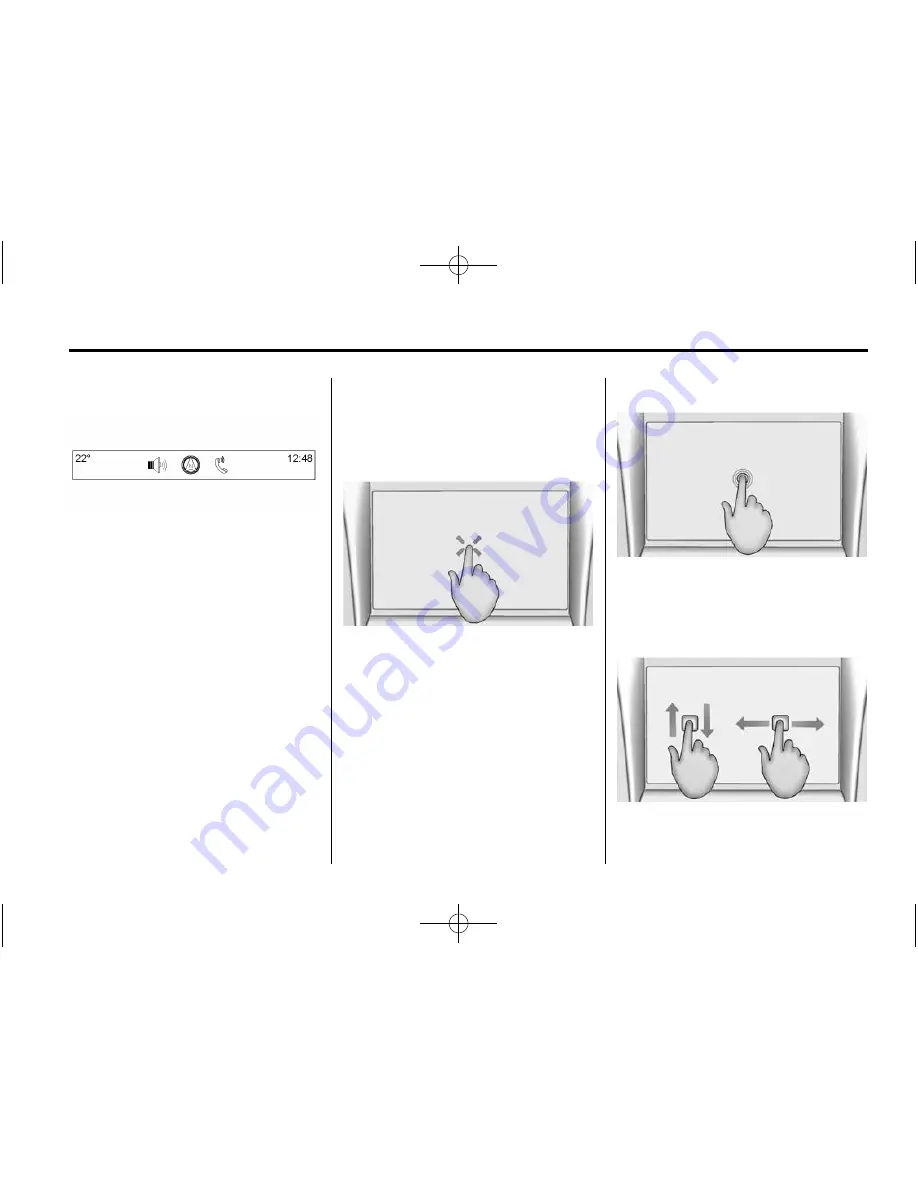
Black plate (9,1)
Chevrolet Corvette Infotainment System - 2015 - CRC - 8/25/14
Infotainment System
9
Applications Tray
The applications tray is at the top
centre of the screen. The
applications tray can have three to
five applications.
To add an application from the
Home Page to the applications tray:
1. Press and hold any icon on the
Home Page to enter edit mode.
2. Drag the icon to the
applications tray.
To remove an item from the
applications tray, drag the icon
from the applications tray back
to the Home Page.
Adding or removing applications
from the applications tray will not
remove them from the Home Page.
Infotainment Gestures
Use the following finger gestures to
control the infotainment system.
Press/Tap
Press/tap is used to select a button
or option, activate an application,
or change the location inside a map.
Many times the function is
performed upon removal of the
finger from the touch screen; not on
the initial press.
Press and Hold
Press and hold can be used to start
another gesture, move, or delete an
application.
Drag
Drag is used to move applications
on the Home Page, or to pan the
map. To drag the item, it must be

























