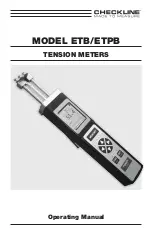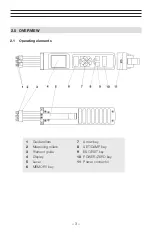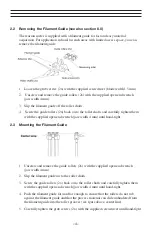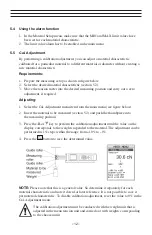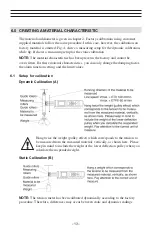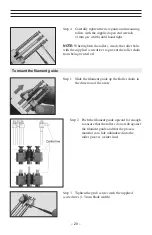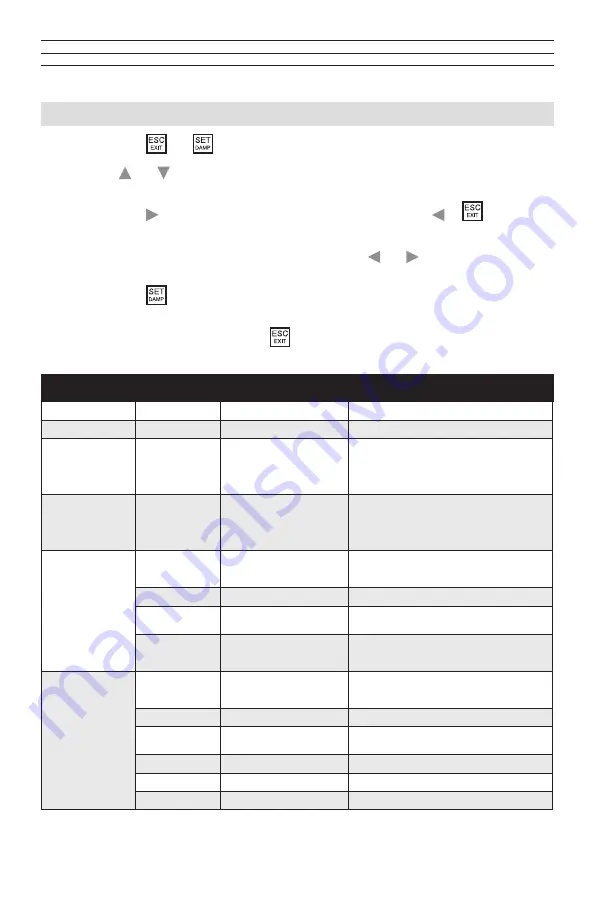
– 8 –
4.0 TENSION METER SETTINGS
1. Press the
and
buttons simultaneously to access the main menu.
2. The and buttons can be used to select the various menu items of the main
menu, the submenus and the settings menus.
3. Press the button to open the selected menu; by pressing the or
button you
can close the menu without saving changes.
4. In menus with multi-digit fields (e.g. date) use the and buttons to move
forward and backward between digits.
5. Press the
button to save the settings and exit the settings menu or press the
button to exit the current menu without saving.
6. To exit the main menu press the
button.
Main Menu
Submenu
Settings Menu
Description
Material
[1] to [4]
Chapter 3.4.1 Material-Set-up
Cal. Adjustment
–
[- 10 %] - [+ 10 %]
Chapter 3.5.6
Display Chapter 3.2
–
[numeric]
[Bargraph]
[Graphic
• Measured value displayed as number and
alarm monitoring
• Measured value displayed as number, bar
graph trend display and alarm monitoring
• Measured value displayed as graphical trend,
Alarms
–
[ON], [OFF]
Activate/deactivate the alarm for all calibra-
tions.
The alarm of a material characteristic is only ac-
tive if the [Alarm] menu item in Material Setup is
activated as well.
Display Settings
Backlight
[ON], [OFF]
Switch the display light on or off. With the
AUTO setting, the light switches on and off au-
tomatically depending on the ambient light.
Brightness
[1], [2], [3]
Set the display brightness.
Colortheme
[white], [black]
A white or black display background can be
adjusted
Screen Rotation
0°], [90°], [180°], [270°],
[AUTO]
Set the display orientation to be fixed or to
automatically adapt to the current orientation
of the device.
System Settings
Tension Unit
[cN], [g], [lb], [N],
Set the measurement unit.The available units
may vary depending on the measuring range
of the device.
Auto Power Off
[ON, [OFF],
Toggle the Auto Power off function on and off.
Language
[EN], [DE]
Select between the english and german user
language.
Date/Time
[Time], [Date],[Timeformat]
Set the time, date, and date/time format.
Password
[0], [1], [2], [3]
Chapter 3.4.2
Factory Reset
Reset to the factory settings.
Factory Settings are illustrated in bold
Содержание ETB
Страница 1: ...MODEL ETB ETPB TENSION METERS Operating Manual ...
Страница 6: ... 5 2 4 Display elements Numeric Display Display with Bar Graph ...
Страница 25: ... 24 NOTES ...
Страница 26: ......