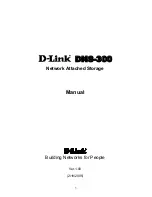VFS226 Rack Model User’s Guide
3-12
Configuring the FC Host Channels
You can configure several settings for each FC host channel independently:
I
Enable/Disable—You can disable the FC host channels. You should disable a channel
if you are not using it. This improves performance by stopping the router from
continuously trying to acquire a link up.
I
Topology—You should be sure that the router’s topology setting is correct for your
configuration. You can set the topology to:
– LOOP—Use this option for all configurations except when the router is
connected to a switch F-port. See
Installation Configuration Examples on
– POINT-TO-POINT—use this option only when you connect the router to a
switch F-port. See
Installation Configuration Examples on page 2-11
– Auto Detection—Automatically detects the configuration based on loop
initialization process or port address of switch or fabric. Use this option when
you do not know what topology you are using or when you plan to change the
configuration as you might during testing of the router.
I
FC loop ID—If the router is installed on an FC loop, you can change each channel’s
Loop ID to meet your needs. You have two options for setting the Loop ID:
– SOFT—Use this setting if you do not care if the router’s Loop ID changes when
you power down and power up. This setting lets the FC loop initialization
process determine the Loop ID.
– Any number between 0 and 125—Select a specific number if you want the Loop
ID to stay the same after you power down and power up. The Router
Administrator software cannot tell you which Loop IDs are available. To be sure
that you have successfully assigned the Loop ID you want, check the Loop ID
after you reboot the router. If the router cannot get the specified Loop ID during
the loop initialization process, it will try to get a soft address.
I
Router FC LUN—The router has just one FC LUN that you can change while you
configure the FC channels. You can have three options for setting the router FC LUN:
– SOFT—Use this setting if you do not care if the router’s FC LUN changes when
new devices are added to the back end. This setting assigns the FC LUN to the
router after assigning the FC LUNs for the attached devices.
– Any number between 00 and 63—Select a specific number if you want the
router’s FC LUN to stay the same when you add new devices and after you
power down and power up.
– NONE—Use this setting if you do
not
want the router to display as a device on
the host. The router’s LUN only needs to be visible if you are using CAPI or the
Extended Copy function. If you are not using either of these, you can use the
NONE setting.
Содержание VFS226
Страница 1: ...Chaparral VFS226 Fibre Channel to SCSI Router User s Guide...
Страница 2: ......
Страница 6: ...iv...
Страница 10: ...VFS226 Rack User s Guide viii...
Страница 33: ......
Страница 70: ...VFS226 Rack Model User s Guide 3 40...
Страница 78: ...VFS226 Rack Model User s Guide 4 8...
Страница 86: ...VFS226 Rack Model User s Guide B 4...
Страница 96: ...VFS226 Rack Desktop Model User s Guide D 8...
Страница 107: ......