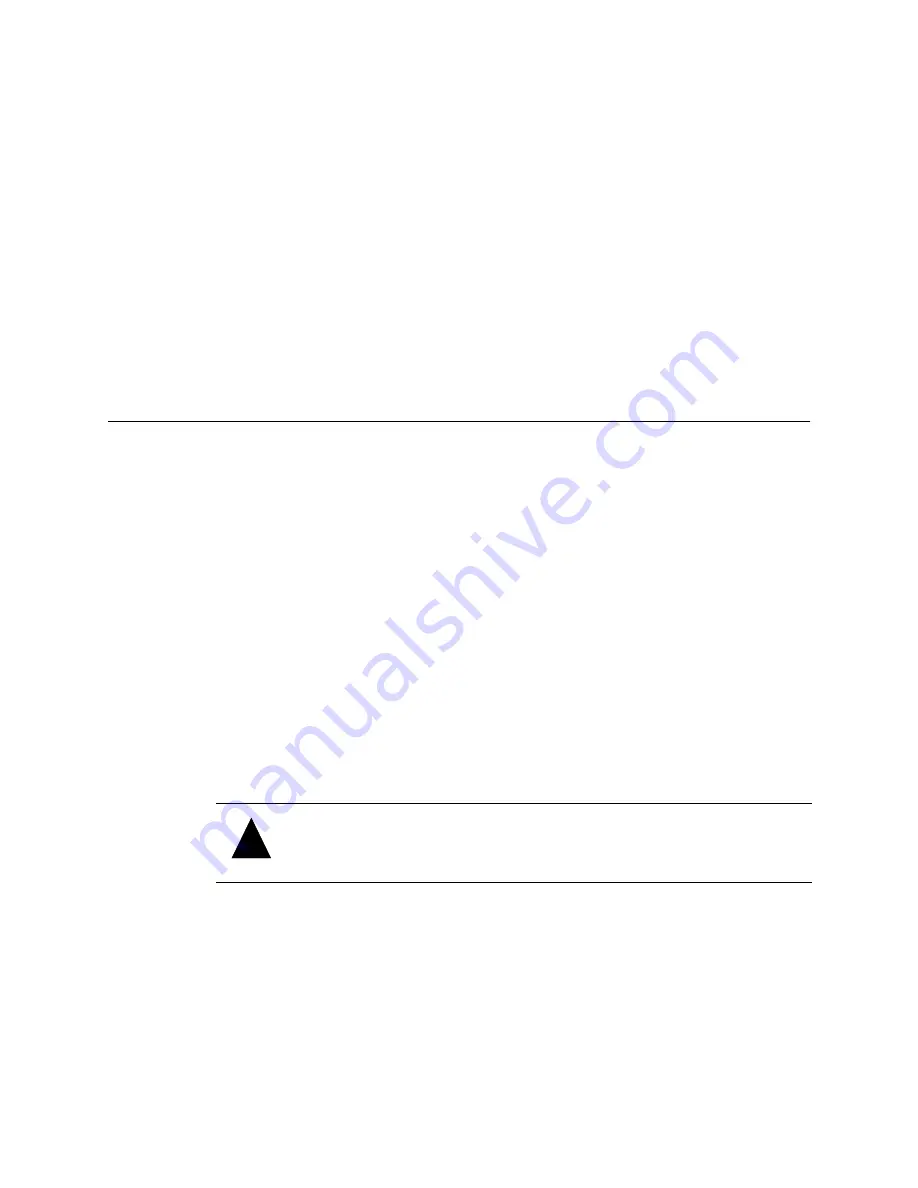
Installing the Router
2-7
Connecting to the Ethernet Port
You use the Ethernet (10BaseT) port to configure and manage the VFS226. You use this
configuration option when you need to manage the VFS226 from a remote computer that
is connected to your LAN. For more information about the configuration and management
capabilities, see
Accessing the Router Administrator Using the Ethernet Port on page 3-3
To connect to the Ethernet port:
1
Be sure the VFS226 is turned off.
2
Connect one end of the Ethernet cable to the Ethernet port on the VFS226.
3
Connect the other end of the Ethernet cable to a network hub, router, or other
network connection.
Powering Up All Devices
After you have made all of the SCSI, Ethernet, and RS-232 connections, you are ready to
power up the router and all devices connected to it. For best results, use a two-stage setup
procedure. First, connect all SCSI devices and the RS-232 port to ensure proper operation.
Second, connect the FC host port and finish installation.
To power up SCSI devices:
1
Be sure the router is turned off.
2
Attach the power cable to the back of the router.
See
.
3
Plug the power cable into a power source.
4
Connect the SCSI devices to the router using the appropriate SCSI cables.
5
Power up the connected SCSI storage devices and allow them to come ready.
6
Power up the router and allow it to come ready.
The ST status light stays a steady yellow. See
Understanding the LED Status Lights
.
The router recognizes all SCSI devices connected to the six SCSI channels on the
VFS226, and assigns each device a unique LUN address, which will be mapped as part of
a unique FC address. You can configure the router to assign itself a LUN for in-band
management, server-free backup, and other uses.
!
Caution:
Do not remove the router’s cover. The router has no user-
serviceable parts. Removing the cover will void the warranty.
Содержание VFS226
Страница 1: ...Chaparral VFS226 Fibre Channel to SCSI Router User s Guide...
Страница 2: ......
Страница 6: ...iv...
Страница 10: ...VFS226 Rack User s Guide viii...
Страница 33: ......
Страница 70: ...VFS226 Rack Model User s Guide 3 40...
Страница 78: ...VFS226 Rack Model User s Guide 4 8...
Страница 86: ...VFS226 Rack Model User s Guide B 4...
Страница 96: ...VFS226 Rack Desktop Model User s Guide D 8...
Страница 107: ......






























