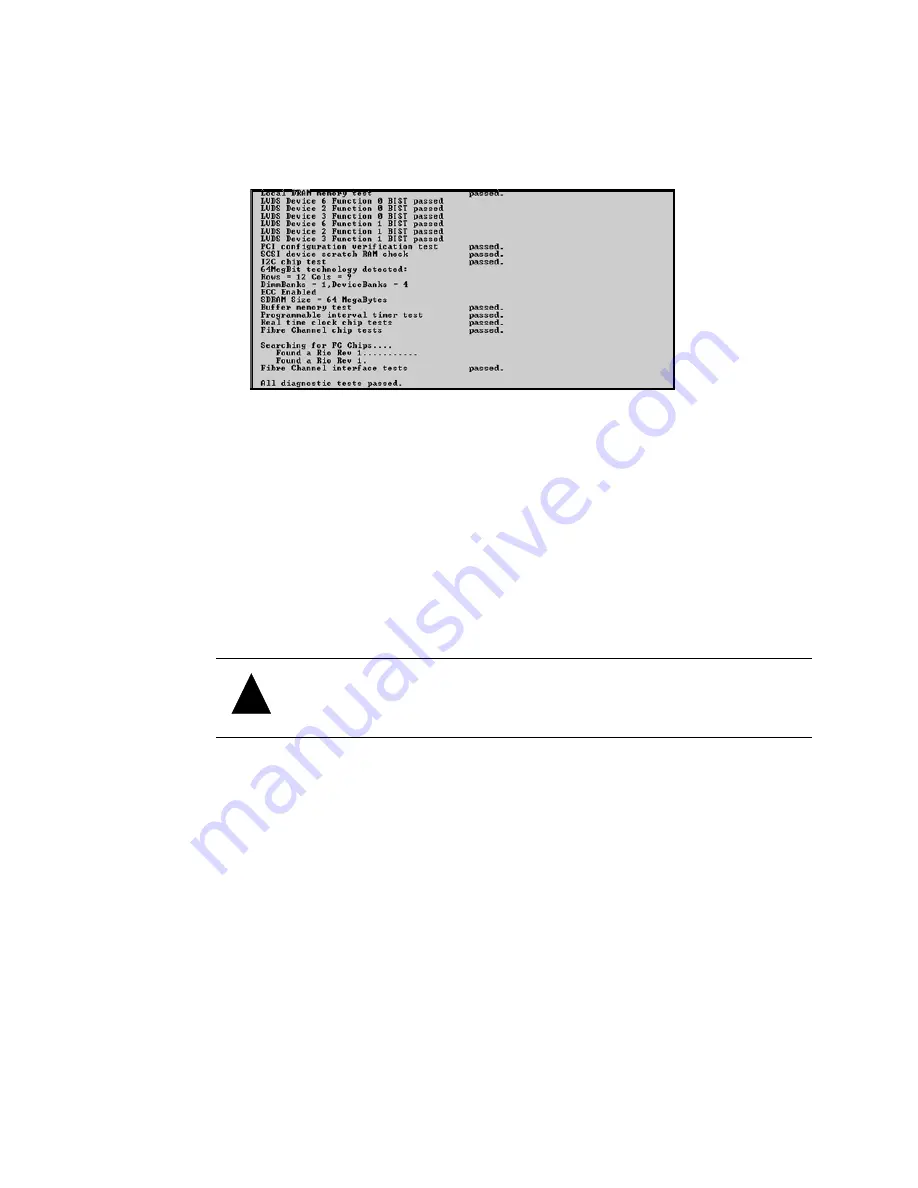
VFS226 Rack Model User’s Guide
3-38
5
Press
Enter
to reboot.
6
While the router reboots, hold down the space bar on your keyboard.
The Flash Utility screen displays.
7
Press the number on your keyboard that corresponds to the protocol you want to use
to transfer the firmware upgrade file from your computer to the router.
We recommend using the KERMIT protocol.
The system shows that it is ready to use KERMIT.
8
Using your terminal emulator software, send the .fla file using KERMIT.
If you are using HyperTerminal, select
Transfer | Send File
, navigate to where the
firmware update file is located, select it, and click
Open
. Select the same Protocol
from the drop-down list as you selected from the Flash Utility screen. Click
Send
.
The file transfers. The system displays messages showing that it is flashing the code
and rebooting the router.
Upgrading LAN Firmware
You can also update the firmware for the Ethernet card inside the router. The firmware is
contained in a .bin file.
To upgrade the Ethernet card’s firmware:
1
Call Chaparral technical support for information about downloading the firmware
updates.
See
Chaparral Technical Support on page 4-1
2
From the computer connected to the router, access the DOS window.
3
At the DOS prompt change to the directory where you downloaded
the .bin file.
4
Enter:
FTP [router’s IP address]
!
Caution:
Do not interrupt the power when transferring the new firmware.
Содержание VFS226
Страница 1: ...Chaparral VFS226 Fibre Channel to SCSI Router User s Guide...
Страница 2: ......
Страница 6: ...iv...
Страница 10: ...VFS226 Rack User s Guide viii...
Страница 33: ......
Страница 70: ...VFS226 Rack Model User s Guide 3 40...
Страница 78: ...VFS226 Rack Model User s Guide 4 8...
Страница 86: ...VFS226 Rack Model User s Guide B 4...
Страница 96: ...VFS226 Rack Desktop Model User s Guide D 8...
Страница 107: ......






























