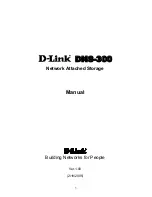Summary of Contents for DNS-300
Page 1: ...1 DNS 300 Network Attached Storage Manual Building Networks for People Ver 1 00 2 18 2005 ...
Page 4: ...4 Save the log 65 Online Help 66 Individual Help 66 Overall Help 67 ...
Page 12: ...12 Step 3 Plug the IDE ATA cable into the HDD Step 4 Connect the power connector to the HDD ...
Page 46: ...46 ...
Page 51: ...51 2 Click Save on the prompt dialogue ...
Page 56: ...56 ...
Page 57: ...57 Firmware Update 1 Click the Browse button ...
Page 58: ...58 2 Choose the file from the local hard drive 3 Click Apply ...
Page 67: ...67 Overall Help Click the Help tab at the top of every page to view all help topics ...