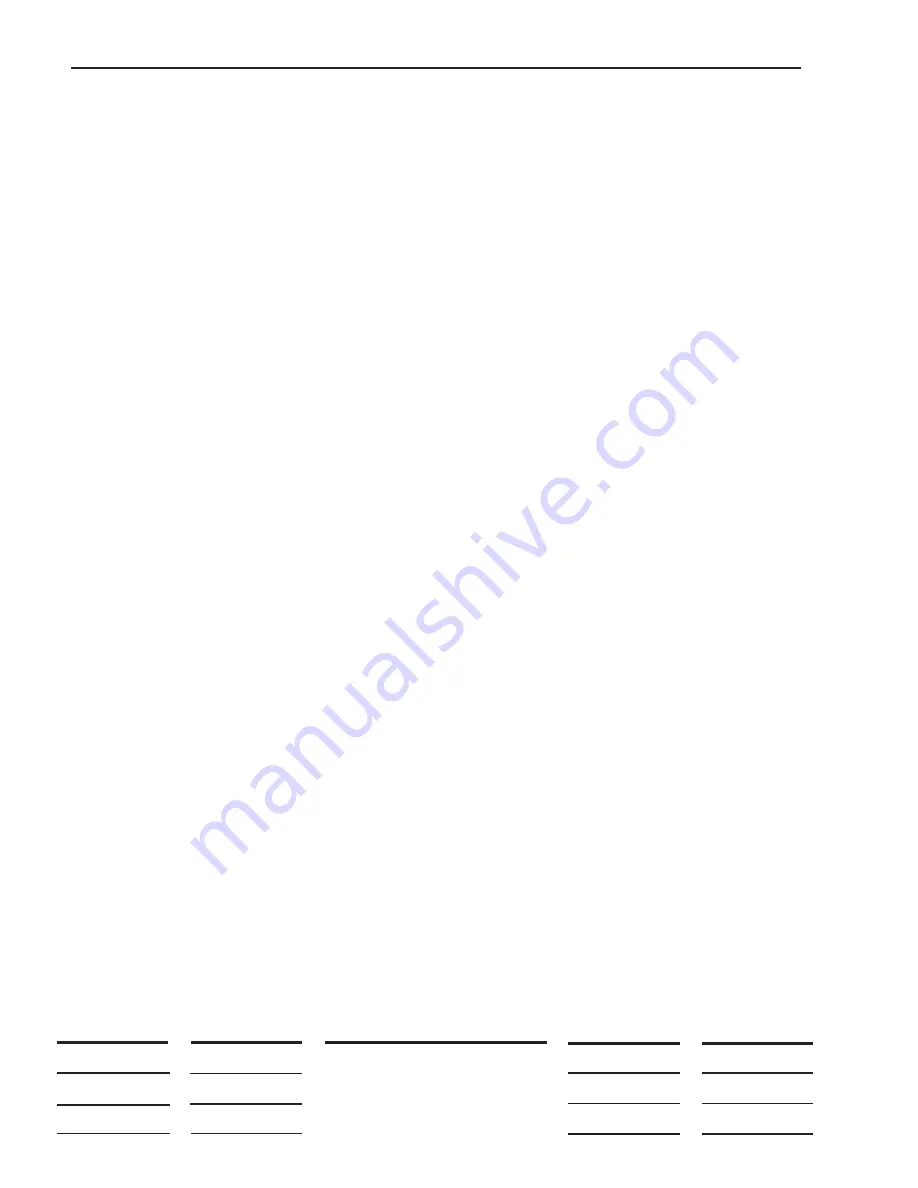
MO DAY YEAR
Champion Aerospace LLC
1230 Old Norris Road
Liberty, South Carolina, U.S.A. 29657
© 2009 Champion Aerospace LLC
www.championaerospace.com
CHAMPION AEROSPACE LLC PROPRIETARY INFORMATION - Subject to the restrictions on the Title page
ISSUED
PAGE REV.
PAGE NO.
REVISED
MO DAY YEAR
01
18
96
L-1502
03
01
09
C
6-8
6.2
TROUBLESHOOTING THROUGH A COMPUTER INTERFACE
In addition to the troubleshooting procedures outlined in Section 6.1, this section describes
interrogation of the LASAR
®
System operation through an IBM compatible laptop computer interface.
The LASAR
®
controller has the ability to digitally communicate with an IBM computer to display various
system conditions described below. The communication protocol is a RS-232 format operating at 9600
baud, 1 stop bit, 1 start bit and no parity.
6.2.1 Required Equipment
A.
T-232 Cable purchased through a LASAR
®
distributor interfaces through the RS-232
communication port of LASAR
®
controllers which are mounted to the controller housing with a
jam nut. Earlier controllers used a flange mount RS-232 connector with four screws securing the
connector to the controller housing. These earlier configurations require the use of a T-233
adapter with the T-232 cable.
B.
IBM compatible computer with Windows 3.1 or Windows 95 operating software.
5.2.2 Install RS-232 Cable
A.
Remove the protective cap from the RS-232 port of the LASAR
®
controller.
B.
Connect the T-232 cable to the RS-232 port. If necessary, use part number T-233 adapter.
C.
Route the T-232 cable through the engine compartment into the aircraft cockpit. The cable
should be routed away from the high voltage ignition harness, heat sources, control linkages or
any other critical aircraft system.
D.
Connect the T-232 cable to serial port COM1 of the computer.
5.2.3 To Set Up The Computer Through Windows 3.1:
A.
Start Windows 3.1
B.
Open the “Accessories” window.
C.
Open the “Terminals” window.
D.
Select “File” and “Open”.
E.
Select the directory where “VT100.TRM” is located, and open this file.
F.
Select the “Up” arrow in the upper right corner to maximize the screen.
To Set Up The Computer Through Windows 95:
A.
Start Windows 95
B.
Click the “Start” button.
C.
Open “Programs” and “Accessories”.
D.
Open “Hyper Terminal”.
E.
Double click on “Hypertrm.exe.”

















