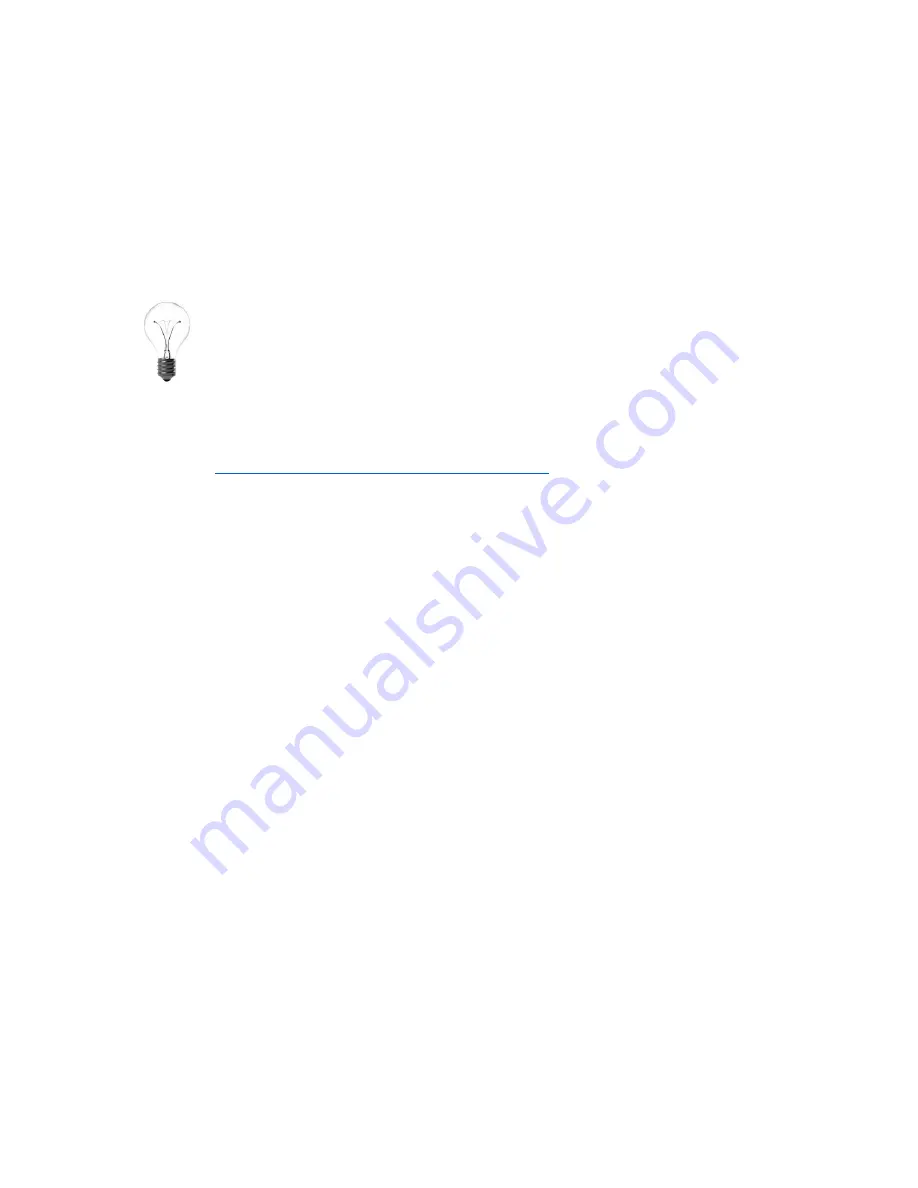
15
If you are connecting by Ethernet or Wi-Fi, please note the following:
Some networks require the Media Access Control (MAC) address to be registered with the
network administrator first. If you see
No Network Connection
displayed on the LCD screen after
Ethernet or Wi-Fi adapter connection, use the USB to connect to the device first. Go to
Settings
> Network Settings
. The MAC address is displayed for Ethernet and/or Wi-Fi (if adapter is
connected). Relay the appropriate MAC address to your network administrator to grant access
permission.
Ethernet and Wi-Fi options: You are connecting directly to your Open qPCR via the local
network and generally will not be able to access this IP address over the Internet.
Option A - Connecting to Open qPCR via USB
On the computer being used to connect to the Open qPCR, open a browser and navigate to the
following link:
http://beagleboard.org/getting-started#step2
1)
Install the correct drivers for your operating system from the link above. Please note
that your computer may require a systems administrator to grant access permission
prior to install.
2)
Once the appropriate drivers are installed, make sure the instrument is already powered
on, and then connect the USB cable from your computer to the USB port on the back of
the instrument.
3)
After the system has been turned on and running for approximately 2-3 minutes, open
an internet browser and type into the address bar
192.168.7.2
.
Option B - Connecting to Open qPCR via Ethernet
1)
Connect an Ethernet cable to the Ethernet port on the back of the Open qPCR.
2)
Once the Ethernet connection is established, the instrument will take a few minutes
before displaying the IP address on the LCD screen.
3)
Open an internet browser on a computer connected to the same network, and type in the
instrument IP in the address bar.
Option C - Connecting to Open qPCR via Wi-Fi
1)
Make sure the Open qPCR is powered off before plugging the Wi-Fi adapter into the Wi-
Fi port on the back of the instrument.
2)
Power on the instrument and let the system initialize. Once the “booting” message
disappears on the LCD screen, follow the procedures previously indicated in section
Option A - Connecting to Open qPCR via USB
.






























