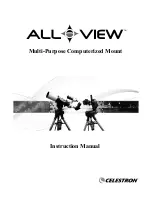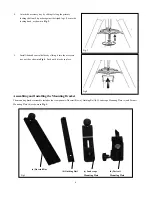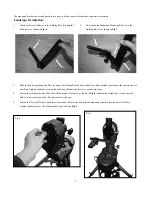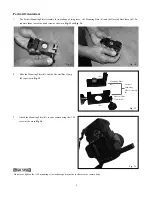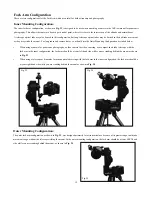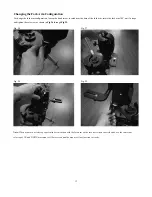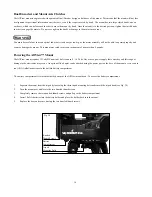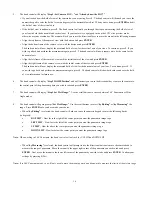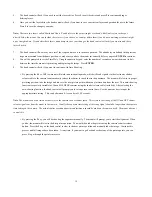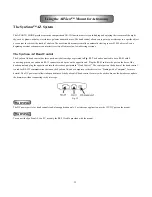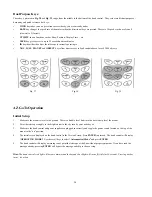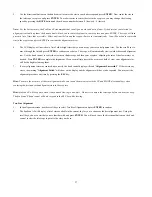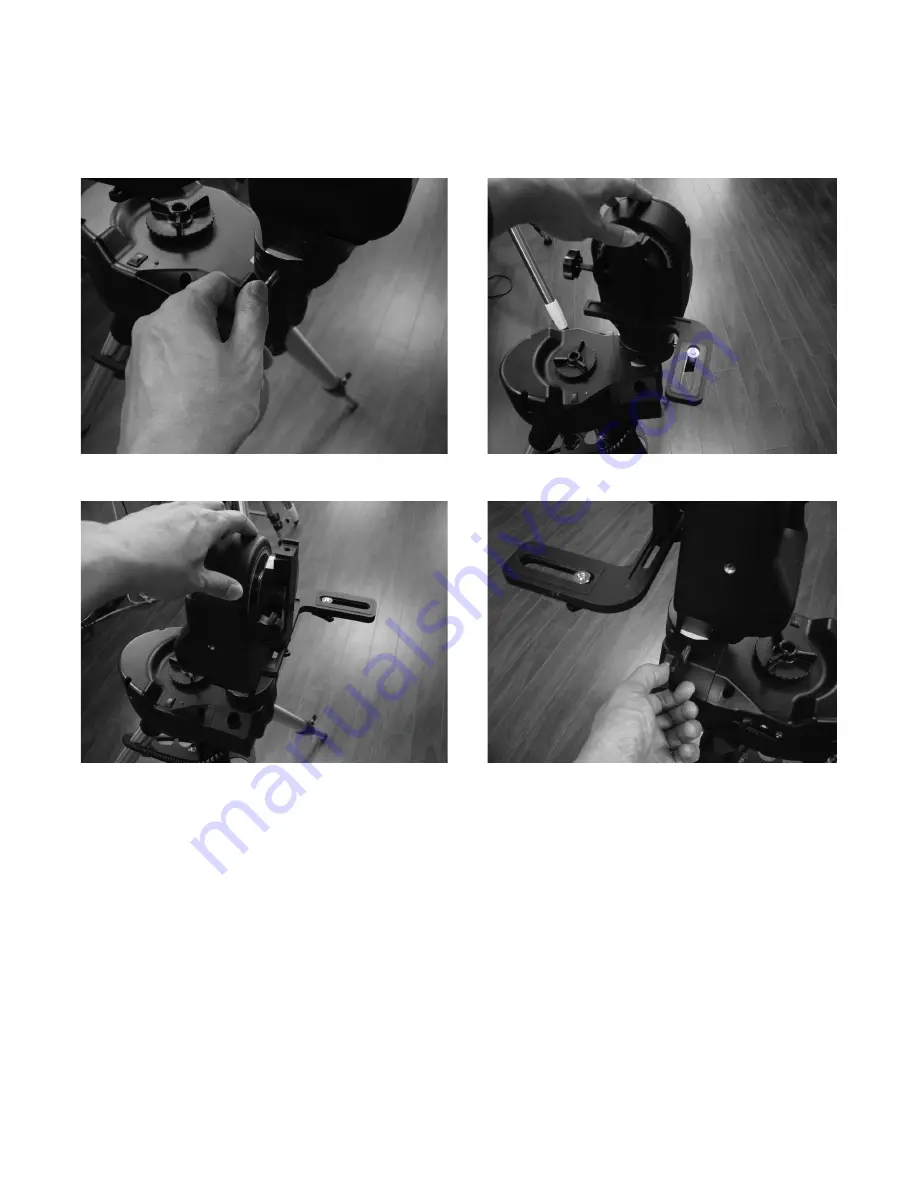
13
Fig. 26
Fig. 28
Fig. 27
Fig. 29
Changing the Fork Arm Configuration
To change the fork arm configuration, loosen the hand screw, located near the base of the fork arm, rotate the fork arm 180
˚
until it stops
and tighten the set screw as shown in
Fig 26
through
Fig 29.
Note: When a camera or telescope optical tube is attached with the fork arm on the incorrect side as described above, the camera or
telescope’s UP and DOWN movement will be reversed and the mount will not function correctly.