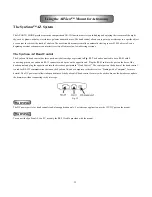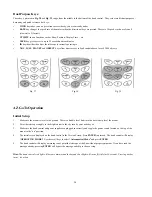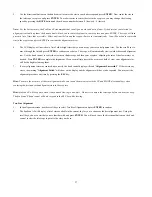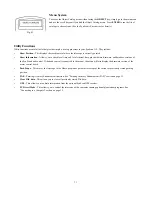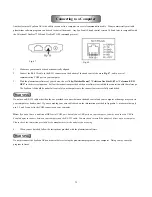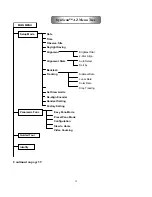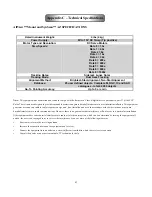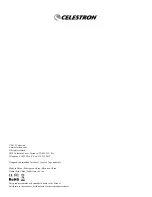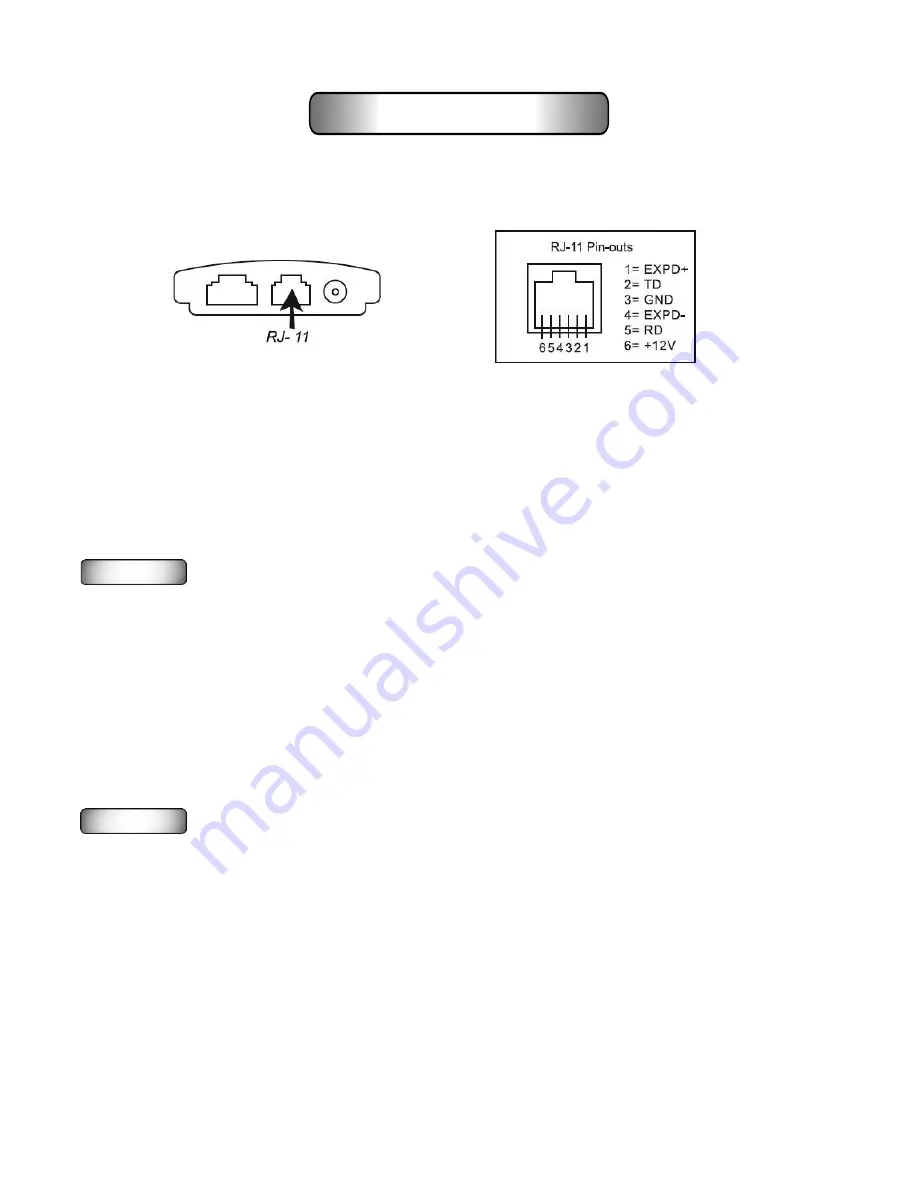
35
Fig. 47
Fig. 48
Another feature of SynScan AZ is the ability to connect to a computer via a serial communication cable. Many commercially available
planetarium software programs can be used to control the mount. Any SynScan AZ hand control version 3.00 and later is compatible with
the Celestron® NexStar™ 5i/8i and NexStar™ GPS command protocol.
1.
Make sure your mount has been astronomically aligned.
2.
Connect the RS-232 cable to the RJ-11 connector on the bottom of the hand control, shown in
Fig. 47
, and to a serial
communication COM port on your computer.
3.
With the planetarium software of your choice, choose
“Sky-Watcher Mount,”
“Celestron NexStar 5i/8i”
or
“Celestron 8/9/11
GPS”
in the driver setup menu. Follow the instructions provided with your software to establish the connection with the telescope.
The SynScan AZ should be under full control of your computer once the connection is successfully established.
Do not use an RS-232 cable other than the one provided to connect between the hand control and your computer, or damage may occur to
your computer or hand control. If you are making your own cable based on the information provided in Appendix A, make sure that only
pin 2, 3 and 5 connect to the COM connector on your computer.
Hint: If you don’t have a traditional DB9 serial COM port, but only have USB ports on your computer, you may need to use a USB to
Serial adapter to connect between your computer and the RS-232 cable. You may need to install the adapter’s driver on your computer.
Please check the instruction provided by the manufacturer for the adapter you are using.
4.
When you are finished, follow the instructions provided with the planetarium software.
Do not disconnect the SynScan AZ hand control before closing the planetarium program on your computer. Doing so may cause the
program to freeze.
WARNING
WARNING
Connecting to a Computer