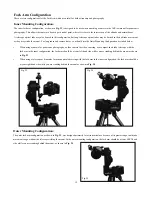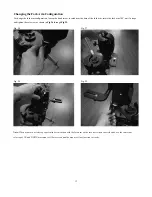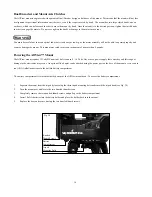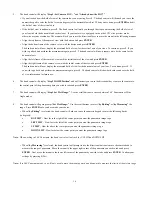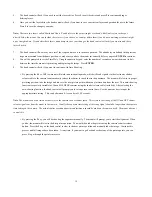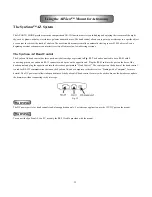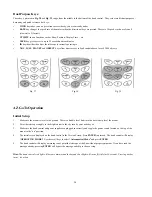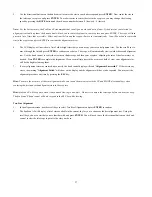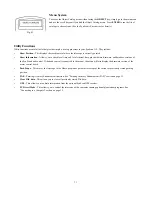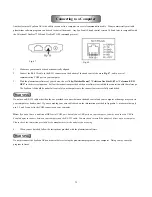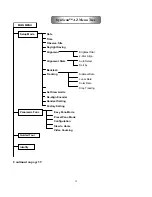24
Dual Purpose Keys:
These keys, pictured in
Fig. 38
and
Fig. 39
, range from the middle to the bottom of the hand control. They serve two distinct purposes –
data entry and quick reference hot keys:
•
TOUR
key takes you on a preset tour across the sky you are currently under
•
RATE
key changes the speed rate of the motors when the directional keys are pressed. There are 10 speeds to choose from: 0
(slowest) to 9 (fastest)
•
UTILITY
shows functions such as Show Position, Display Time… etc
•
USER
key gives access to up to 25 user-defined coordinates
•
ID
key identifies the object the telescope is currently pointing to
•
NGC, IC, M, PLANET
and
OBJECT
keys allow direct access to SynScan database of over 42,900 objects
AZ GoTo Operation
Initial Setup
1.
Make sure the mount is level to the ground. There is a bubble level built into the base to help level the mount.
2.
Point the telescope roughly to the brightest star in the sky seen by your naked eyes.
3.
Make sure the hand control and power supplies are plugged in correctly and toggle the power switch located on the top of the
mount to the “on” position.
4.
The initial screen displayed on the hand control is the Version Screen. Press
ENTER
to proceed. The hand control will display
“OPERATING MODE:”
Use the scroll keys to select
“Astronomical Mode”
and press
ENTER.
5.
The hand control will display a warning to not point the telescope at the Sun without proper equipment. If you have read the
message already, pressing
ENTER
will bypass the message and skip to the next step.
Hint: The hand control’s red light will become dimmer and the keypad’s backlight will turn off if idle for 30 seconds. Pressing any key
turns it back on.
Fig. 37
Fig. 38
Fig. 39