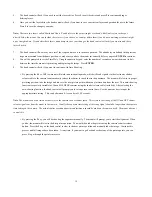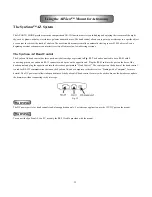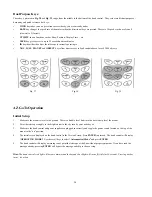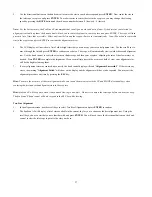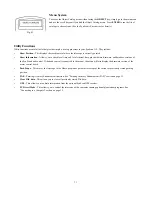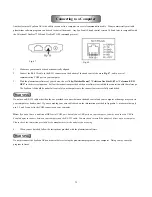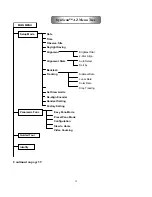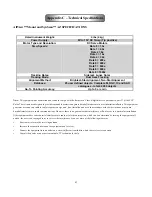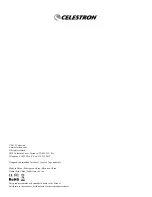4. Select
Edit Objects
and press
ENTER
.
5.
Choose to save your user objects’ coordinates as RA and Dec (Right Ascension and Declination - useful for astronomical objects)
or Alt/Az (useful for terrestrial objects). Press
1
for RA/Dec and
2
for Alt/Az formats.
6.
The hand control will display the coordinates of the object the telescope is currently pointing at. In RA/Dec mode, the RA
coordinates will be displayed first in hours and minutes, followed by the Dec coordinate in degrees. In Alt/Az format, the azimuth
coordinate will be displayed first, followed by the altitude coordinate, both in degrees and minutes.
Hint: If you desire, you may change the coordinates displayed by using the numeric keypad and the LEFT and RIGHT directional keys to
move the cursor. Press ENTER to save the results. If the coordinates you enter do not exist, the hand control will not respond. Check the
coordinates you entered for errors and re-enter the correct coordinates.
7. Press
ENTER
to save your object. The hand control will display a User Object number as shown in
Fig. 45
. Use the scroll keys to
change to the number you wish to represent your new user object and press
ENTER
.
The User Object number displayed may already have an object associated with it. Reusing this number will erase the old coordinates
previously associated with it. It is recommended that you review the user object list prior to saving a new one to verify which numbers are
still available.
8.
The SynScan AZ hand control will display
“View Object?”
and the user object number you just entered. Press
ENTER
to slew to
the object or
ESC
to return to the Edit Object menu.
33
Using the User Defined Database
SynScan AZ allows you to save up to 25 objects in the user-defined database.
Saving an Object to the Database
1.
Point the telescope at the object you want to save in your user database.
2.
From the main menu use the scroll keys to find Object Catalog and Press
ENTER
.
3.
Use the scroll keys to select User Objects in the list and press
ENTER
.
Hint: The User Objects menu can also be accessed directly by pressing
the quick reference hot key #9 on the hand control numeric keypad, as
pictured in Fig. 44
Fig. 44
WARNING
Fig. 45