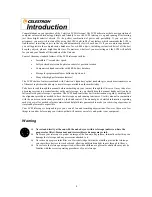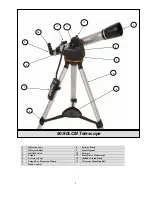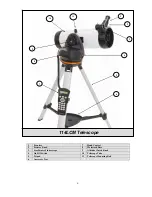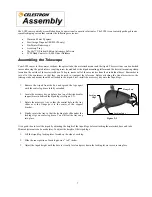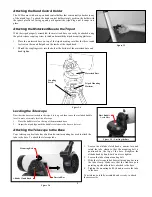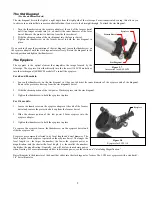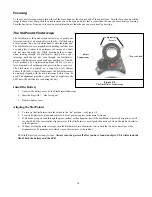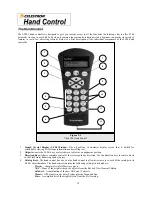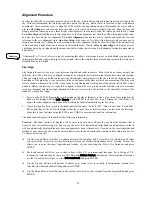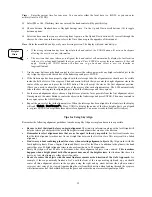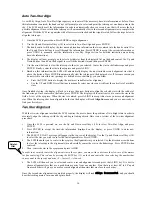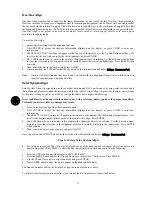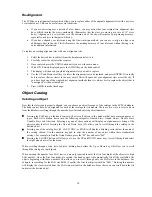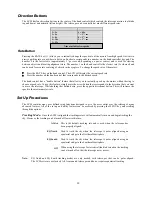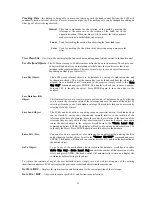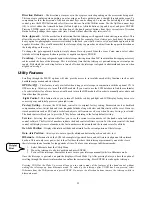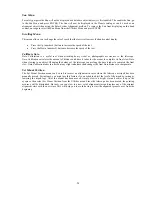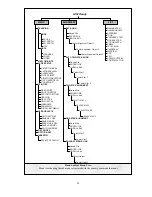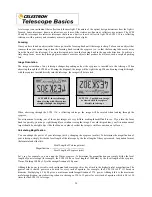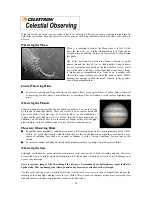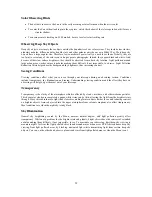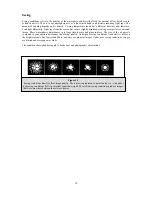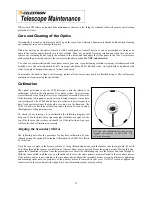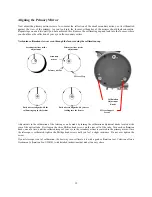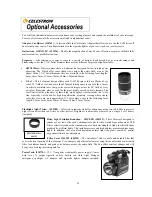18
R
R
e
e
-
-
A
A
l
l
i
i
g
g
n
n
m
m
e
e
n
n
t
t
The LCM has a re-alignment feature which allows you to replace either of the original alignment stars with a new star
or celestial object. This can be useful in several situations:
y
If you are observing over a period of a few hours, you may notice that your original two alignment stars
have drifted towards the west considerably. (Remember that the stars are moving at a rate of 15º every
hour). Aligning on a new star that is in the eastern part of the sky will improve your pointing accuracy,
especially on objects in that part of the sky.
y
If you have aligned your telescope using the One-star align method, you can use
re-align
to align to an
additional object in the sky. This will improve the pointing accuracy of your telescope without having to re-
enter addition information.
To replace an existing alignment star with a new alignment star:
1.
Select the desired star (or object) from the database and slew to it.
2.
Carefully center the object in the eyepiece.
3.
Once centered, press the UNDO button until you are at the main menu.
4.
With
LCM Ready
displayed, press the ALIGN key on the hand control.
5.
The display will then ask you which alignment star you want to replace.
6.
Use the UP and Down scroll keys to select the alignment star to be replaced, and press ENTER. It is usually
best to replace the star closest to the new object. This will space out your alignment stars across the sky. If
you have used one of the single object alignment methods then it is always best to replace the object that is
“unassigned” with an actual object.
7.
Press ALIGN to make the change.
O
O
b
b
j
j
e
e
c
c
t
t
C
C
a
a
t
t
a
a
l
l
o
o
g
g
S
S
e
e
l
l
e
e
c
c
t
t
i
i
n
n
g
g
a
a
n
n
O
O
b
b
j
j
e
e
c
c
t
t
Now that the telescope is properly aligned, you can choose an object from any of the catalogs in the LCM’s database.
The hand control has a key designated for each of the catalogs in its database. There are two ways to select objects
from the database; scrolling through the named object lists and entering object numbers:
y
Pressing the LIST key on the hand control will access all objects in the database that have common names or
types. Each list is broken down into the following categories: Named Stars, Named Object, Double Stars,
Variable Stars and Asterisms. Selecting any one of these options will display an alpha-numeric listing of the
objects under that list. Pressing the Up and Down keys (10) allows you to scroll through the catalog to the
desired object.
y
Pressing any of the catalog keys (M, CALD, NGC, or STAR) will display a blinking cursor below the name of
the catalog chosen. Use the numeric key pad to enter the number of any object within these standardized
catalogs. For example, to find the Orion Nebula, press the "M" key and enter "042".
y
Pressing the PLANET button will allow you to use the UP and DOWN arrow keys to scroll through and select
the eight planets as well as the moon.
When scrolling through a long list of objects, holding down either the Up or Down key will allow you to scroll
through the catalog at a rapid speed.
When entering the number for a SAO star, you are only required to enter the first four digits of the objects six digit
SAO number. Once the first four digits are entered, the hand control will automatically list all the available SAO
objects beginning with those numbers. This allows you to scroll through only the SAO stars in the database. For
example, in searching for the SAO star 40186 (Capella), the first four digits would be "0401". Entering this number
will display the closest match from the SAO stars available in the database. From there you can scroll down the list
and select the desired object.