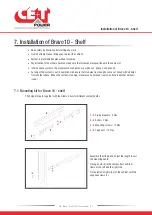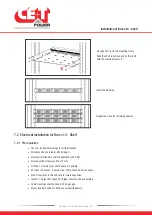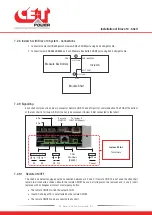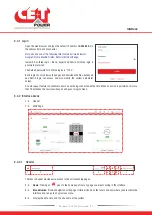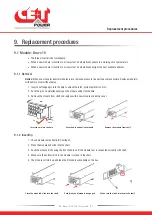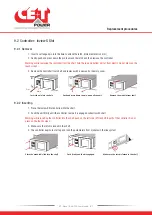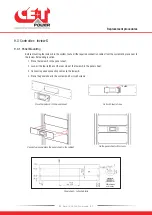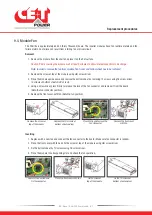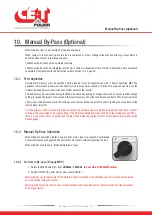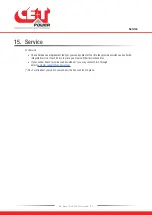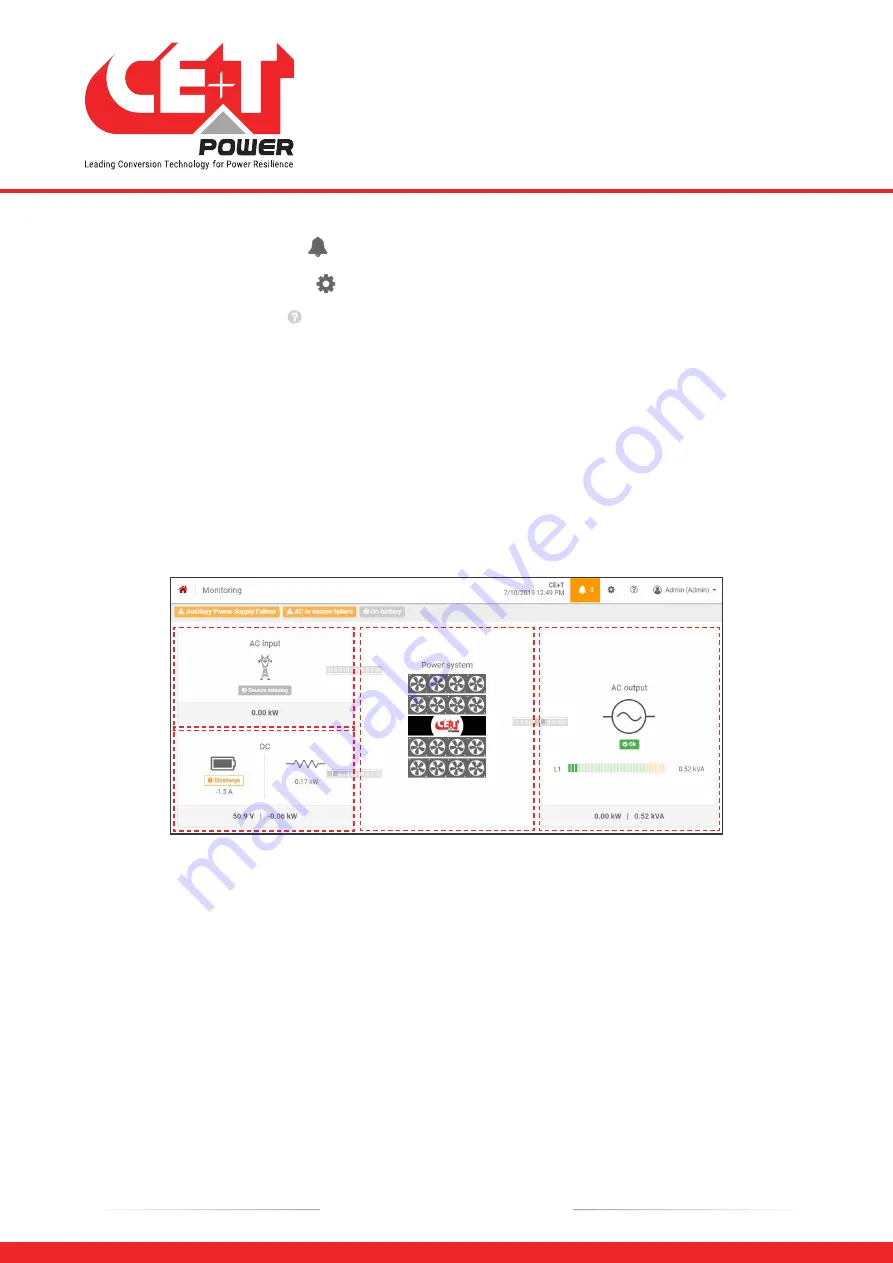
4
Events:
Clicking on
goes to Events and Logs page.
5
Settings:
Clicking on
provide access to Users, Parameters and Maintenance pages.
6
Info
: Clicking on
in the home page, provides brief information about the system, while in other pages provide
the latest three ongoing events.
7
Account
: Provides the information of which account is logged in (Basic, Expert or Admin). Clicking on drop-down
arrow user can access the following pages:
Administration
- Provide quick access to Users, Parameters and Maintenance pages.
(Administration page will appear only in Expert login).
About
- Provides the information of Inview product details and network connectivity details.
Logout
- An act of logging out of an Inview S.
8.4.2.2 Home Page
1
2
3
4
5
1
AC Input
: Clicking on the AC Input region displays the page contain all measurements regarding AC Input.
2
DC:
Clicking on the DC region displays the page contain all measurements regarding Battery and DC Output.
3
Power System
: Clicking on the Power System region display the page contain regarding system information
such as overall system power and also in each phase, configured modules, active modules, and list of detected
modules and accessories.
4
AC Output
: Clicking on the AC Output region displays the page contain all measurements regarding AC Output.
Regardless of the system configuration (1P, 3P), display the power fed to the load on each phase.
5
Notifications
: Display the current generated alarms and events.
Note: To know more about Inview S and Inview S Slot operation, refer to the Inview manual and it is available on
request.
Interface
29
- Bravo 10 - 48/230 - User manual - v1.2
Содержание Bravo 10 - 48/230
Страница 43: ......