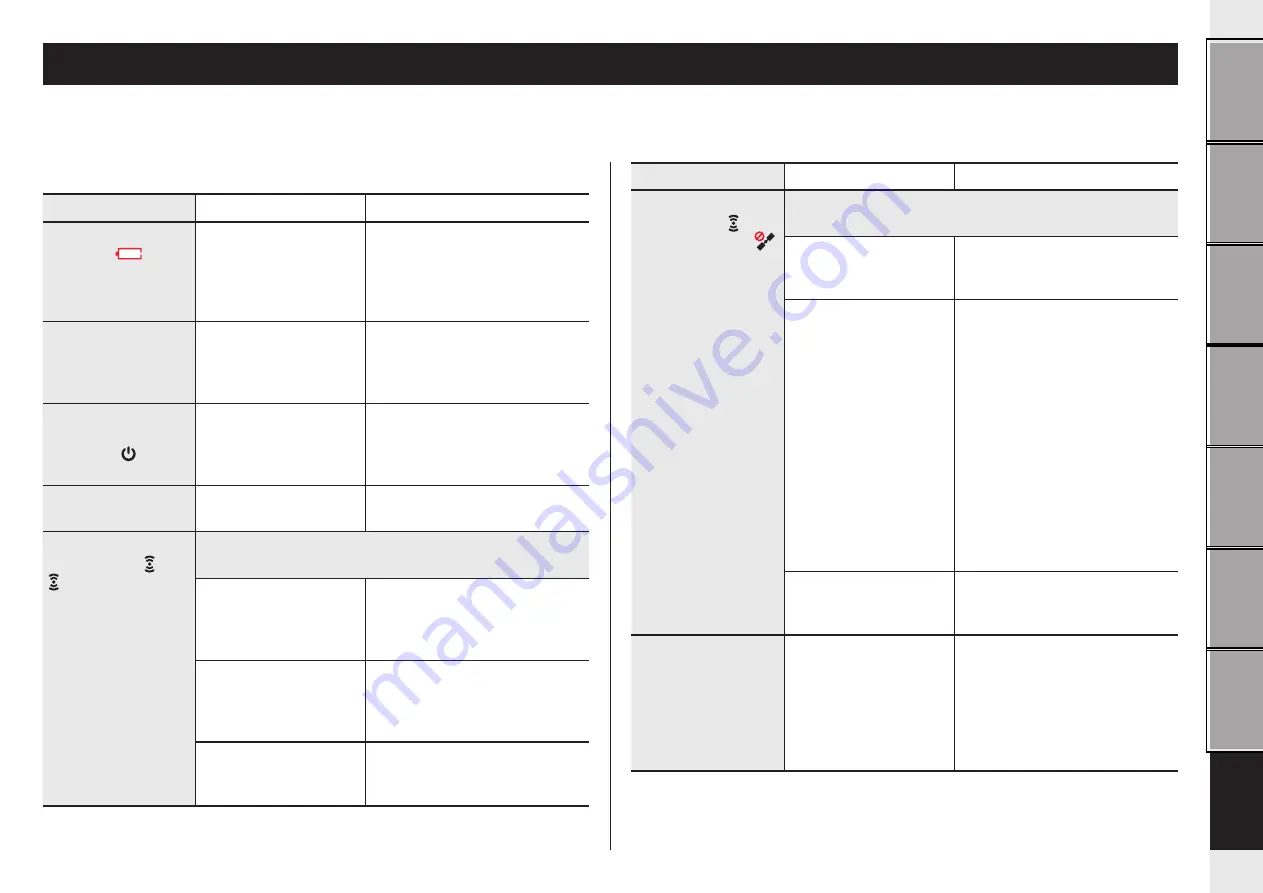
36
Others
Troubleshooting
The following troubles are not due to failure.
See also “FAQ” in CATEYE Atlas™ (web) (http://www.cateyeatlas.com/qa/).
Troubles related to the computer
Trouble
Check Items
Remedy
When the power is
turned on,
(bat-
tery icon) flashes, and
then no display ap-
pears.
–
Remaining battery capacity is
nearly zero. Charge the computer
according to the procedure in “How
to charge” (page 7).
The power is turned off
while riding.
–
The power is automatically turned
off in 10 minutes if no GPS signal
or speed signal is received. (Auto
power off)
No display appears
when pressing and
holding the button
for 2 seconds.
Is the battery for the com-
puter empty?
Charge the computer according to
the procedure in “How to charge”
(page 7).
Incorrect data appear.
–
Follow the procedure in “When the
operation is unstable” (page 35).
Measurement cannot
be performed. (
S
or
C
does not flash)
When the ANT+ speed sensor or speed/cadence (ISC) sensor is
used
Did you perform pairing
with the speed sensor or
speed/cadence (ISC) sen-
sor used?
Perform pairing (page 32).
Is the condition for mount-
ing the speed sensor or
speed/cadence (ISC) sen-
sor cleared?
Mount the sensor correctly by
referring to the instruction manual
supplied with your sensor.
Is the battery for the speed
sensor or speed/cadence
(ISC) sensor used up?
Replace with new batteries.
Trouble
Check Items
Remedy
Measurement cannot
be performed (
S
does not flash, but
flashes on the dis-
play).
When the ANT+ speed sensor or speed/cadence (ISC) sensor is
not used
Is it immediately after
turning on the power?
It may take about 2 to 3 minutes to
acquire the positional information
after receiving GPS signal.
Is the location or weather
suitable for receiving the
GPS signal?
GPS signal may not be received,
thus the unit may stop measure-
ment or may not display appropri-
ate measurements in the following
locations or environments.
•
In a tunnel, underground and
building, between high-rise build-
ings, under an elevated structure
and arcade, etc.
•
In bad weather (snow, rain, etc.)
•
Near a high-voltage line or a
mobile telephone relay station.
•
The computer display does not
face upward.
Is the unit installed so that
the computer display (an-
tenna) faces to the sky?
To receive GPS signal effectively,
install the unit so that the computer
display faces to the sky.
The measurement data
is wrong.
–
The unit may stop measurement or
may display different values from
the actual one depending on the
receiving status, since measure-
ment is based on the GPS when
the speed sensor or speed/cadence
(ISC) sensor is not used.






































