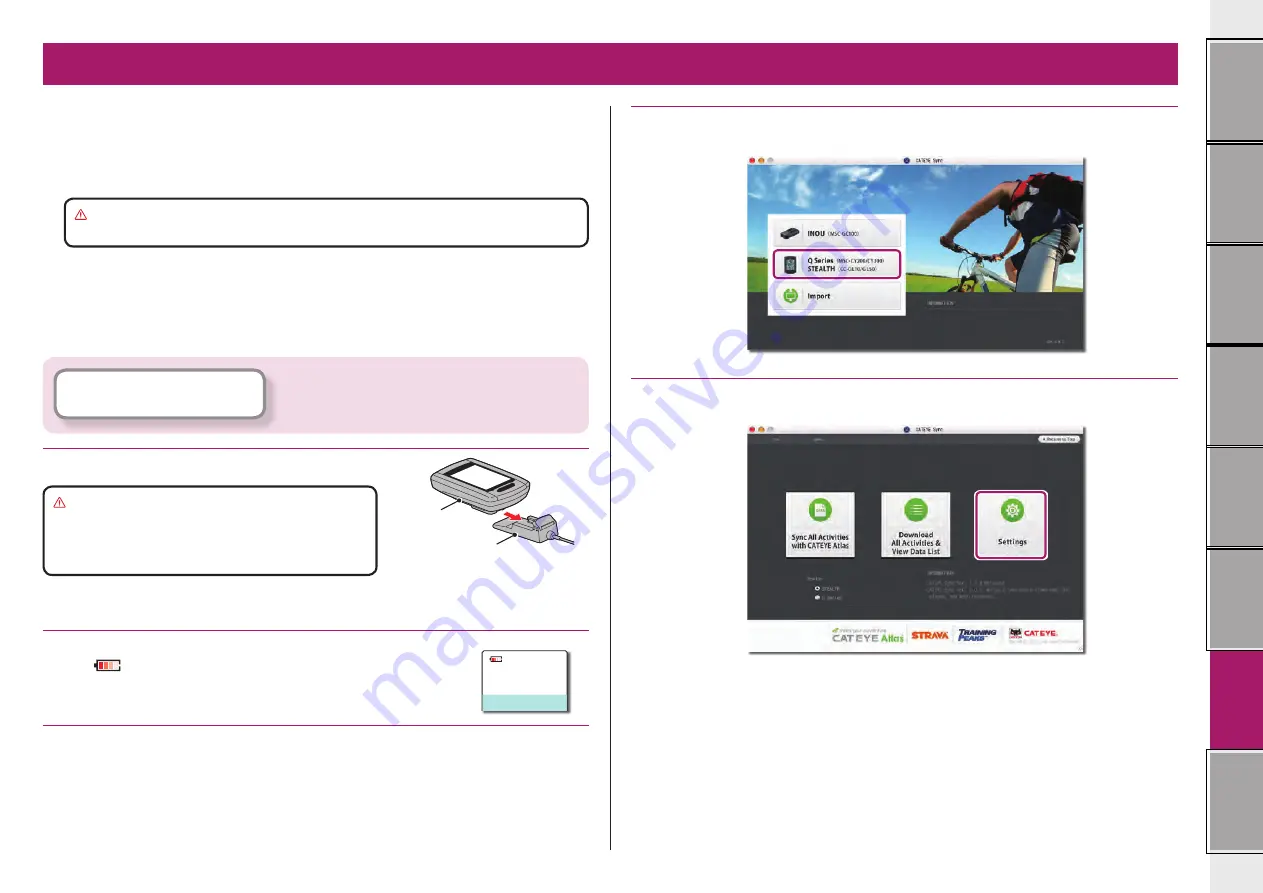
27
Changing the
computer
configuration
You can change the computer configuration in two ways.
•
Changing the setting with CATEYE Sync™ (below on this page)
You can change the configuration easily from your PC application, with the computer
connected to your PC with the cradle.
Caution:
Pairing the ANT+ sensor cannot be performed with CATEYE Sync™. For
information on how to perform, see “Pairing the sensor” (page 32).
•
Changing the settings of the computer alone (page 29).
This can be used when changing the setting with not using a PC.
Changing the setting with CATEYE Sync™
1
Set the computer to the cradle.
Caution:
Do not set wet computer to the cradle,
for example after ride in the rain. It
may cause short circuit and damage
the computer or the data.
2
Insert the USB plug into your PC.
Only
(battery icon) is displayed on the computer screen.
3
Start CATEYE Sync™.
Double-click on the shortcut [CATEYE Sync™] to start CATEYE Sync™.
Click the button, then a browser will open and a
video will be played back.
Changing the computer configuration
4
Click on [Q Series / STEALTH].
The menu screen appears.
5
Click on [Settings].
The setting screen appears.
Cradle
Computer





























