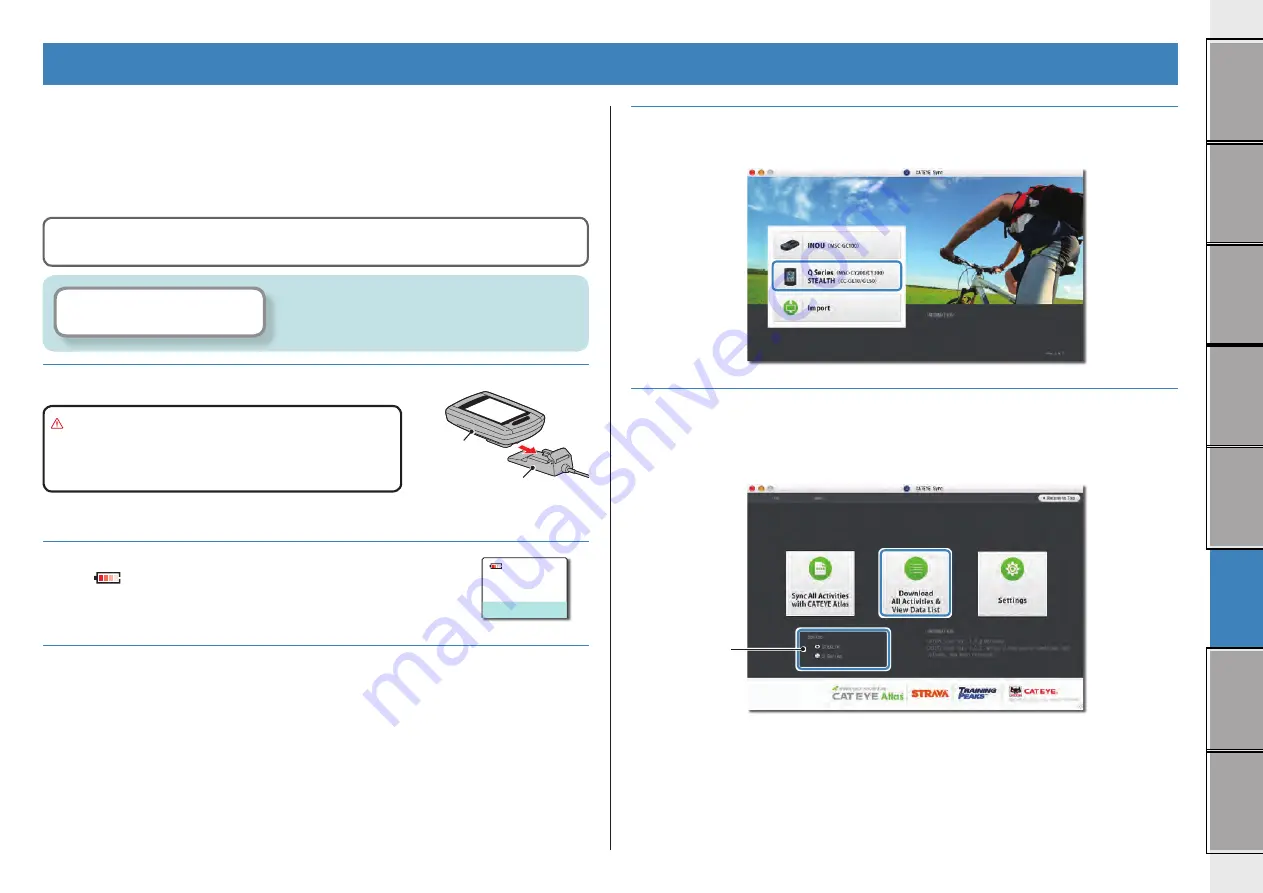
20
Uploading the
The trip data generated by the resetting operation can be uploaded to the special website
CATEYE Atlas™ or other services (STRAVA™ and others) in the following procedure.
Uploading trip data
Save the trip data in the computer to your PC, and upload desired trip data to CATEYE Atlas™,
STRAVA™, or TrainingPeaks™.
*
The trip data without the resetting operation cannot be recognized with CATEYE Sync™.
Perform the resetting operation of the computer before setting to the cradle.
1
Set the computer to the cradle.
Caution:
Do not set wet computer to the cradle, for
example after ride in the rain. It may cause
short circuit and damage the computer or
the data.
2
Insert the USB plug into your PC.
Only
(battery icon) is displayed on the screen.
3
Start CATEYE Sync™.
Double-click on the shortcut [CATEYE Sync™] to start CATEYE Sync™.
Click the button, then a browser will open and a
video will be played back.
Uploading the measurement data (trip data)
Cradle
Computer
4
Click on [Q Series / STEALTH].
The menu screen appears.
5
Check that “STEALTH” is selected under Device, and click [Download
All Activities & View Data List].
The trip data is downloaded from the computer to your PC, and the data list screen
appears.
* Trip data successfully downloaded to your PC is deleted from the computer.
* Data under measurement that has not been reset cannot be read.
Device
















































