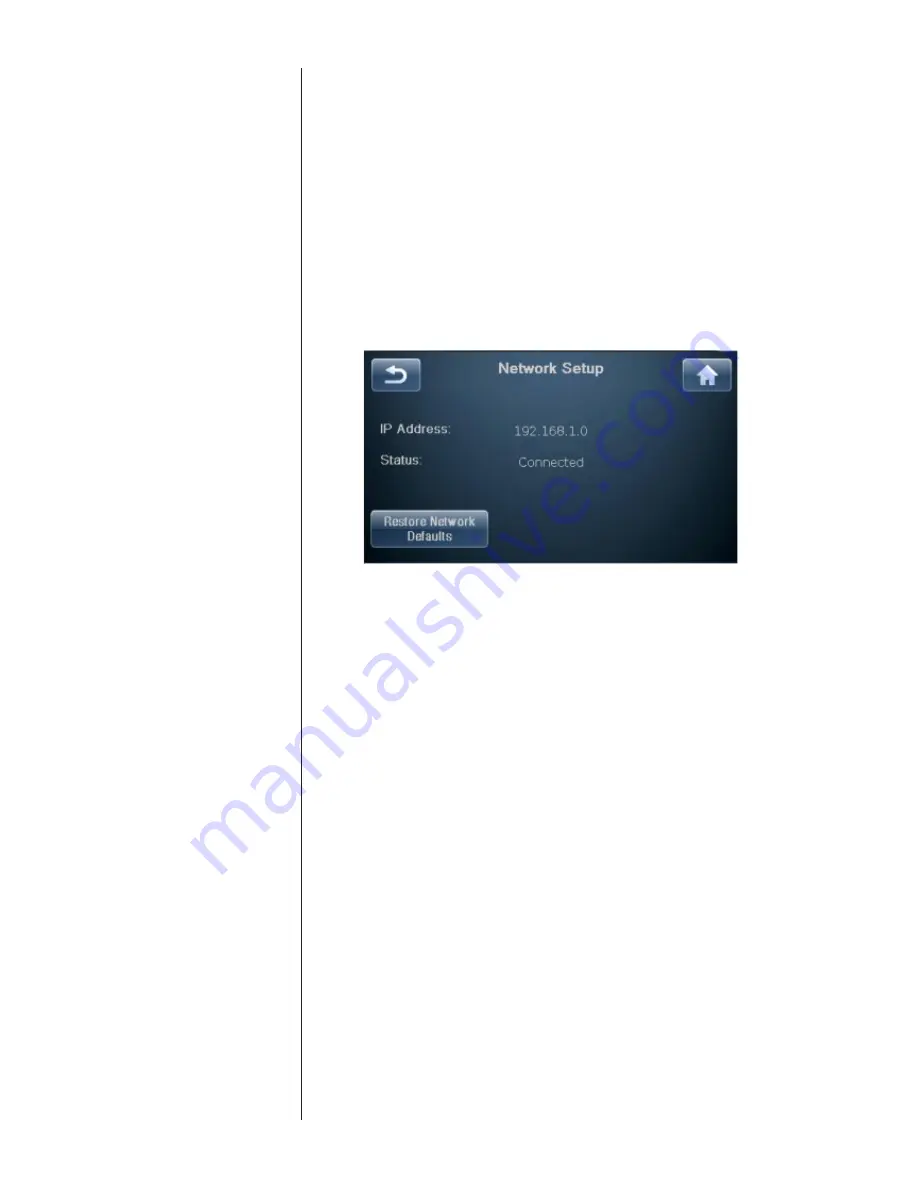
33
Network Setup
The Network Setup page displays the IP address of the Sigma 2200i and the
Network status.
Pressing the Restore Network Defaults button on this page re-enables DHCP
mode. In DHCP mode the Sigma 2200i obtains an IP address from a device on
the Network (usually the Wireless AP).
UKEC version units (220-230V units), when in standby, will not respond to
commands from control interfaces via the Network such as CAN Bus, RS-232,
IP Control and the Classé App. Contact your dealer to determine the Wake
on Network setting or other means of bringing your unit out of standby. In
most cases, this can be done using automation options that make the function
seamless and transparent.
The Sigma 2200i includes a built-in web interface that can be used to configure
the system name, Network settings and update its software. To access the
interface, type the IP address displayed on the Network Setup page in the
URL line of your browser (e.g. 192.168.1.0) and hit return. Alternately if you
are using Safari on the Mac, you can “Show All Bookmarks” (See: Bookmarks
menu) and click on Bonjour and double click on your Sigma 2200i device listed
in the Webpage’s folder.
On the web page: Status Information will show the System Name and the
Firmware Version number.
Configuration will allow you to personalize the system name and configure the
unit’s IP address manually. It is strongly recommended to use DHCP rather than
attempt to assign a static IP address, but if one is required, an IT professional
should be involved in the installation.
Firmware Update
via Network
As an alternative to the standard USB stick method of updating the unit’s
firmware, updates may be initiated from the Sigma 2200i web interface page.
First go to the Software Downloads area of the Classé website and download the
latest firmware located in the Sigma 2200i Update via LAN folder. Using the
Firmware tab on the Sigma 2200i’s web page, confirm that the firmware version
currently installed in the unit is not the latest and click on the System restart
button. Follow the prompts to complete the update.
Содержание Sigma 2200i
Страница 1: ...Owner s Manual Sigma 2200i Stereo Integrated Amplifier...
Страница 47: ...47...






























