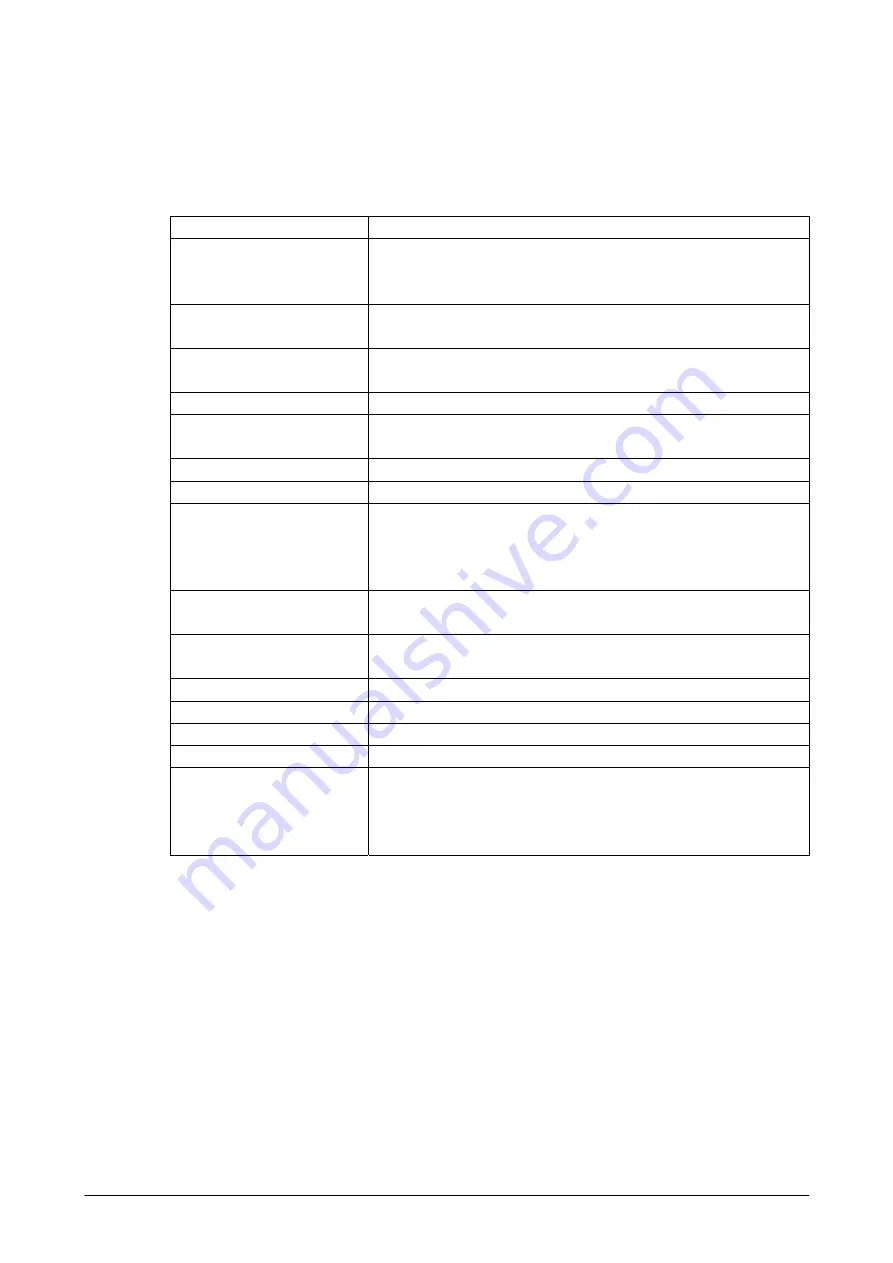
282
If Auto configuration is unsuccessful or if you have an account you access using a VPN server
connection, contact your ISP or network administrator for the following information and enter it
manually:
Table 4.12
Setting Description
User name
Enter the user name assigned to you by your ISP or network administrator.
This is often the first part of your e-mail address, which appears before the
at sign (@).
Password
You have the option to save your password, so you do not need to enter it
each time you connect to your e-mail server.
Domain
Not required for an account with an ISP. May be required for a work
account.
Account type
Select POP3 or IMAP4.
Account name
Enter a unique name for the account, such as Work or Home. This name
cannot be changed later.
Incoming mail server
Enter the name of your e-mail server (POP3 or IMAP4).
Outgoing mail server
Enter the name of your outgoing e-mail server (SMTP).
Require SSL connection
Select this to ensure you always receive e-mail for this account using an
SSL connection. This enables you to receive personal information more
securely. Please note that if you select this and your ISP does not support an
SSL connection, you will not be able to connect to receive e-mail.
Outgoing mail requires
authentication
Select this if your outgoing e-mail server (SMTP) requires authentication.
Your user name and password from above will be used.
Use separate settings
Select this if your outgoing e-mail server requires a different user name and
password than the ones you entered before.
Outgoing server settings:
User name
Enter your user name for the outgoing e-mail server.
Password
Enter your password for the outgoing e-mail server.
Domain
Enter the domain of the outgoing e-mail server.
Require SSL for outgoing mail
Select this to ensure you always send e-mail from this account using an SSL
connection. This enables you to send personal information more securely.
Note that if you select this and your ISP does not support an SSL
connection, you will not be able to send e-mail.
Содержание IT-800 Series
Страница 15: ...15 2 1 4 Keys Keyboard Layout The following is the keyboard layout employed in the terminal Figure 2 1 ...
Страница 91: ...91 QR Code Enable 0 Min 1 Max 3500 Aztec Enable 0 Min 1 Max 3750 TLCode39 Enable 0 Code 32 Enable 0 ...
Страница 173: ...173 Copyrights Tab This tab is for displaying the OS copyright information Figure 3 19 ...
Страница 179: ...179 Root Tab Figure 3 27 Root certificates authenticate certificates received from other hosts ...
Страница 195: ...195 About Tab This tab displays current version information of the imager setting tool Figure 3 46 ...
Страница 201: ...201 Date Tab This tab is for setting display format of date Figure 3 56 ...
Страница 213: ...213 3 29 Windows Update This applet is used to keep the integrated operating system up to date Figure 3 74 ...
Страница 216: ...216 3 32 Domain Enrollment This applet is used to enroll the terminal to your company network Figure 3 78 ...
Страница 247: ...247 4 2 Games The terminal comes with two games Solitaire and Bubble Breaker Figure 4 2 ...
Страница 248: ...248 4 3 ActiveSync This application is an ActiveSync client program for the terminal to communicate with PC Figure 4 3 ...
Страница 255: ...255 4 5 Calculator The application can be used to operate nine digit calculator Figure 4 11 ...
Страница 261: ...261 2 On the child terminal the following screen appears while the child terminal is receiving data Figure 4 17 ...
Страница 264: ...264 4 11 Getting Started This application displays shortcut menus for setting up the terminal Figure 4 21 ...











































