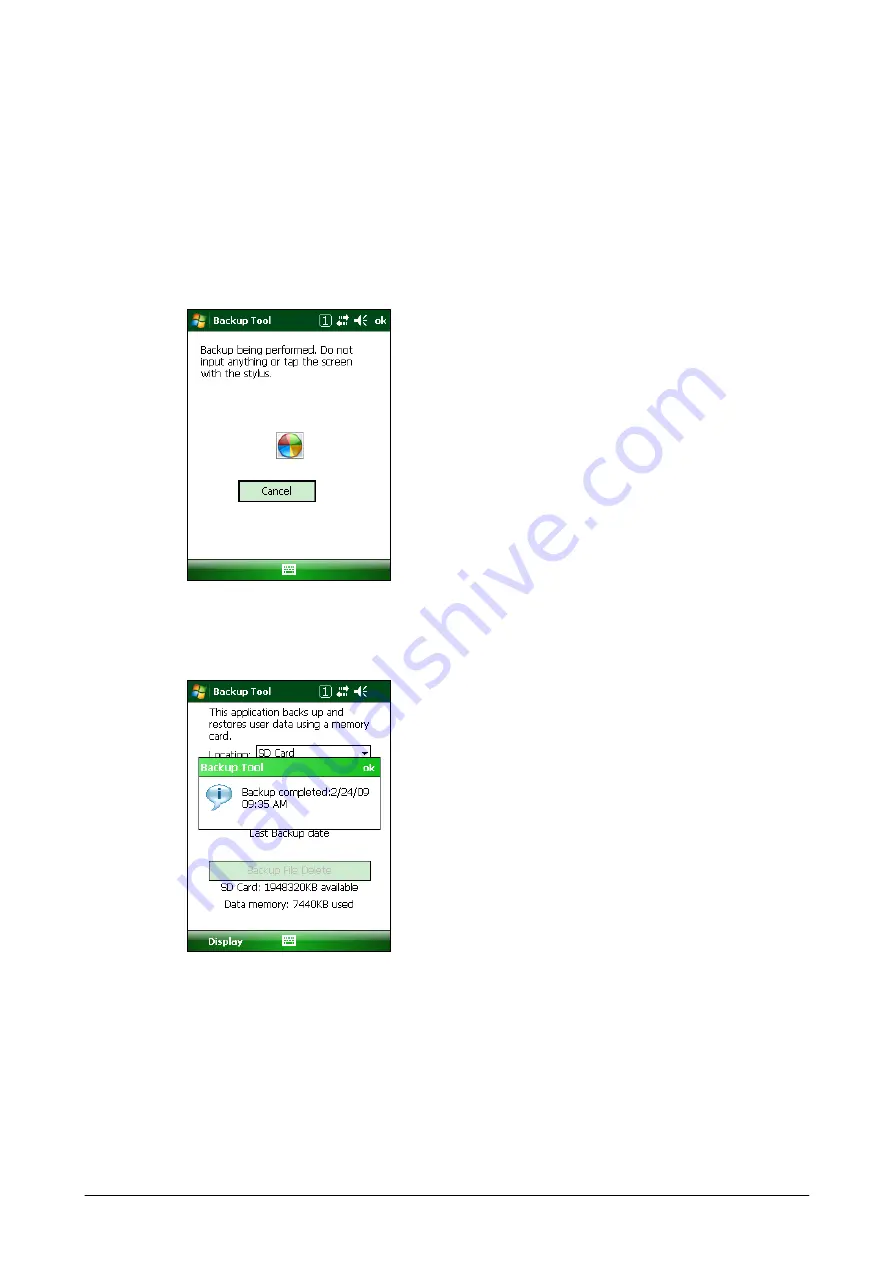
250
2.
If you require a password to set in the screen appeared after clicking
Backup now
button,
enter a password in
Password
field
and then press F3 key (= Tab key) to confirm. Enter the
same password in
Confirm Password
field and then press F2 key (= Back Tab keys). Click
Yes
button to complete the entering of password. Otherwise
No
button to return to the
previous screen.
3.
If you choose
Yes
button in the step above,
Backup in Progress
screen appears and the
backup process is initiated. While the backup continues, do not operate any key on the
keyboard or on the right and left sides.
Figure 4-5
4.
When the backup is complete, a buzzer sounds in a short period indicating the completion.
Click
ok
button in the popup message screen.
Figure 4-6
Содержание IT-800 Series
Страница 15: ...15 2 1 4 Keys Keyboard Layout The following is the keyboard layout employed in the terminal Figure 2 1 ...
Страница 91: ...91 QR Code Enable 0 Min 1 Max 3500 Aztec Enable 0 Min 1 Max 3750 TLCode39 Enable 0 Code 32 Enable 0 ...
Страница 173: ...173 Copyrights Tab This tab is for displaying the OS copyright information Figure 3 19 ...
Страница 179: ...179 Root Tab Figure 3 27 Root certificates authenticate certificates received from other hosts ...
Страница 195: ...195 About Tab This tab displays current version information of the imager setting tool Figure 3 46 ...
Страница 201: ...201 Date Tab This tab is for setting display format of date Figure 3 56 ...
Страница 213: ...213 3 29 Windows Update This applet is used to keep the integrated operating system up to date Figure 3 74 ...
Страница 216: ...216 3 32 Domain Enrollment This applet is used to enroll the terminal to your company network Figure 3 78 ...
Страница 247: ...247 4 2 Games The terminal comes with two games Solitaire and Bubble Breaker Figure 4 2 ...
Страница 248: ...248 4 3 ActiveSync This application is an ActiveSync client program for the terminal to communicate with PC Figure 4 3 ...
Страница 255: ...255 4 5 Calculator The application can be used to operate nine digit calculator Figure 4 11 ...
Страница 261: ...261 2 On the child terminal the following screen appears while the child terminal is receiving data Figure 4 17 ...
Страница 264: ...264 4 11 Getting Started This application displays shortcut menus for setting up the terminal Figure 4 21 ...








































