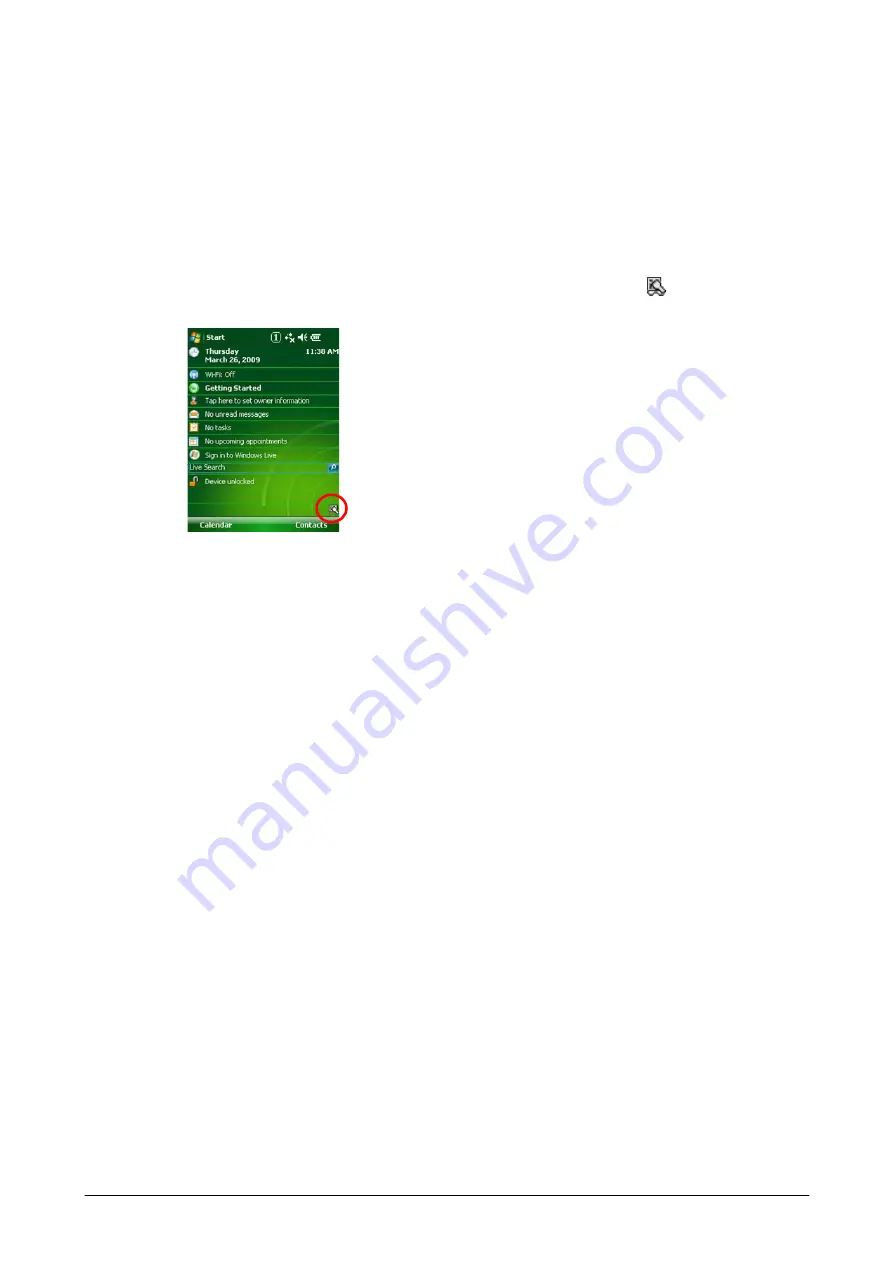
275
4.18 Laser Scanner Read
After scanning a bar code with the integrated Laser Scanner (model dependant), a result of the
scanning is output. The output method for the scanning result is defined by the settings made in
“
4
1.
Navigate to
Start
→
Programs
→
Laser Scanner Read
icon. The (
) icon appeared in
the taskbar indicates that the scanning application is being started up.
Figure 4-36
2.
Start up an application that receives a result of scanning bar code.
3.
Scanning a bar code will take place when Trigger key is pressed.
4.
The scanning will end when the Trigger key is released or when the preset time elapses. The
scanning result is output to the application.
Notes:
•
To exit the laser scanning application, tap the icon in the taskbar and then choose
Exit
menu.
•
The clipboard output method copies data of scanning bar code into the clipboard by pasting it
(by executing the keyboard event (Ctrl and v keys)). Therefore, data of scanning cannot be
output to application that does not support the paste operation (the keyboard event (Ctrl and v
keys)).
•
The laser scanning application cannot run simultaneously with other application that occupies
the integrated Laser Scanner.
Содержание IT-800 Series
Страница 15: ...15 2 1 4 Keys Keyboard Layout The following is the keyboard layout employed in the terminal Figure 2 1 ...
Страница 91: ...91 QR Code Enable 0 Min 1 Max 3500 Aztec Enable 0 Min 1 Max 3750 TLCode39 Enable 0 Code 32 Enable 0 ...
Страница 173: ...173 Copyrights Tab This tab is for displaying the OS copyright information Figure 3 19 ...
Страница 179: ...179 Root Tab Figure 3 27 Root certificates authenticate certificates received from other hosts ...
Страница 195: ...195 About Tab This tab displays current version information of the imager setting tool Figure 3 46 ...
Страница 201: ...201 Date Tab This tab is for setting display format of date Figure 3 56 ...
Страница 213: ...213 3 29 Windows Update This applet is used to keep the integrated operating system up to date Figure 3 74 ...
Страница 216: ...216 3 32 Domain Enrollment This applet is used to enroll the terminal to your company network Figure 3 78 ...
Страница 247: ...247 4 2 Games The terminal comes with two games Solitaire and Bubble Breaker Figure 4 2 ...
Страница 248: ...248 4 3 ActiveSync This application is an ActiveSync client program for the terminal to communicate with PC Figure 4 3 ...
Страница 255: ...255 4 5 Calculator The application can be used to operate nine digit calculator Figure 4 11 ...
Страница 261: ...261 2 On the child terminal the following screen appears while the child terminal is receiving data Figure 4 17 ...
Страница 264: ...264 4 11 Getting Started This application displays shortcut menus for setting up the terminal Figure 4 21 ...











































