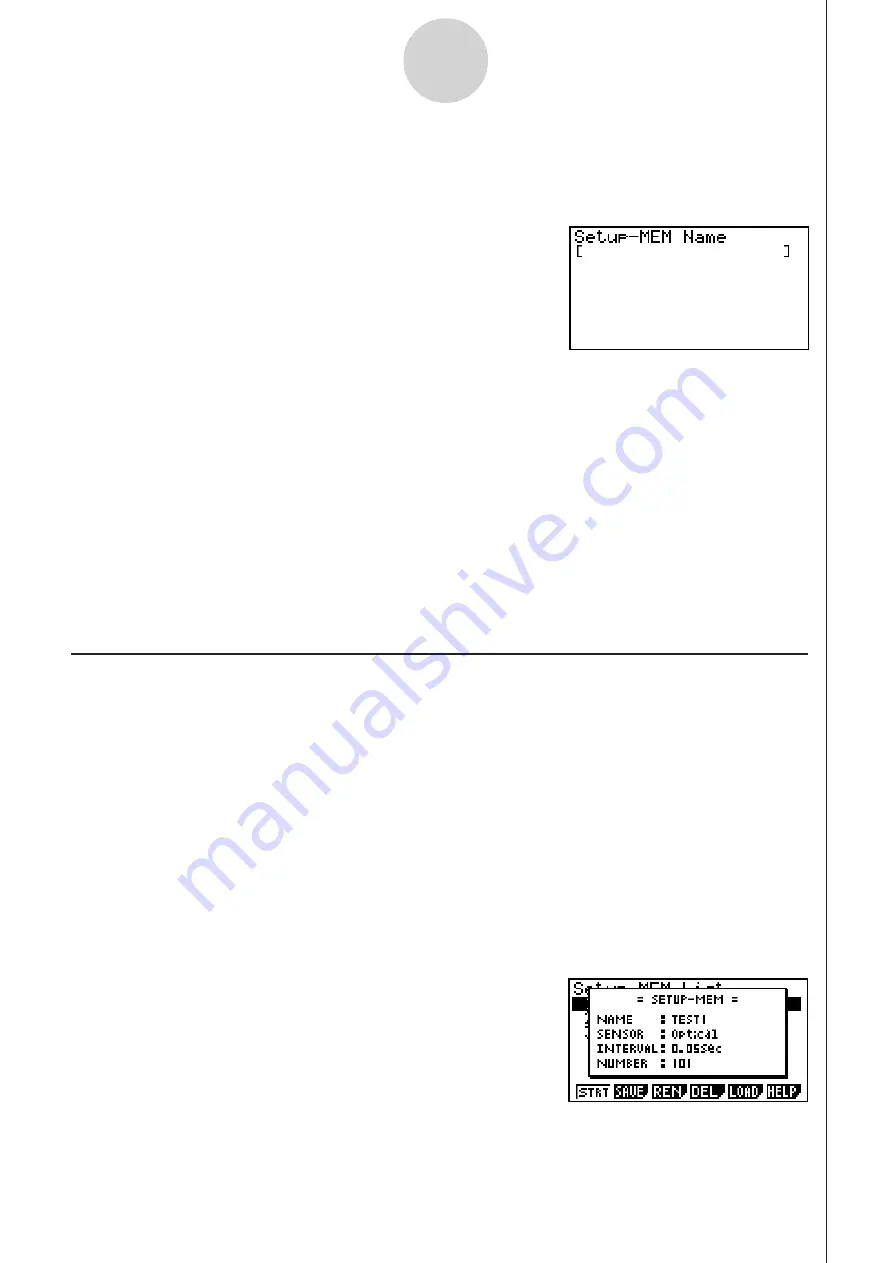
20051101
2. If you are starting from the final Setup Wizard screen, press
c
(Save Setup-MEM).
If you are starting from another screen, press
2
(SAVE).
• This displays the screen for inputting the setup name.
6-2
Using Setup Memory
3. Input up to 18 characters for the setup name.
4. Press
w
and then input a memory number (1 to 99).
• If you start from the final Setup Wizard screen (page 2-4), this saves the setup and the
message “Complete!” appears. Press
w
to return to the final Setup Wizard screen
(page 2-4).
• If you start from the Advanced Setup menu (page 3-1) or the E-CON2 main menu (page
1-1), this saves the setup and returns to the setup memory list which includes the name
you assigned it.
Important!
• Since you assign both a setup name and a file number to each setup, you can assign
the same name to multiple setups, if you want.
k
Using and Managing Setups in Setup Memory
All of the setups you save are shown in the setup memory list. After selecting a setup in the
list, you can use it to sample data or you can edit it.
u
To preview saved setup data
You can use the following procedure to check the contents of a setup before you use it for
sampling.
1. On the E-CON2 main menu (page 1-1), press
2
(MEM) to display the setup memory list.
2. Use the
f
and
c
cursor keys to highlight the name of the setup you want.
3. Press
K
(Setup Preview).
• This displays the preview dialog box.
4. To close the preview dialog box, press
J
.
20070101
Содержание FX-7400GII
Страница 337: ...E CON2 Application ...
















































