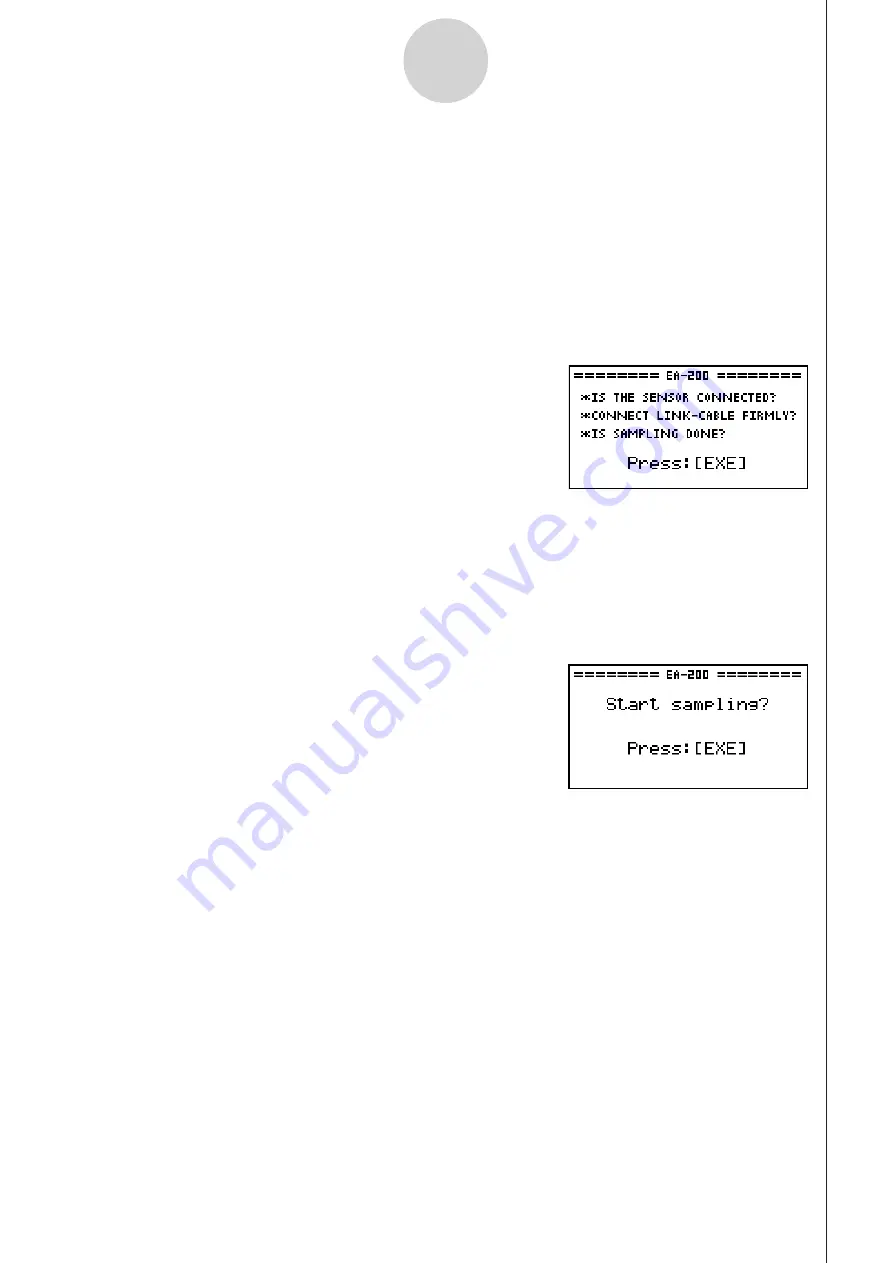
20051101
u
To start sampling
1. Start the sampling operation by performing one of the function key operations described
below.
✔
If the final Setup Wizard screen (page 2-4) is on the display, press
b
(Start Setup).
✔
If the Advanced Setup menu (page 3-1) is on the display, press
1
(STRT).
✔
If the E-CON2 main menu (page 1-1) is on the display, press
4
(STRT).
• After you perform any one of the above operations, a sampling start confirmation screen
like the one shown below will appear on the display.
2. Press
w
.
• This sets up the EA-200 using the setup data in the current setup memory area.
• The message “Setting EA-200...” remains on the display while EA-200 setup is in
progress. You can cancel the setup operation any time this message is displayed by
pressing
A
.
• The screen shown below appears after EA-200 setup is complete.
8-2
Starting a Sampling Operation
3. Press
w
to start sampling.
• The screens that appear while sampling is in progress and after sampling is complete
depend on setup details (sampling mode, trigger setup, etc.). For details, see
“Operations during a sampling operation” below.
u
Operations during a sampling operation
Sending a sample start command from the calculator to the EA-200 causes the following
sequence to be performed.
Setup Data Transfer
→
Sampling Start
→
Sampling End
→
Transfer of Sample Data from the EA-200 to the Calculator
The table on the next page shows how the trigger conditions and sensor type specified in the
setup data affects the above sequence.
Содержание FX-7400GII
Страница 337: ...E CON2 Application ...
















































