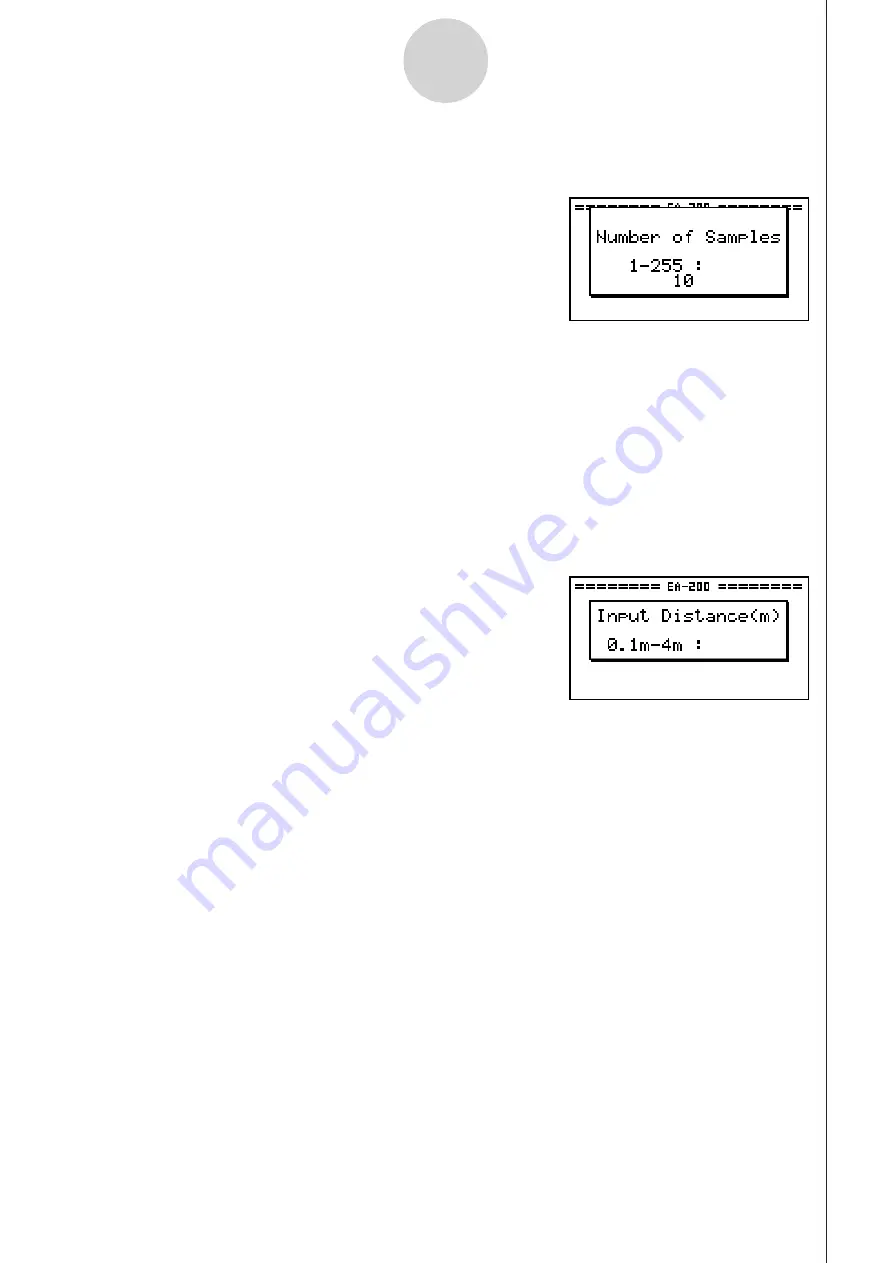
20051101
2-7
Using the Setup Wizard
5. Input an integer in the range of 1 to 255 to specify the number of samples.
6. Perform step 10 under “To configure an EA-200 setup using Setup Wizard” on page 2-2
to finalize the procedure.
u
u
u
u
u
To configure a setup for PhotoGate and Smart Pulley
1. Perform the first two steps of the procedure under “To configure an EA-200 setup using
Setup Wizard” on page 2-2.
2. On the “Select Sensor” screen, select [VERNIER] - [Photogate] - [Pulley].
• This causes an “Input Distance(m)” screen to appear.
• The distance you specify here is the distance the weight travels after it is released.
• Input a value in the range of 0.1 to 4 to specify the distance in meters.
3. Perform step 10 under “To configure an EA-200 setup using Setup Wizard” on page 2-2
to finalize the procedure.
4. Use function keys
1
through
4
to select a Gate Status setting.
• Selecting a gate status causes a screen for specifying the number of samples to appear.
Содержание FX-7400GII
Страница 337: ...E CON2 Application ...
















































