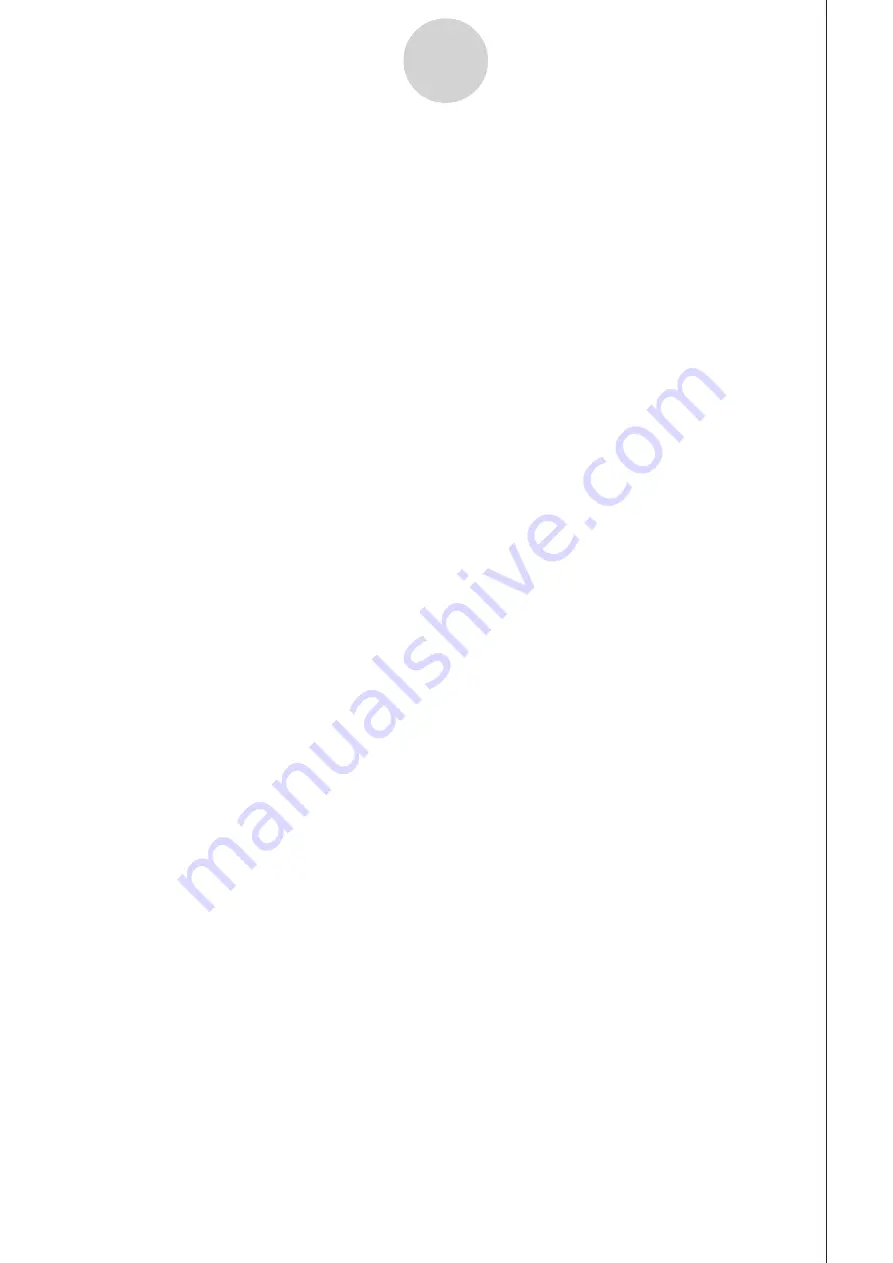
20051101
8. Press
w
.
• This will set up the EA-200 in accordance with the setup data registered in the Econ
Sampling strip. The message “Start sampling?” appears on the screen after EA-200 set
up is complete.
9. Press
w
to start sampling.
• The screens that appear while sampling is in progress and after sampling is complete
depend on setup details. For more information, see “Starting a Sampling Operation”
(page 8-1).
• After sampling is complete, the data will be graphed in accordance with the setup
settings.
10.To return to the eActivity workspace screen from the graph screen, press
!
a
(
'
).
u
u
u
u
u
To graph sampled data from an Econ Graph strip
1. On the eActivity workspace screen, use the
f
and
c
keys to move the highlighting to
the Econ Graph strip.
2. Press
w
.
• If this Econ Graph strip already has sampled data registered to it because of a previous
execution, a graph of the existing data will appear on the display. In this case, jump to
step 5 of this procedure.
• If this is the first time you are executing this Econ Graph strip, the Advanced Setup
screen will appear on the display. If this happens, proceed with step 3 of this procedure.
3. Perform steps 4 and 5 under “To configure an EA-200 setup using Advanced Setup (page
3-1) to configure the setup for sampling.
4. Press
1
(STRT).
• As instructed by the message that appears on the display, press the
w
key to perform
sampling.
• After sampling is complete, the data will be graphed in accordance with the setup
settings.
5. To return to the eActivity workspace screen from the graph screen, press
!
a
(
'
).
12-6
Calling E-CON2 Functions from an eActivity
Содержание FX-7400GII
Страница 337: ...E CON2 Application ...




































