Reviews:
No comments
Related manuals for HTT 100

SC200
Brand: LEXIBOOK Pages: 15

PLC650
Brand: LEXIBOOK Pages: 33

KCA-R2FMA
Brand: Kenwood Pages: 36

KCA-R30FM
Brand: Kenwood Pages: 24

MOD-RF1
Brand: Sony Pages: 10
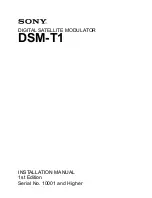
DSM-T1
Brand: Sony Pages: 16
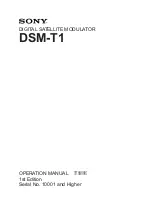
DSM-T1
Brand: Sony Pages: 19

DSM-R1
Brand: Sony Pages: 19

MCP-800
Brand: IKUSI Pages: 4

FX-7400GII
Brand: Casio Pages: 412

Godfazer
Brand: D16 Group Pages: 52

3416
Brand: Calculated Industries Pages: 41

UFO compact 386/TP
Brand: Kathrein Pages: 64

watch any were WS-6990
Brand: GBS Elettronica Pages: 14

PAC-10
Brand: MACOM Pages: 54

FMT-B8
Brand: Tellur Pages: 10

5808730
Brand: Texas Instruments Pages: 102

















