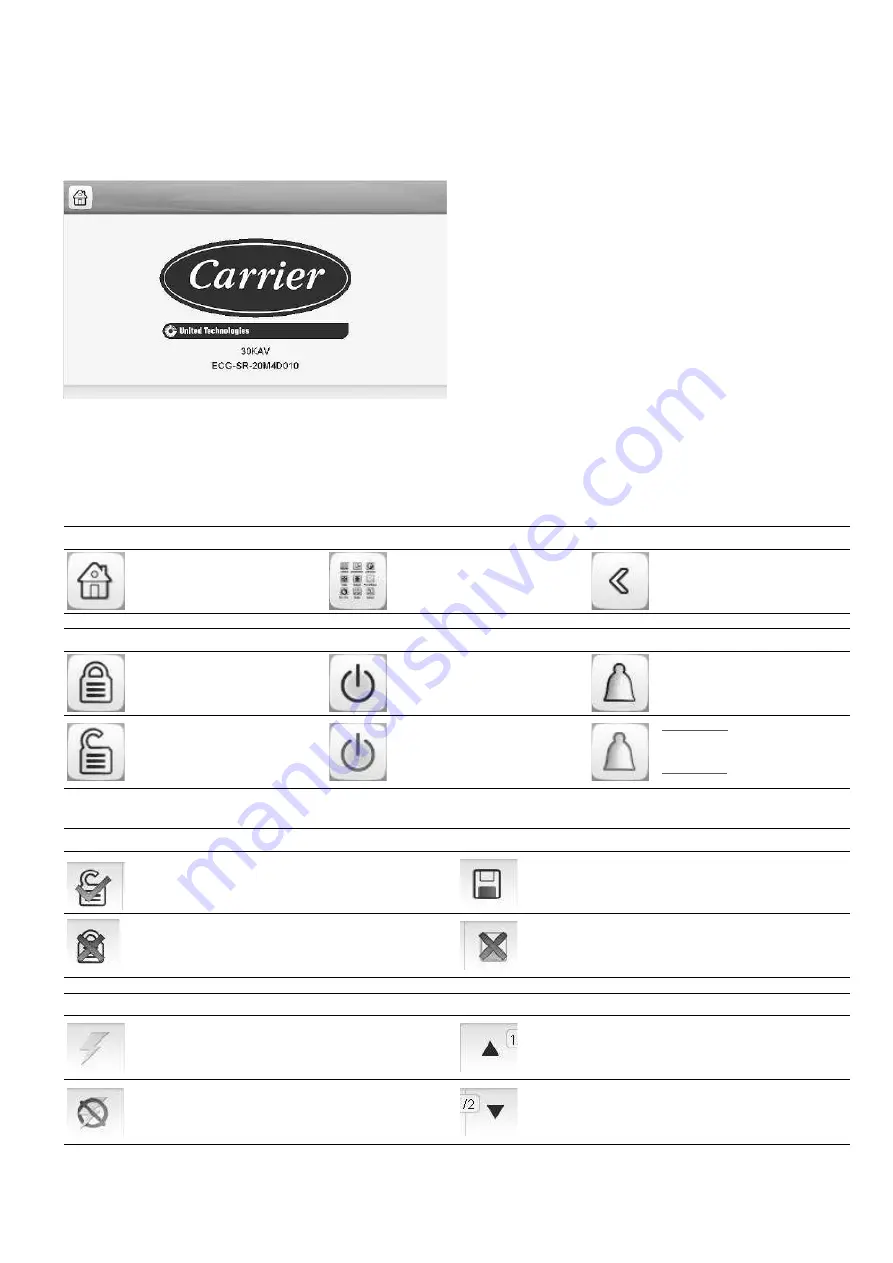
9
If the touch screen is not used for a long period of time,
the Welcome screen is displayed, and then it goes blank.
The control is always active and the operating mode remains
unchanged.
Press anywhere on the screen and the Welcome screen will
be displayed.
4 - HOW TO USE TOUCH PILOT USER INTERFACE
4.1 - User interface
Touch Pilot is a 7 in. colour touch screen with quick display of
alarms, current unit operating status, etc. It allows for web
connectivity and custom language support (control parameters
displayed in the language selected by the user).
Touch Pilot: Welcome screen for 30KAV units
4.2 - Touch Pilot buttons
HOME SCREEN
Home button
Main Menu button
Back button
Home screen displayed
Main Menu displayed
Go back to the previous screen
Login button
Start/Stop button
Alarm button
Basic access
Unit is stopped
(grey icon)
No alarm active on the unit
User access
Unit is running
(green icon)
Blinking icon:
Partial alarm (one
circuit affected by the alarm) or Alert
(no action taken on the unit),
Steady icon:
Alarm(s) active on the
OTHER SCREENS
Login screen
Parameters screen(s)
Login: Confirm advanced access login
Save changes
Logout: Reset the user level access
and go to the splash screen
Cancel your modifications
Force screen (override)
Navigation buttons
Set force: Override the current command
(if possible)
Displayed when the menu includes more than one page:
Go to the previous page
Remove force: Remove the forced command
Displayed when the menu includes more than one page:
Go to the next page
Содержание TOUCHPILOT 30KAV
Страница 1: ...CONTROLS MANUAL Original document Touch Pilot Control 30KAV ...
Страница 43: ......










































