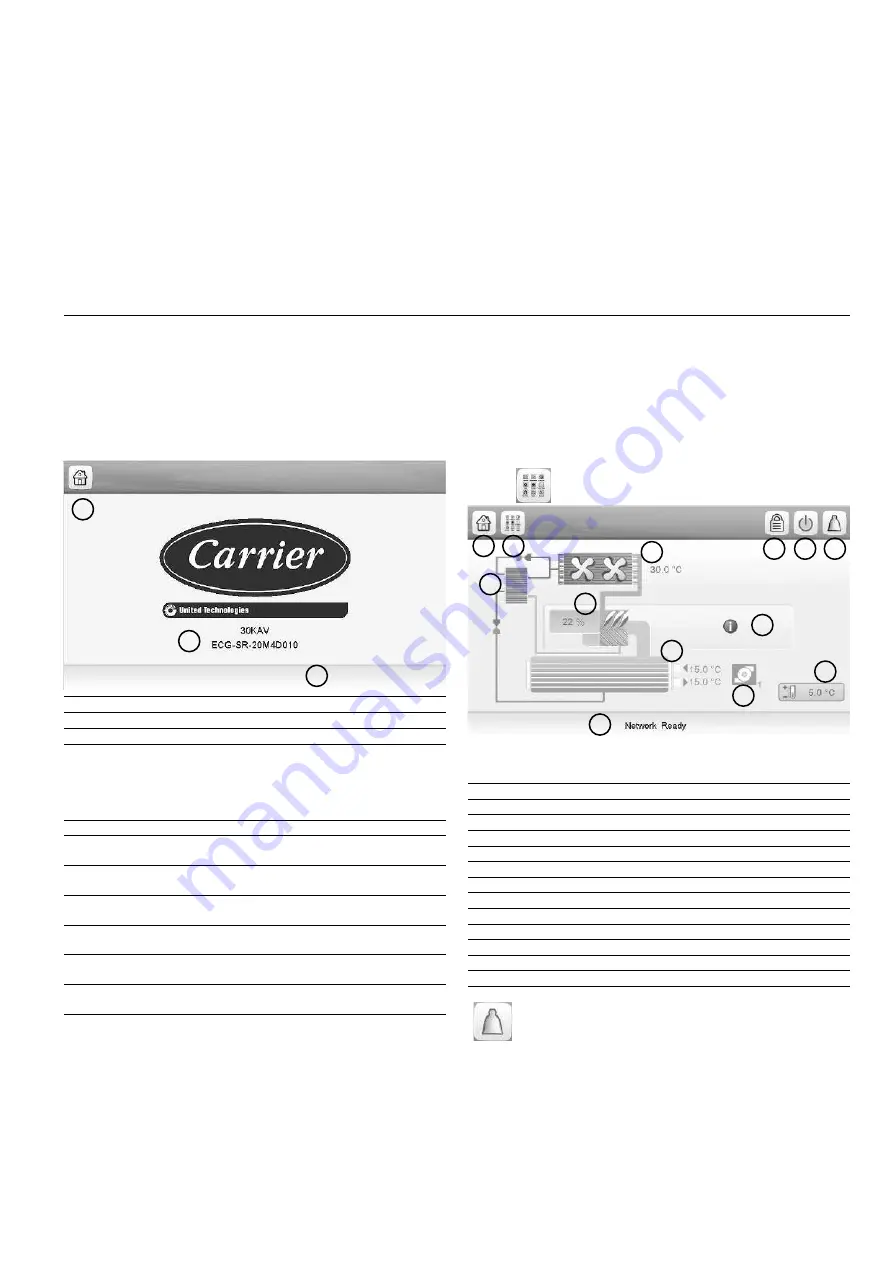
11
5 -
SETTING UP TOUCH PILOT CONTROL
5.1 - General description
Touch Pilot includes the 7 in. touch screen allowing for easy
system control. Navigation through the Touch Pilot control
is either using the touch screen interface or by connecting to
the web interface. It is recommended to use a pen for the
navigation via the touch screen.
The navigation menus are the same for both connection
methods (Touch Pilot user interface and web browser). Only
two web connections are authorised at the same time.
NOTE:
Some functions are unavailable when using the web
browser interface.
5.2 - Welcome screen
The Welcome screen is the first screen shown after starting
the user interface. It displays the application name as well as
the current software version number.
• To exit the Welcome screen and go to the Home screen
(see section 5.3), press the
Home
button.
1
Home button
2
Software version number
3
Information message box
Information message box:
The information displayed in the
status bar at the bottom of the screen includes relevant
messages regarding the current user action.
MESSAGE
STATUS
COMMUNICATION
FAILURE!
Equipment controller did not respond
while reading the table content.
ACCESS DENIED!
Equipment controller denies access to
one of the table data blocks.
LIMIT EXCEEDED!
The value entered exceeds
the parameter limit.
Save changes?
Modifications have been made. The exit must
be confirmed by pressing Save or Cancel.
HIGHER FORCE IN
EFFECT!
Equipment controller rejects Force or Auto
command.
Too many users connected!
Please try again later ...
Too many users connected at the same time
(WEB INTERFACE ONLY)
5.3 - Synoptic screen
The Synoptic screen allows you to monitor the vapour-
refrigeration cycle. The diagram indicates the current status of
the unit, giving information on the unit capacity, the status of
water heat exchanger pumps, and the predefined setpoint
parameter.
All unit functions can be accessed by pressing the
Main menu
button
Example: Synoptic view. This picture is for information only. It may differ from the
actual look.
1.
Home button
2.
Main menu button
3.
Login button (restricted access to menus)
4.
Start/Stop button
5.
Alarm button
6.
Economizer
7.
Air Condenser
8.
Unit capacity
9.
Additional information: compressor inlet/outlet temperature and pressure
10. Evaporator
11. Setpoint
12. Pump (optional)
13. Unit running status
The bell located in the upper-right part of the
screen lights when any fault is detected.
1
2
3
Touch Pilot provides access to the following screens:
• Welcome screen (splash screen)
• Synoptic screen
• Operating mode selection screen
•
Data/configuration screens
• Password entry and language selection screen
• Alarms screen
•
Parameter modification screen
• Time schedule screen
• Trendings
3
9
11
12
13
4
8
1 2
5
7
6
10
Содержание TOUCHPILOT 30KAV
Страница 1: ...CONTROLS MANUAL Original document Touch Pilot Control 30KAV ...
Страница 43: ......


























