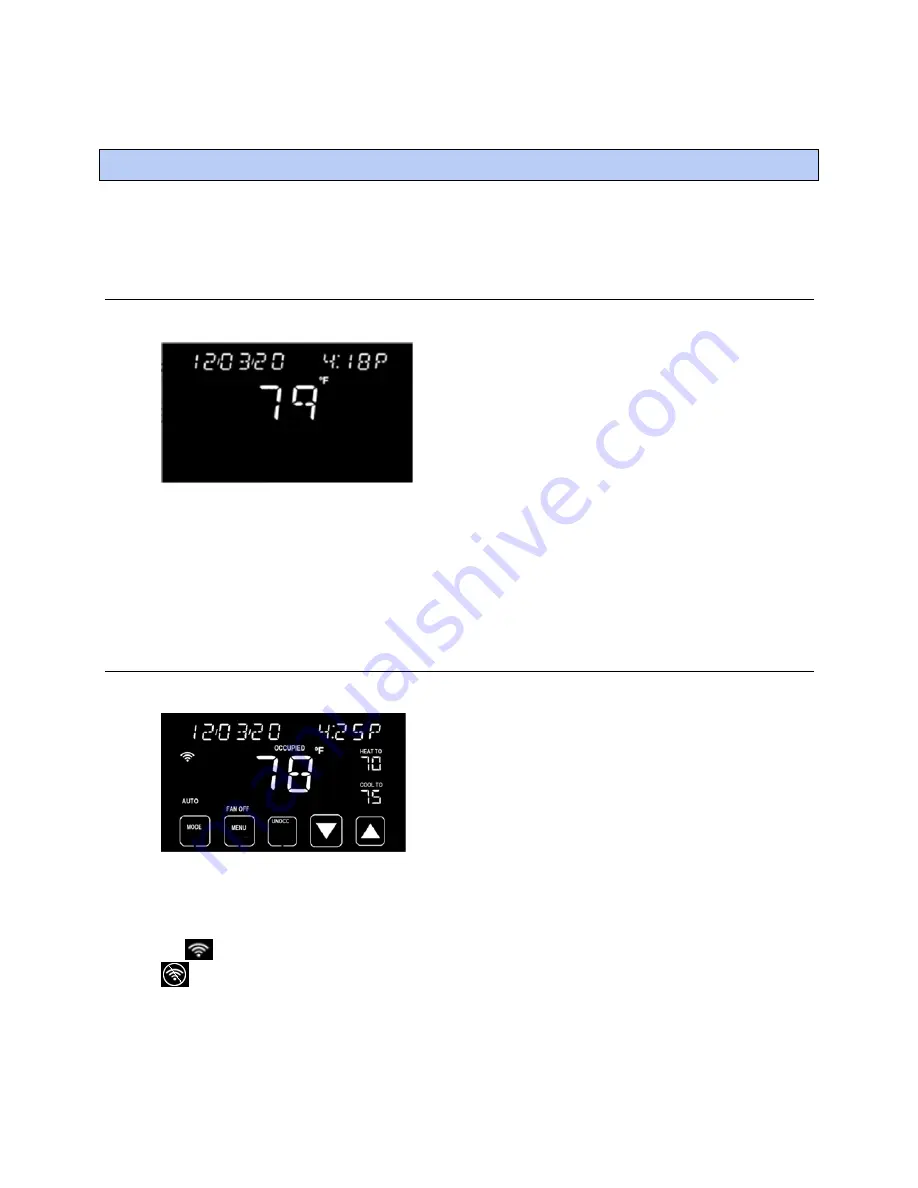
Getting to know the user interface
Carrier Connect™ Wi
-Fi Thermostat 33CONNECTSTAT43FX
CARRIER CORPORATION ©2021
Installation Guide
All rights reserved
16
Dormant screen
The dormant screen is displayed when not interacting with the thermostat.
The banner scrolls through date and time, humidity, outdoor air temperature, if configured, and any active faults
or system events. The room temperature is prominently displayed.
There are no buttons on this screen, but the 13 touch locations are active, so when the display is touched, the
thermostat transitions to the
LOCK
screen, if lockout is enabled, or the home screen, if lockout is disabled.
Home screen
You interact with the thermostat primarily from the Home screen.
The center portion of the screen displays the current space temperature in whole degrees. The default
temperature scale is °F, but can be changed to °C in the
Installer settings
(page 28).
The top of the screen displays a banner that cycles system information every 3 seconds. To see the scrolling
messages faster than 3 seconds, press the banner area of the screen to advance to the next message.
The
icon indicates the current Wi-Fi signal strength by the number of bars. A strong signal has 3 arched bars.
indicates the thermostat is not connected to a router.
Above the space temperature, the current state of occupied or unoccupied displays, unless you have temporarily
overridden the program schedule settings. When overridden, the banner displays
PAUSED
and shows the time
remaining in the override.
Getting to know the user interface
Содержание Connect 33CONNECTSTAT43FX
Страница 4: ......
Страница 68: ......
Страница 69: ......
Страница 70: ...Carrier 2021 Catalog No 11 808 872 01 12 3 2021 ...
















































