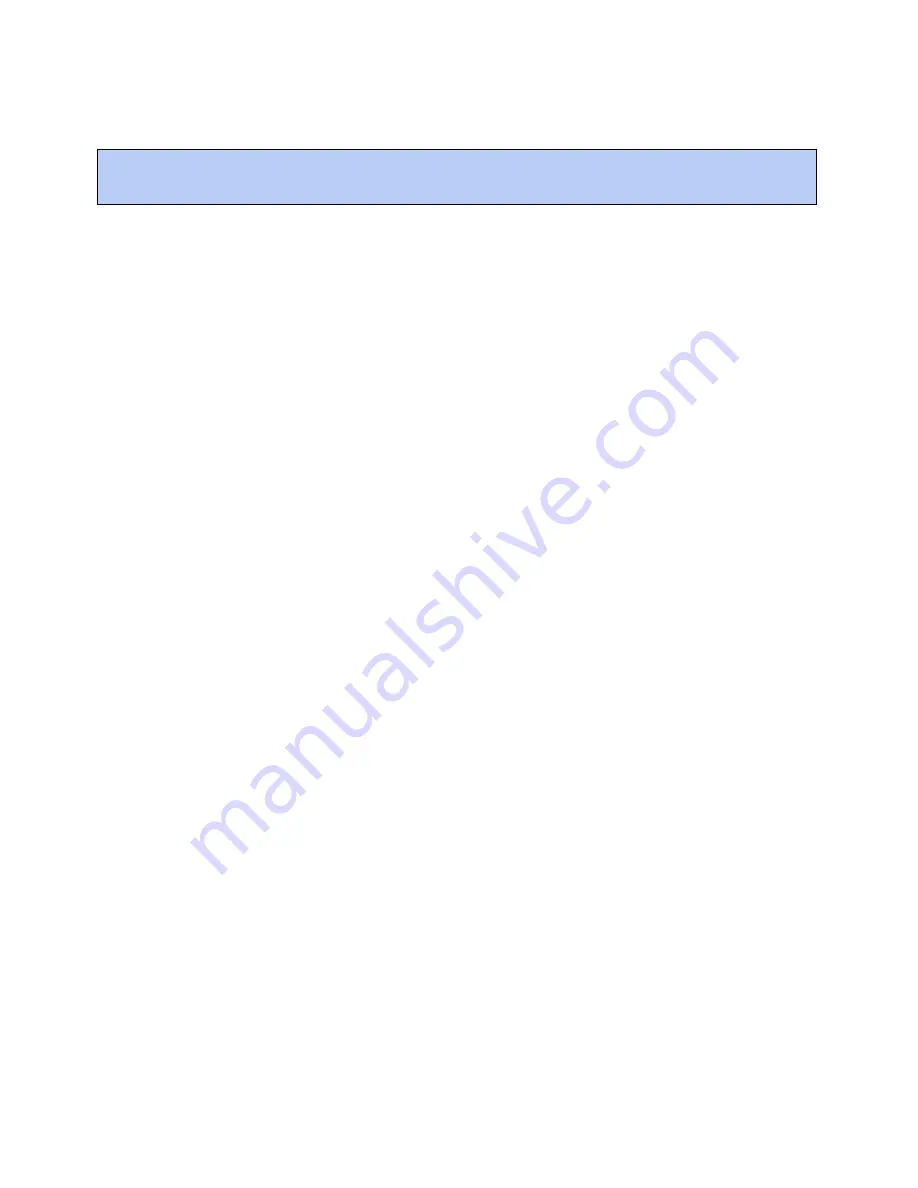
Appendix A: To identify the driver in a Carrier® ChillerVu™ in the i-Vu® Pro v6.5 application
Carrier® ChillerVu™
(OPN-PSM-MPCXPE)
Carrier Proprietary and Confidential
CARRIER CORPORATION ©2017
Installation and Start-up Guide
62
All rights reserved
If you have the i-Vu® Pro application and the Carrier® ChillerVu™ does not already have the driver v6.02.028 or
later, you must complete the following procedures to successfully install your Carrier® ChillerVu™ into the i-Vu®
Pro system. Use the Help in the referenced software for detailed descriptions of these procedures.
You can use AppLoader or PuTTY to determine the driver in the controller in a Modstat.
1
If you have not created your system yet, open SiteBuilder and select
File
>
New
. Enter the
System Name
,
click
Next
, and click
Next
again.
2
In SiteBuilder, on the
Network
tree, verify that the BACnet/IP network is correct for your system.
3
To the BACnet/IP network, right-click and select
BACnet Device Router
.
a)
Enter the controller's
Name
.
b)
Change the
Device Definition
to
PSM-IO
to add the driver.
c)
If necessary, on the
General
tab, click
Browse
, and then select drv_psmio_<latest version>.driver.
d)
On the
Address
tab, check
Specify a custom or DHCP IP Address
.
e)
Enter the controller's
IP address
,
Subnet Mask
, and
Default Gateway Address
.
4
If you have a CCN system:
On the
CCN tab
:
1.
If the controller will serve as the CCN Gateway, check
This device is the CCN Gateway
. If this controller
will be a CCN Ethernet Bridge, fill in the
CCN Gateway IP Address
of the CCN Gateway.
2.
In the
Element Number
field, fill in a unique
Element Number
.
3.
Click
OK
.
5
If the Carrier® ChillerVu™ will have an MS/TP network attached, right-click on the PSM-IO icon in the network
tree and choose
Add BACnet Network
. In the general tab give the network a name and set the Network
Number.
6
Close SiteBuilder.
7
Open the i-Vu Server and then the i-Vu® application.
8
To set up the CCN network, follow the steps in
To scan in and download CCN devices
(page 34).
9
To set up the MS/TP network, follow the steps in
To add the control program and graphic in the i-Vu®
interface
(page 36).
Appendix A: To identify the driver in a Carrier® ChillerVu™ in the i-Vu®
Pro v6.5 application



























