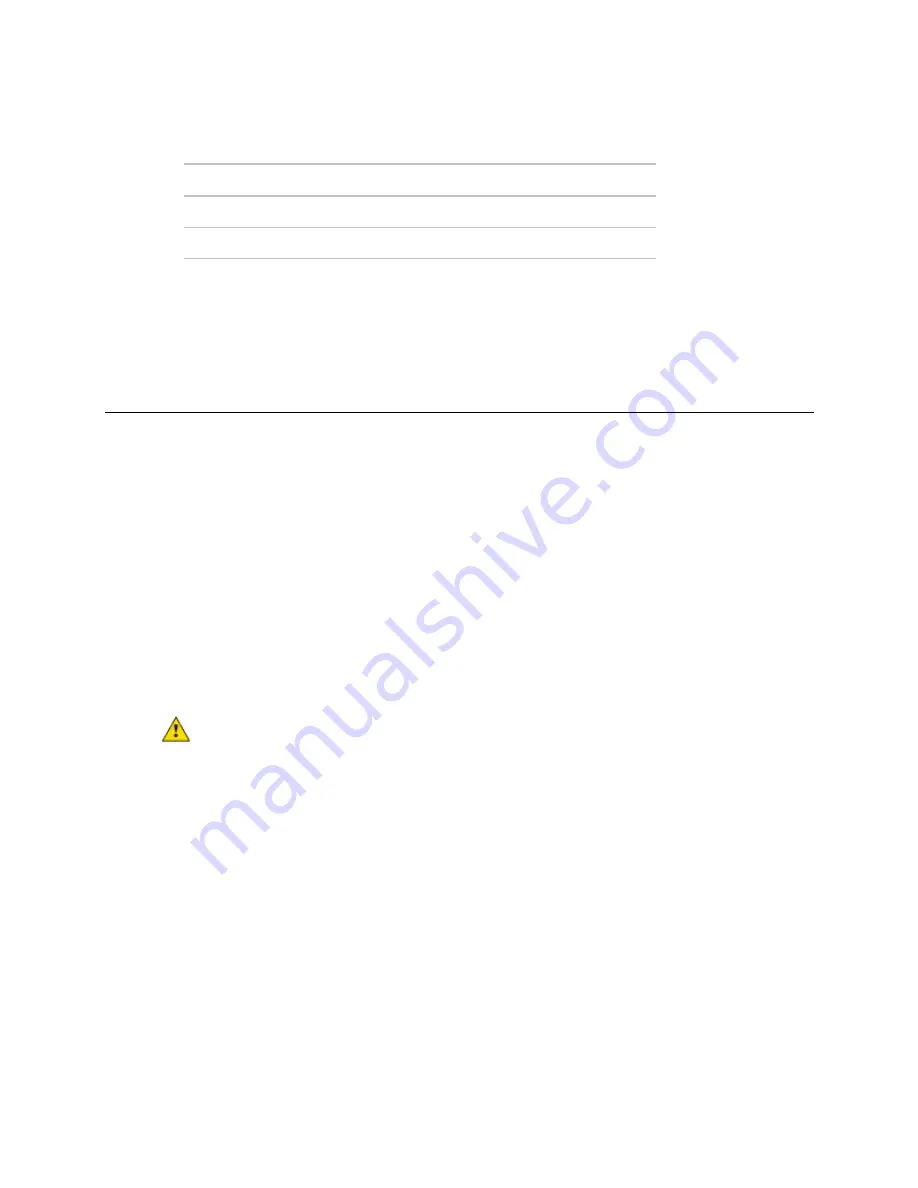
Communicating through the Local Access port with a USB Link
Carrier® ChillerVu™
(OPN-PSM-MPCXPE)
Carrier Proprietary and Confidential
CARRIER CORPORATION ©2017
Installation and Start-up Guide
53
All rights reserved
3
Set the controller's
Enhanced Access
DIP switch.
To communicate in...
Set switch to...
The i-Vu® application
Off
PuTTY or HyperTerminal
On
4
Turn the controller's power off, then on again.
To communicate using PuTTY
You can connect a computer to a controller's Local Access port and use PuTTY, a free open source terminal
emulation program, to:
•
Set the baud rate for Port S1 on the Carrier® ChillerVu™
•
Set controller properties, such as IP address and network information
•
Retrieve a Modstat
PREREQUISITES
•
A computer with a USB port
•
A USB Link cable
NOTE
The USB Link driver is installed with an i-Vu® v5 or later system. But if needed, you can get the latest
driver from
http://www.silabs.com/products/mcu/Pages/USBtoUARTBridgeVCPDrivers.aspx
. Install the
driver before you connect the USB Link to your computer.
CAUTION
If multiple controllers share power but polarity was not maintained when they were wired, the
difference between the controller's ground and the computer's AC power ground could damage the USB Link and
the controller. If you are not sure of the wiring polarity, use a USB isolator between the computer and the USB
Link. Purchase a USB isolator online from a third-party manufacturer.
Using PuTTY
1
Download and install PuTTY from the
PuTTY website
http://www.chiark.greenend.org.uk/~sgtatham/putty/download.html
2
Connect the laptop to the controller or sensor using the appropriate USB Link cable(s).






























