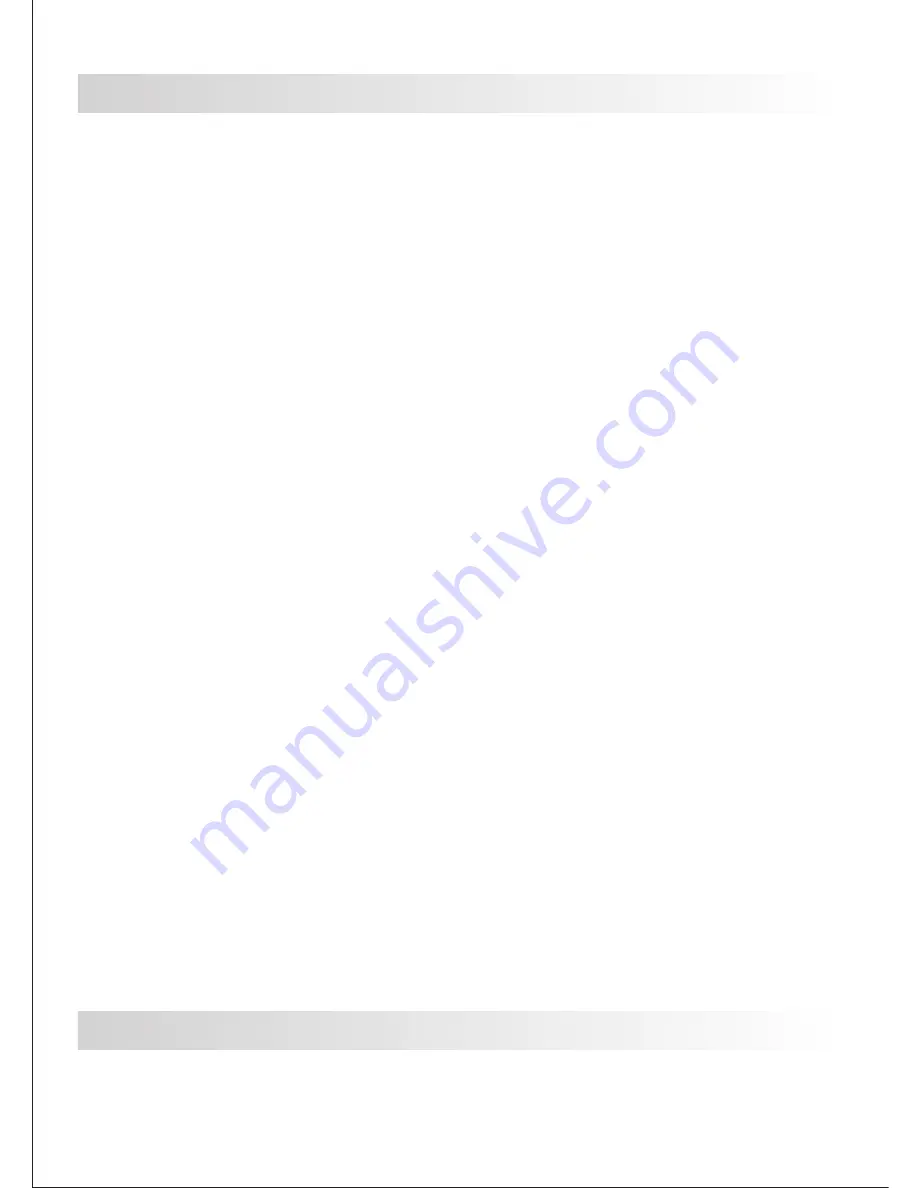
DO NOT
expose UltraDuo Z1 to moisture under any circumstance. The
camera is NOT WATERPROOF and will become defective and may put
the user at risk of electric shock or fire exposure.
DO NOT
use UltraDuo Z1 for any illegal purpose or to infringe on another
individual’s rights.
When audio is being recorded, we recommend you allow any and all
persons near the UltraDuo Z1 know that they are being recorded. You can
disable the microphone on the camera.
PRECAUTIONS
Please read the following instructions carefully. Proper Use of the Cansonic
UltraDuo Z1 is necessary in order to avoid operational problems that may
occur.
WARNING:
CAUTION:
Do not perform any activities or services with the device unless you are
qualified to control the object. Misuse of the Cansonic UltraDuo Z1 may
result in electric shock or fire exposure. AVOID ANY uses of the camera
that are not listed in the manual. If your UltraDuo Z1 needs service
repairs, please visit a qualified technician to perform the necessary
repairs:
Cansonic UltraDuo Z1
has had exposure to water (rain, all forms of
water, ETC.)
Cansonic UltraDuo Z1
operating system is not functioning properly
Cansonic UltraDuo Z1
does not turn on properly
Cansonic UltraDuo Z1 is equipped with an LCD screen for easy viewing. The
screen has a multi-layer complex component that contains nearly 600,000
pixels. The pixels the screen projects may fail as a result of: Defective
Problems or Prolonged Exposure to the sun. Product life may also be a cause
for screen failure. One pixel is equivalent to 0.0001% of total screen exposure.
One-pixel failure per year during the operational life of the UltraDuo Z1 is
standard and should not be cause for concern.
LIQUID CRYSTAL DISPLAY (LCD)
Cansonic UltraDuo Z1 contains a lithium-ion battery. Battery must be recycled
or disposed of properly according to state and federal laws.
RECYCLE
PROPER USE OF CANSONIC ULTRADUO Z1
The following instructions are listed for exclusive use of the UltraDuo Z1.
Please read all instructions to prolong camera use and effectiveness.
04
Содержание UltraDuo Z1
Страница 1: ......
Страница 35: ...Instagram cansonic_usa Facebook cansonicusa Youtube Cansonic USA Official www cansonic com 34...
Страница 36: ......






































