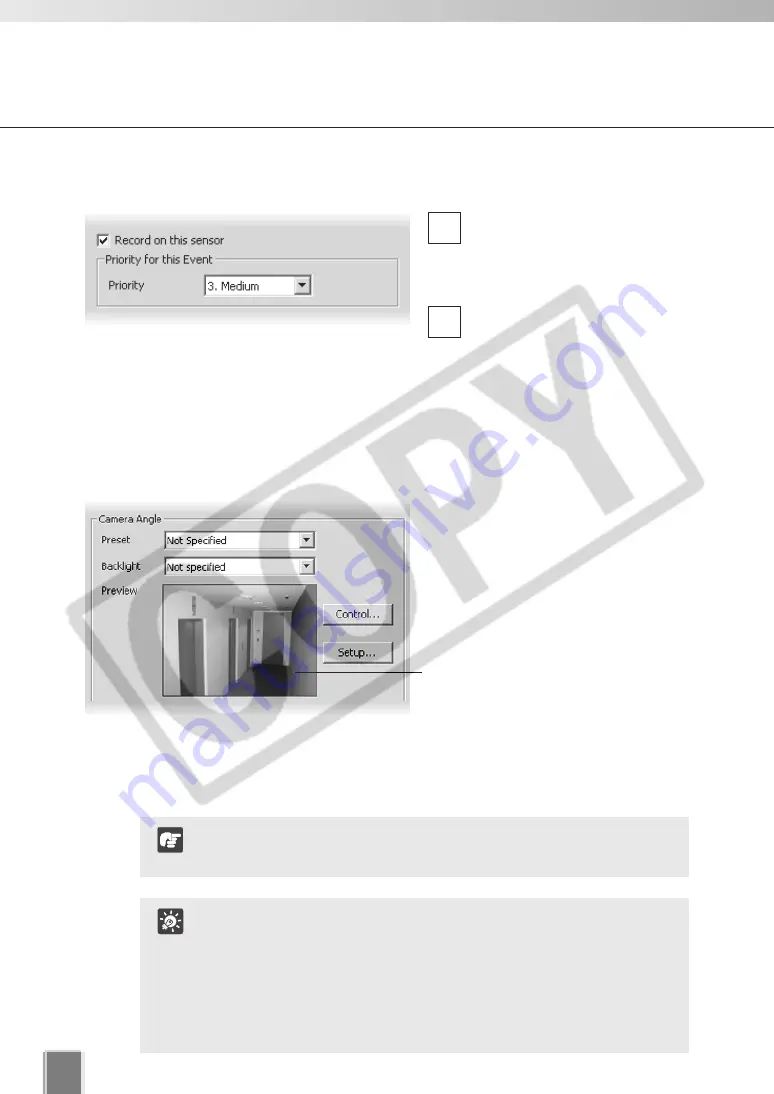
92
Configure Motion and Sensor Settings
●
Step 2: Set the recording and an event priority
Tick
Record on this sensor
to
enable recording when a sensor
is triggered.
In the
Priority
field:
Priority
- select the priority for
the event to be generated for
this motion from a menu of five
options, ranging from
1. Highest
to
5. Lowest
. Priorities are
color-coded as events in the
Timeline in the Viewing Screen.
2
1
●
Step 3: Specify a camera angle when the sensor is triggered
In
Camera Angle
, select a preset
camera angle from the
Preset
drop-
down menu. When the sensor is
triggered, the camera will be changed
to this position.
If you select
Not specified
, the camera
will not be moved.
The camera angle can also be
changed by moving your mouse
pointer in the
Preview
area to display
controls and clicking to pan, tilt and
zoom (
→
P. 66).
After the camera has been controlled,
the
Preset
will be set to
Custom
.
●
Click the Backlight drop-down menu and select On to
compensate for camera views with strong backlighting. The
setting will be used when the sensor is triggered. This is
useful, for example, if a camera angle would change from an
indoor view to an outdoor view when the sensor is triggered.
●
If you are using a normal close type sensor, you need to set
the presets with the Add Camera Server screen. Refer to
“Configure External Device Input” (
→
P. 64) for the details.
Tip
If you set a preset position using the digital zoom of the VB-C300,
the viewing angle may be misaligned.
Note
Содержание VK-16
Страница 6: ...6...
Страница 15: ...Chapter 1 Installation This chapter outlines the installation of the Storage Server and Viewer...
Страница 22: ...22...
Страница 50: ...50...
Страница 114: ...114...
Страница 122: ...122...
Страница 138: ...138...
Страница 139: ...Index...






























