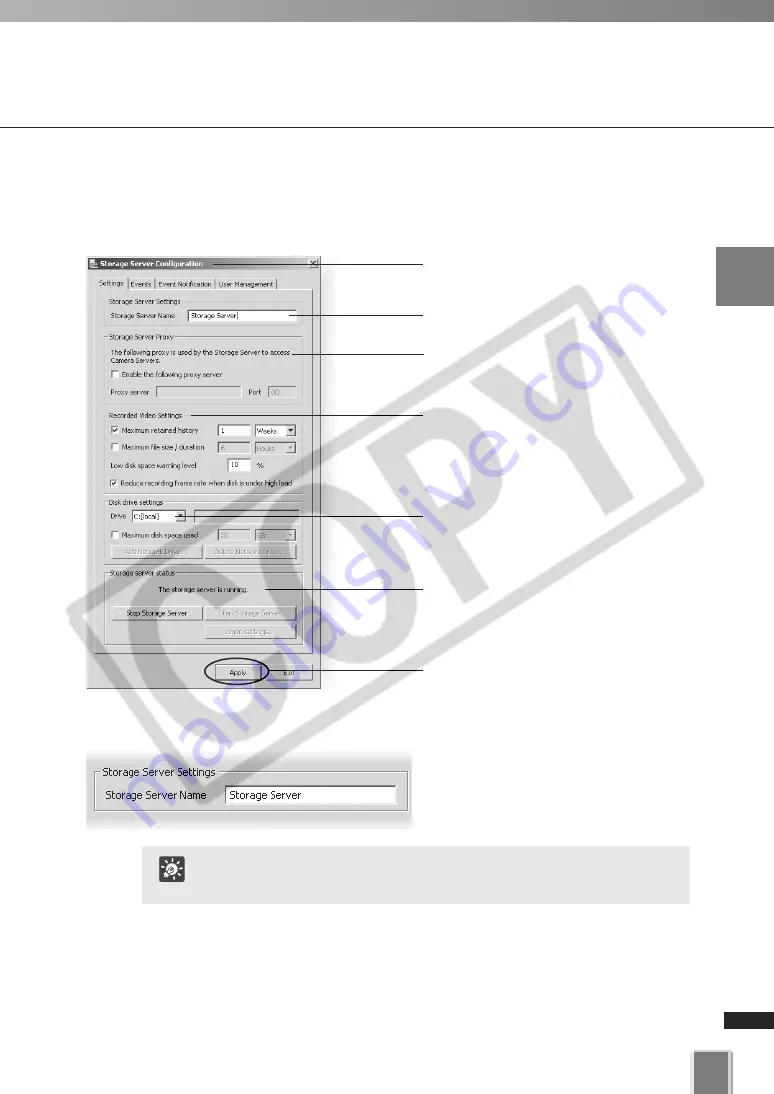
25
Configuring the Storage Server
2
Configur
ing
the
Stor
age
Ser
v
er
Configuring the Storage Server
The
Storage Server Configuration
dialog,
Settings
tab allows you to configure:
●
Storage Server name
●
Proxy Servers
●
Recording options
●
Change the Storage Server Name
Enter a new name in
Storage Server
Name
to change the Storage Server
name (You can use up to 20 characters).
Enter a name for your Storage Server.
Click the icon of the toolbar or right-click the
title bar to display the
About
box.
Set maximum disk space used for each
device. Also, add or remove network
drives.
Enter a proxy address for connecting to
Camera Servers.
Storage Server status indicator. The
Start
Storage Server
and
Stop Storage Server
buttons start and stop the Storage Server.
Click
Apply
to save changes when you
modify settings from each tab.
It is recommended to use an easy-to-understand name if you are
using multiple Storage Servers.
Tip
Set Maximum retained history, Maximum
file size / duration and Low disk space
warning level.
Содержание VK-16
Страница 6: ...6...
Страница 15: ...Chapter 1 Installation This chapter outlines the installation of the Storage Server and Viewer...
Страница 22: ...22...
Страница 50: ...50...
Страница 114: ...114...
Страница 122: ...122...
Страница 138: ...138...
Страница 139: ...Index...






























