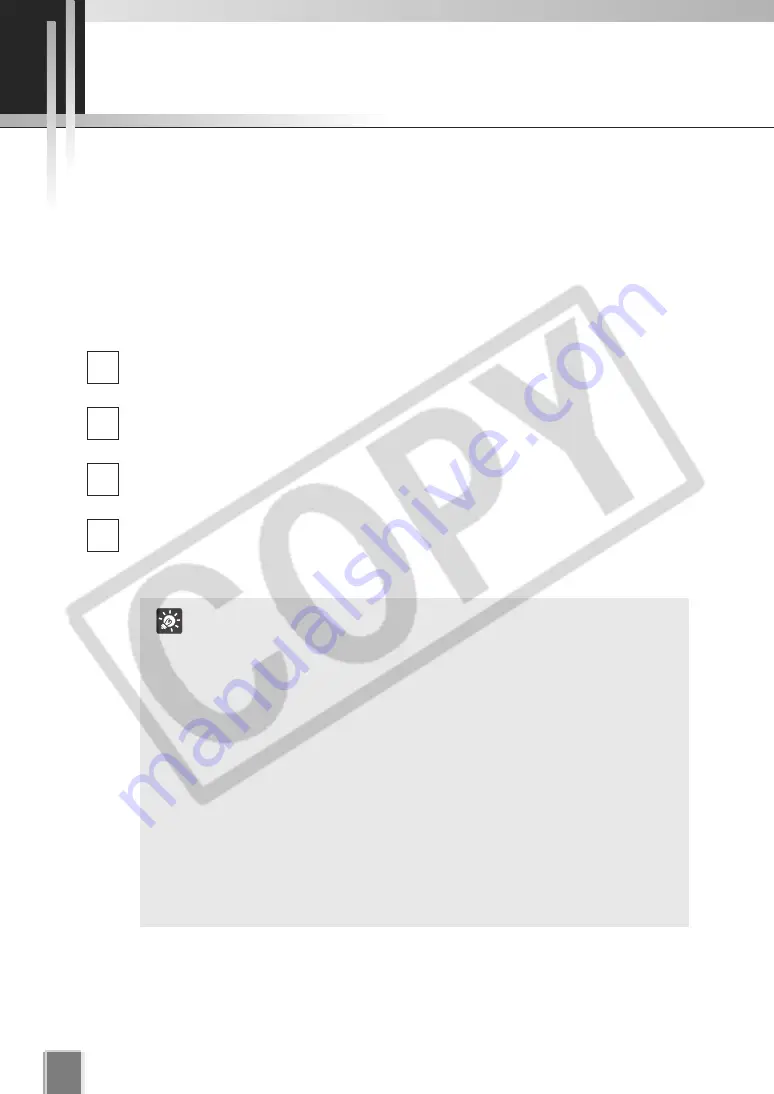
112
Checking Recording Status
Check the Recording Status
If you save the Normal or Special Day schedule settings, the Camera Server starts or
prepares for recording.
The recording status can be checked on the
Edit Camera Server
dialog in the
Storage
and Camera Server Summary
screen.
●
Check the Storage and Camera Summary windows
Start the Viewer.
Refer to Chapter 3 for how to start the Viewer.
In the Menu Bar, select
View
-
Configuration
.
The
Configuration and Preferences
screen appears.
Click the
Camera Summary
tab.
The
Storage and Camera Summary
windows appear.
In the
Camera Server
list, check the
Record Mode
,
Status
,
Resolution
,
f/spec
,
and
Quality.
4
3
2
1
In the Status area, the following information is shown.
●
Not Connected:
A communication or connection error has
occurred. The error number is also displayed.
●
Idle:
Connection is established but no video is being
received.
●
Monitoring:Video is being received but not recorded (This
status indicates that a schedule which enables the
pre-event recording and Motion Detection
recording by the Storage Server is running but the
video is currently not being recorded).
●
Recording: Video is being received and recorded. The bit rate
for receiving video is also shown.
●
Error:
An error has occurred. Errors such as file write
error or invalid drive error are also shown.
●
Disabled: The camera is invalid. If the Camera Server is set to
Do not record, this field is blank.
Tip
Содержание VK-16
Страница 6: ...6...
Страница 15: ...Chapter 1 Installation This chapter outlines the installation of the Storage Server and Viewer...
Страница 22: ...22...
Страница 50: ...50...
Страница 114: ...114...
Страница 122: ...122...
Страница 138: ...138...
Страница 139: ...Index...






























