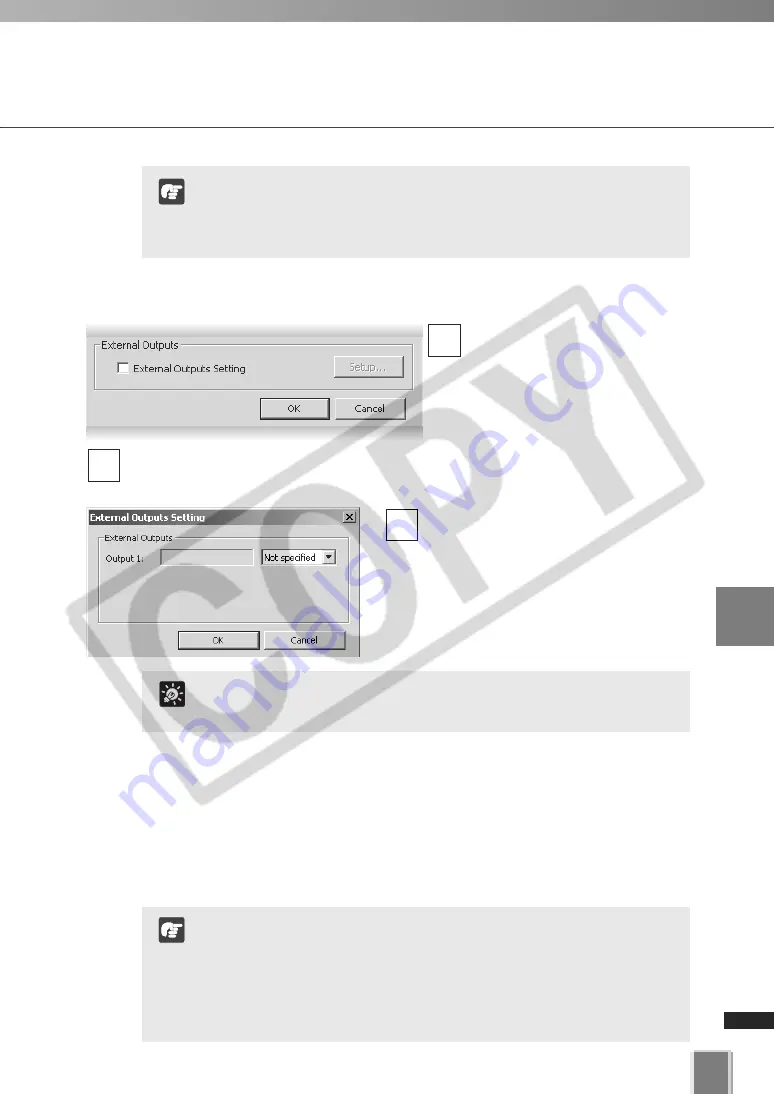
Configure Normal Recording
83
6
Configur
ing
Recording
Schedules
If
Setup...
is clicked, click the drop-
down menu for the target external
device and set External Outputs to
On
or
Not Specified
on the
External
Outputs Setting
dialog.
3
●
The additional option is only allows to use with VB-C300.
Other models cannot use these options.
●
If the Exposure box is ticked, the Backlight compensation
option will be disabled.
Note
●
Add/Edit Schedule Item dialog - External Outputs Setting
Click the
External Outputs
Setting
to control any external
devices that may be connected
to your Camera Server.
Click
Setup...
to change the details of external outputs. Otherwise the default
settings will be used.
2
1
Click
OK
to save the new settings and close the dialog.
Click
Cancel
to discard the new settings.
When you click
OK
, the Preset and Backlight settings are effective on Video Windows in
the Viewer. Control the camera as required by clicking
Camera Control
.
If you have not finished, proceed to the following pages which outline the dialogs used for
Sensor Event and Motion Detection recording.
Camera Servers have certain features to allow image capture
operations based on sensor input or schedule. If settings are
enabled on the Camera Server, they take precedence over any
settings made in VK-64/VK-16. This may cause some confusion if
your VK-64/VK-16 recording schedules fail to record with the
correct camera preset. You should disable such Camera Server
features if you wish VK-64/VK-16 settings to take precedence.
Note
For the VB-C300, only one external device can be configured on
the Control External Devices dialog.
Tip
Содержание VK-16
Страница 6: ...6...
Страница 15: ...Chapter 1 Installation This chapter outlines the installation of the Storage Server and Viewer...
Страница 22: ...22...
Страница 50: ...50...
Страница 114: ...114...
Страница 122: ...122...
Страница 138: ...138...
Страница 139: ...Index...






























