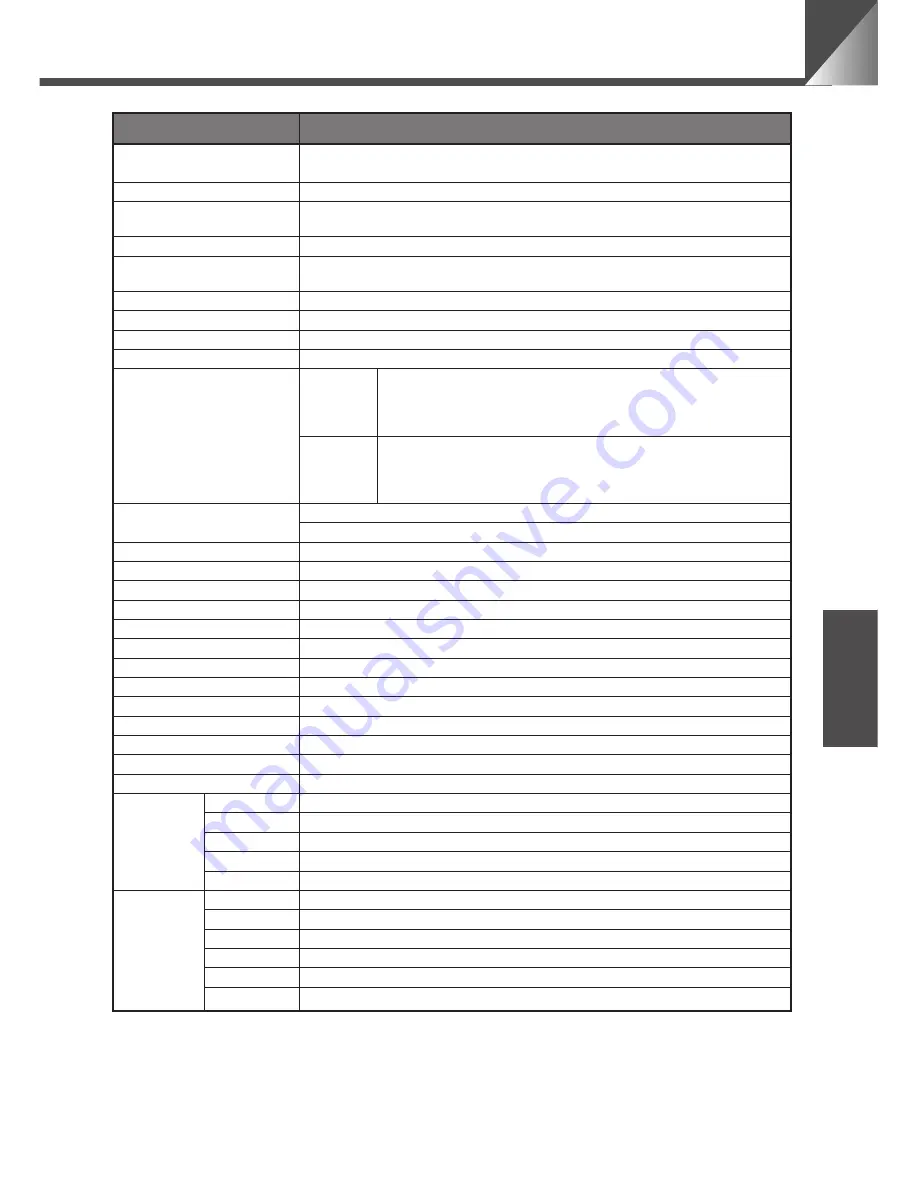
35
ENGLISH
Specifications
Item
Details
Video Signal
Conforms to NTSC color format for USA, Canada
Conforms to PAL color format for Europe, Asia, Oceania
Image Sensor
1/4-inch CCD
Total number of pixels
NTSC: 410,000 (380,000 effective) pixels
PAL:
470,000 (440,000 effective) pixels
Synchronization
Internal
Horizontal Resolution
NTSC: 460 TV lines
PAL:
420 TV lines
Vertical Resolution
350 TV lines
S/N Ratio
48 dB
Scanning Method
2:1 interlaced
Min. subject illumination
6 lux
Drive Mechanism
VC-C4
Pan Mechanism: Rotation angle Left 100
°
, Right 100
°
;
Rotation speed: 1
°
-90
°
per sec.*
Tilt Mechanism: Tilt angle Up 90
°
(factory default 30
°
),
Down 30
°
; Tilt speed: 1
°
-70
°
per sec.
VC-C4R
Pan Mechanism: Rotation angle Left 170
°
, Right 170
°
;
Rotation speed: 1
°
-90
°
per sec.*
Tilt Mechanism: Tilt angle Up 10
°
, Down 90
°
;
Tilt speed: 1
°
-70
°
per sec.
Output Terminals
VIDEO OUT:
1 RCA pin jack (output impedance approx. 75
Ω
)
S VIDEO OUT: 1 mini-DIN 4-pin socket (output impedance approx. 75
Ω
)
Input Terminal
RS-232C: 2 mini-DIN 8-pin sockets (input and output)
Cascade control
Up to 9 cameras
Focusing
Auto/Manual
Aperture
Auto iris servo system
Lens
Focal length 4.0 to 64.0 mm, f/1.4 to f/2.8, 16
×
power zoom
Lens filter diameter
37 mm (1
15
/
32
in.), pitch=0.35 mm (
1
/
64
in.)
White Balance
TTL-system full-auto white balance
Power Supply terminal
DC IN. Rated 13 V (Permissible range 11.5 V to 14 V) (EIAJ RC-5320A, 4 voltage sections)
Max. Power Consumption
Approx. 12 W; approx. 5 W with camera switched off (including AC power adapter)
Operating Environment
Temp.: 0
°
C to 40
°
C (32
°
F to 104
°
F); Humidity: 20-85% RH (no condensation)
Installation Angle
±
20
°
from horizontal (
±
15
°
with optional wide-angle converter installed)
Dimensions
100
×
112
×
89.5 mm (3
15
/
16
×
4
7
/
16
×
3
17
/
32
in.) (W
×
D
×
H) (excluding attachments)
Weight
VC-C4: Approx. 375 g (Approx. 0.83 lb.) / VC-C4R: Approx. 435 g (Approx. 0.96 lb.)
Model
WL-V5
System
Infrared pulse system
Power Supply
3 V DC (2 AA-type batteries)
Dimensions
50
×
175
×
24.5 mm (1
31
/
32
×
6
29
/
32
×
31
/
32
in.) (W
×
D
×
H) (excluding attachments)
Weight
Approx. 79 g (Approx. 0.17 lb.) (excluding batteries)
AC Adapter
Model
PA-V16
Input
100-240 V AC, 50/60 Hz, 50-65 VA
Output
13 V DC, 1.8 A (max.)
Polarity
External (-), Internal (+)
Dimensions
58
×
118
×
25 mm (2
5
/
16
×
4
21
/
32
×
1 in.) (W
×
D
×
H) (excluding attachments)
Weight
Approx. 205 g (Approx. 0.45 lb.)
*
If you are using a computer to control the camera, the image on the screen may appear shaky
when the camera head is being moved slowly.
●
These specifications are subject to change without notice.
●
For the AC adapter, use the PA-V16 dedicated unit. Also, do not use the PA-V16 AC adapter
with any other product.
Wireless
Controller
















