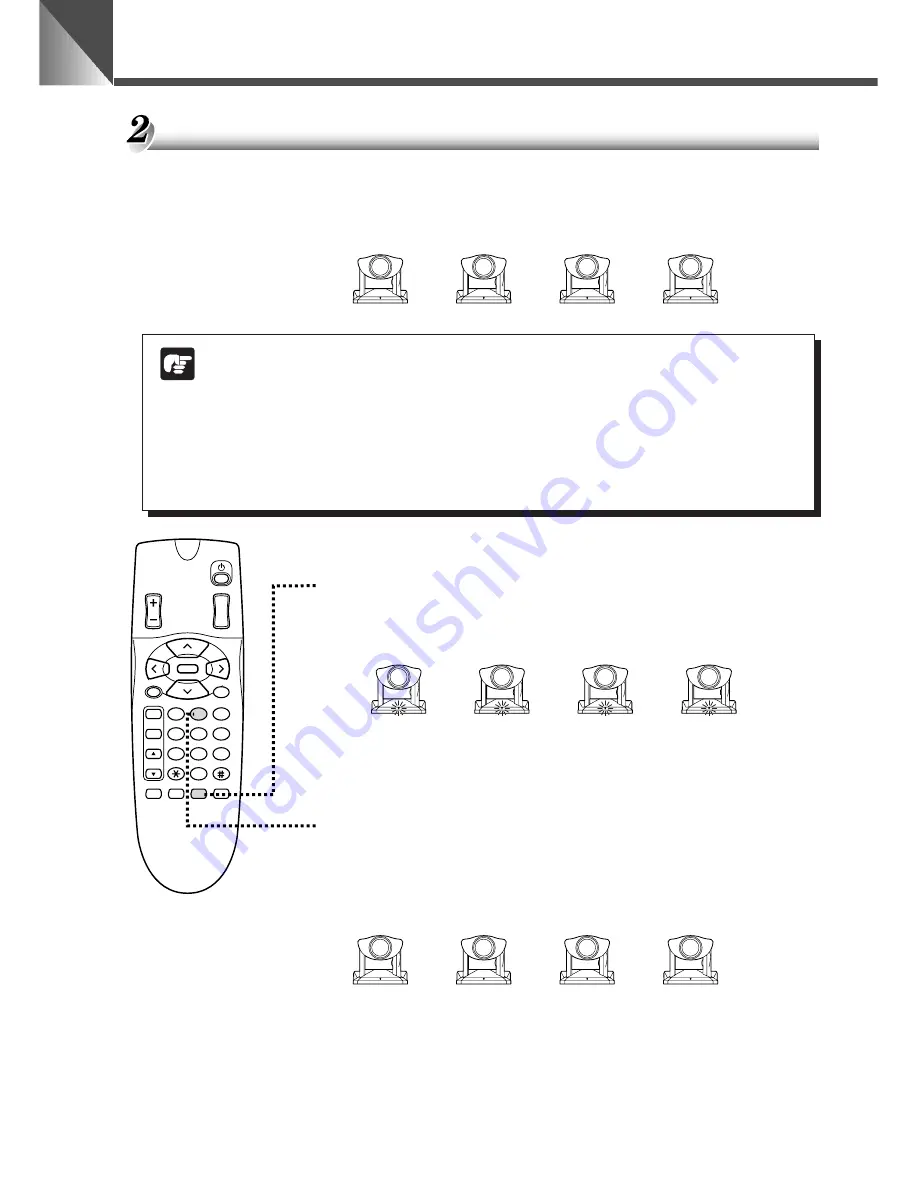
ID Mode
30
Selecting the Camera to be Controlled
<Example> As shown in the figure below, of 4 cameras (ID1 to ID3) only the cameras with ID
number 2 (2 cameras) are selected for ID mode operation. In normal operation,
the camera LEDs turn green.
ID1
Green
ID2
Green
ID3
Green
ID2
Green
NOTE
●
Check the LEDs on all the adjacent connected cameras to ensure that all the
cameras are receiving the signals from the wireless controller.
●
Even if the cameras are switched off, when you press the
i
button the LEDs
on all the cameras blink orange and you can begin ID mode operation. However,
when a number button was pressed in step 2, the LEDs on cameras with ID
numbers that do not match or that have not been assigned an ID number turn
red and those cameras are switched off.
1. Press the
i
button.
The LEDs on all the connected cameras blink orange (at 0.5-second
intervals).
ID1
Blinking orange
ID2
Blinking orange
ID2
Blinking orange
ID3
Blinking orange
To cancel ID mode operation, press the
c
or
i
button. The
LEDs on all the cameras then turn green.
2. Press a number button (in this case
2
).
The cameras with ID2 are selected and the LEDs on only those
cameras turn green. The LEDs on the other cameras turn orange
(not blinking).
ID1
Orange
ID2
Green
ID3
Orange
ID2
Green
This completes the selection procedure. When you use the wireless
controller, only the selected cameras will respond. When you press a
button on the wireless controller, the LEDs on the selected cameras
blink green (at 0.1-second intervals) and the LEDs on the other
cameras blink orange (at 0.1-second intervals).
3
2
1
AF
6
5
4
MF
9
8
7
0
MENU
ID
HOME
Fn
BRIGHT
ON SCREEN
∞
SET/OK
CANCEL
ZOOM
T
W





















