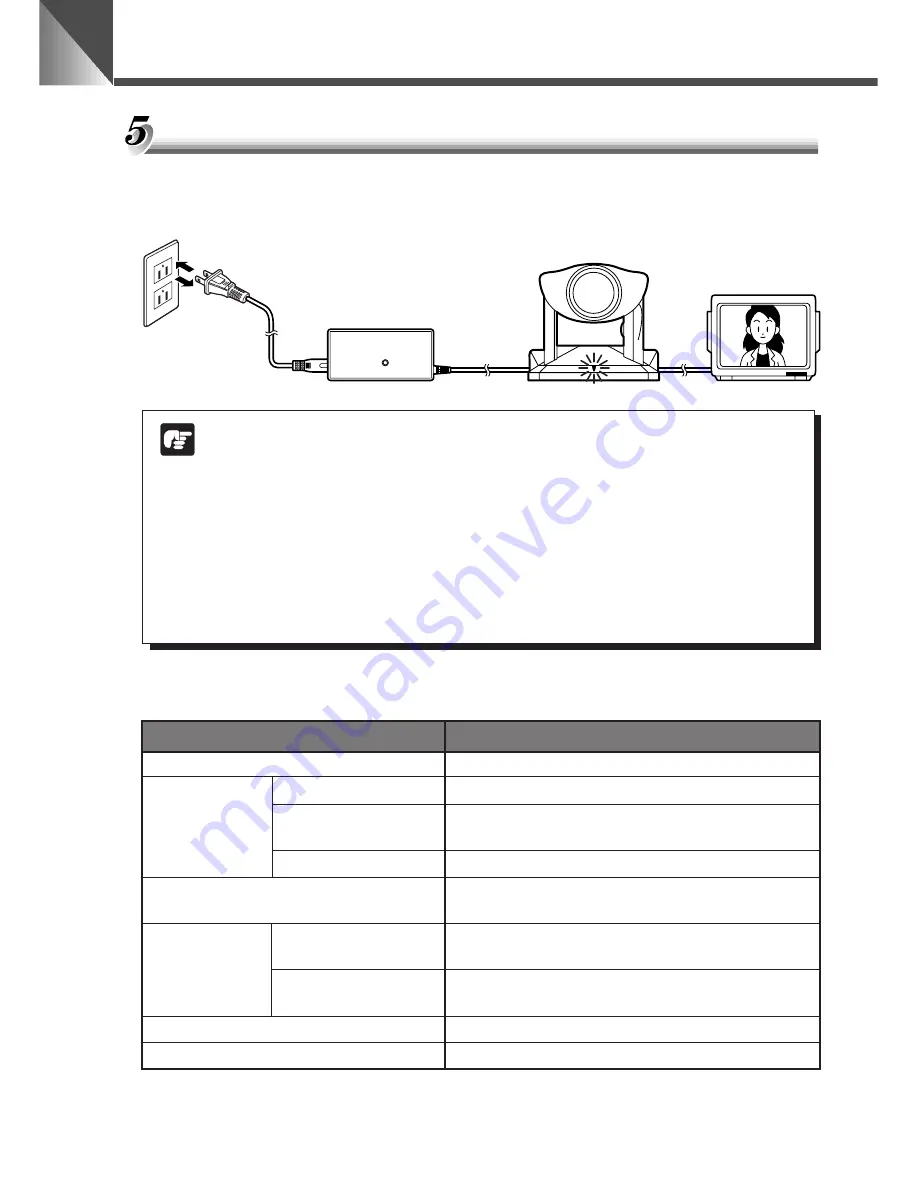
Before You Use the Product
14
Turning the Power ON and OFF
The VC-C4/VC-C4R camera itself does not have a power switch. You can switch the camera on
by plugging the AC adapter into a wall outlet. When power to the camera is switched on, the
LED on the camera turns green. If the monitor is switched on, an image appears on the screen.
AC cable
to AC outlet
AC adapter
Camera
Monitor
NOTE
●
Whenever you turn the power on, first press any button on the wireless
controller. This initializes the camera head position. Initialization takes several
seconds. During initialization, the LED on the camera flashes green (at 1-second
intervals).
●
Never touch the camera head during initialization as this could prevent successful
initialization and cause faults.
●
Wait at least five seconds before turning the power back on after shutting it off.
Turning it on too quickly may result in a malfunction. Observe the precautions
given in “
a
Safe Use of Equipment/
a
IMPORTANT SAFETY INSTRUCTIONS”
(
→
P.5–7).
LED Displays and the Camera Status
LED Display
Camera Status
Green
Camera is on. (
→
P.21)
At 0.1-sec. intervals
Wireless controller button being used.
Blinking green
At 0.5-sec. intervals
Storing or restoring a preset (
→
P.20), or displaying
a setting menu. (
→
P.22)
At 1-sec. intervals
Camera head position initialization in progress.
Orange
Individual camera operation in progress and this camera
is not selected. (
→
P.30)
At 0.1-sec. intervals
Camera is not selected for individual operation and is being
Blinking orange
controlled from the wireless controller. (
→
P.30)
At 0.5-sec. intervals
The camera is being selected or deselected for
individual operation. (
→
P.30)
Red
Camera is off. (
→
P.21)
Off
Power is off.















































