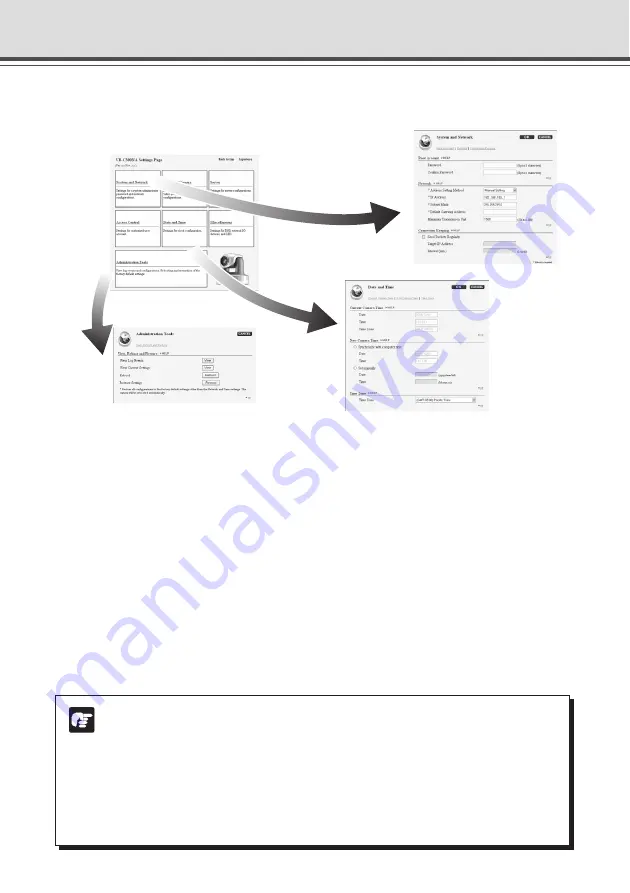
1-2
What Can I Do on Each of the Settings Pages?
Proceed to each of the settings pages from the Settings Title Page where you can perform various
settings for the VB-C300. The settings you can perform on each of the pages are shown below.
For more details, see the reference pages.
●
Settings Title Page
●
System and Network
Set up the Administrator password, network and connectivity (
→
P.1-6).
●
Video and Camera
Set up the video (Capture size, quality), camera (shutter speed, focus, Day & Night mode, digital
zoom, installation, etc.) and camera name (
→
P.1-8).
●
Server
Set up the HTTP Server, Video Server and Audio Server (
→
P.1-12).
●
Access Control
Specify Authorized user accounts (
→
P.1-15).
●
Date and Time
Display and set up the current time of the camera and set up the time zone (
→
P.1-16).
●
Miscellaneous
Set up the DNS, external device names and LED (
→
P.1-18).
●
Administration Tools
Display and execute the Administration Tools (display Log Events, display the current settings,
reboot the camera, and restore the factory default settings) (
→
P.1-20).
Note
Note on Windows XP SP2
●
If the Windows Security Alert dialog appears, click “Unblock”.
Once you click “Unblock”, the dialog box will not be displayed again.
●
If a dialog appears and blocks popup display when you click the “help” on each
settings page or “View Log Events”, “View Current Settings” on Administration
Tools settings page, follow the instruction displayed on the information bar to allow
popup display.









































