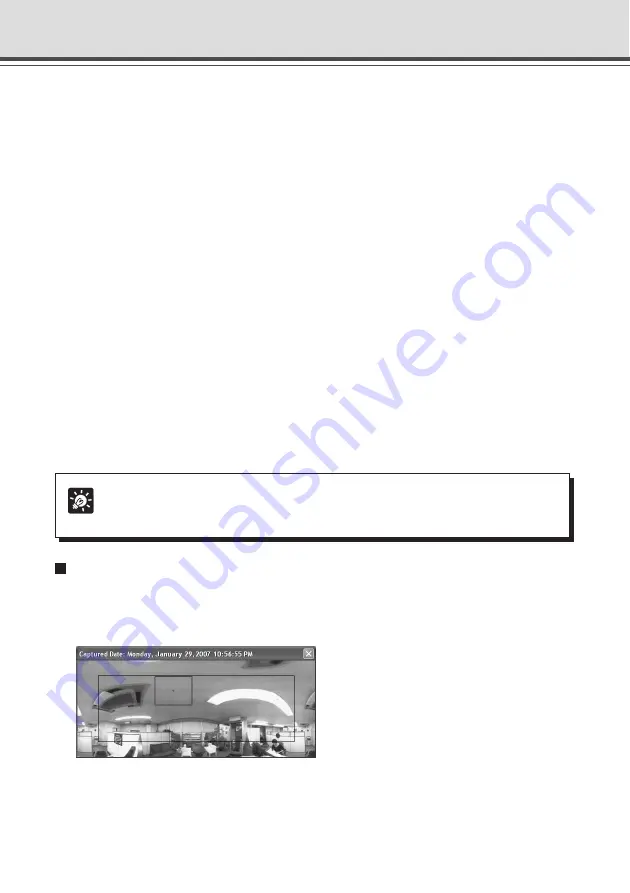
3-8
!1
Scroll bar for tilt
Use this scroll bar to change the tilt angle (up/down) of the camera.
!2
Scroll bar for zoom
Use this scroll bar to change zoom magnification.
Slide the knob upward to zoom in (toward the telephoto end) and downward to zoom out
(to wide end).
!3
Panorama Window button
Displays the Panorama window. Panorama image needs to be registered on the camera in
advance. If no panorama image is registered, no image is displayed (
→
P.2-4).
!4
Camera Control Status window
Displays camera control status (“Camera control available”, “Camera control unavailable”
or “Pause”).
!5
Start/Stop Control button
Use this button to obtain/release camera control.
!6
Backlight Compensation button
When switched on, it is effective on images that are dark due to backlight. Click this button
again turns off the function.
!7
Preset Selection box
You can control the camera using a preset which is added and saved in advance (
→
P.2-9).
!8
Scroll bar for pan
Use this scroll bar to change the pan angle (right/left) of the camera.
Tip
Items selected with buttons can also be selected from menu bar.
Panorama Window
The Panorama window appears when you click “Panorama Window”. You can click on the
Panorama window or drag a yellow frame over the window to control the camera.
The black frame indicates the area where the
center of the camera can move around. You
cannot move the center of the camera out of
this area.
The blue frame indicates the area currently
captured when you do not have camera control.
The blue frame changes to yellow when you get camera control and indicates the area currently
captured by the camera. You can drag the mouse pointer inside the yellow frame to pan or tilt the
camera, or drag over the frame to zoom in or out.
Overview of NC Viewer Operation
















































