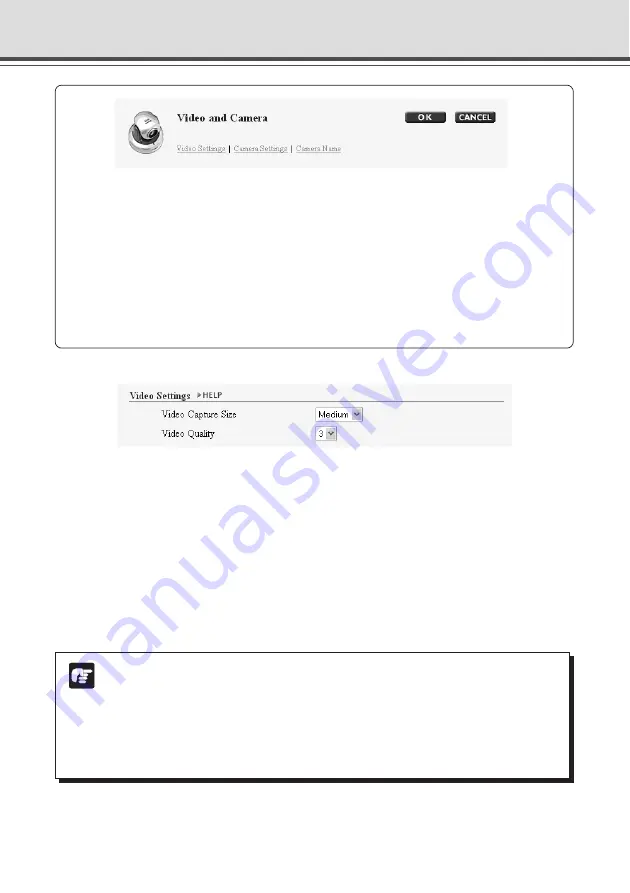
1-8
Setting Image Size, Quality and Camera Control (Video and Camera)
▼
Video Settings
1
Video Capture Size
Select the Video Capture Size for transmission from “Small”, “Medium”, and “Large”.
Small: 160
×
120 (NTSC/PAL)
Medium: 320
×
240 (NTSC/PAL)
Large: 640
×
480 (NTSC/PAL)
2
Video Quality
Select the video quality from 1 - 5 (in 5 levels). Higher value ensures higher quality but larger
data size, which may cause lower frame rate.
Note
●
Higher video capture size or quality causes larger data size per frame and heavier
network load.
After setting, start the NC Viewer and select “Video Information” from the View
menu bar to check the data size per frame (
→
P.3-18).
●
If you are using Network Video Recorder VK-64/VK-16 (optional), the video capture
size and quality settings affect the required hard disk space on recording.
You can perform the following settings on the Video and Camera Page.
●
Video Settings: Set up the video capture size and quality.
●
Camera Settings: Set up the camera’s shutter speed, focus, Day & Night mode,
digital zoom, installation, etc.
●
Camera Name: Enter the name of the camera. You will need this name when using
VK-64 with the VB-C300.
After changing setting click “OK” to return to the Settings Title Page. If you do not
want to make any changes, click “CANCEL”.
1
2





























