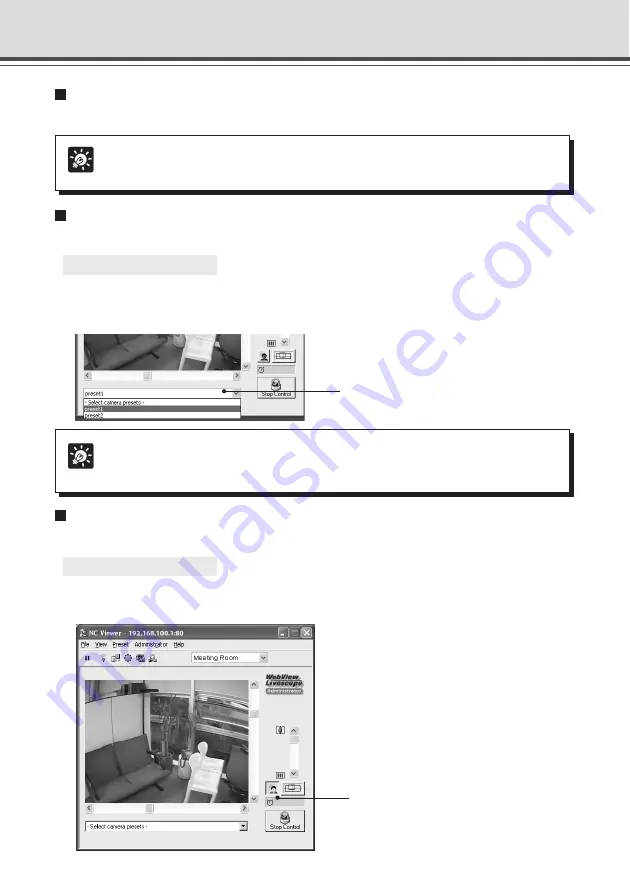
3-12
Controlling Camera by Clicking Screen
You can click on the Viewer screen to change the camera’s pan, tilt, and zoom settings.
Using a Preset
You can control the camera using a preset which is added and saved in advance (
→
P.2-9).
○ ○ ○ ○ ○ ○
To control the camera using a preset ...
1. Display the preset list by clicking the preset selection box.
2. Select a preset position from the list to change the video display.
Compensating Backlight
When switched on, it is effective on images that are dark due to backlight.
○ ○ ○ ○ ○ ○
To compensate backlight ...
Click “Backlight Compensation” to make dark image brighter.
Click this button again turns off the function.
Preset Selection box
Tip
Presets set by the camera are shown as candidates. Set the presets using the
VBAdmin Tools in advance (
→
P.2-9).
Backlight Compensation button
Overview of NC Viewer Operation
Tip
When you click the NC Viewer screen to control the camera, you cannot control it
precisely.
















































