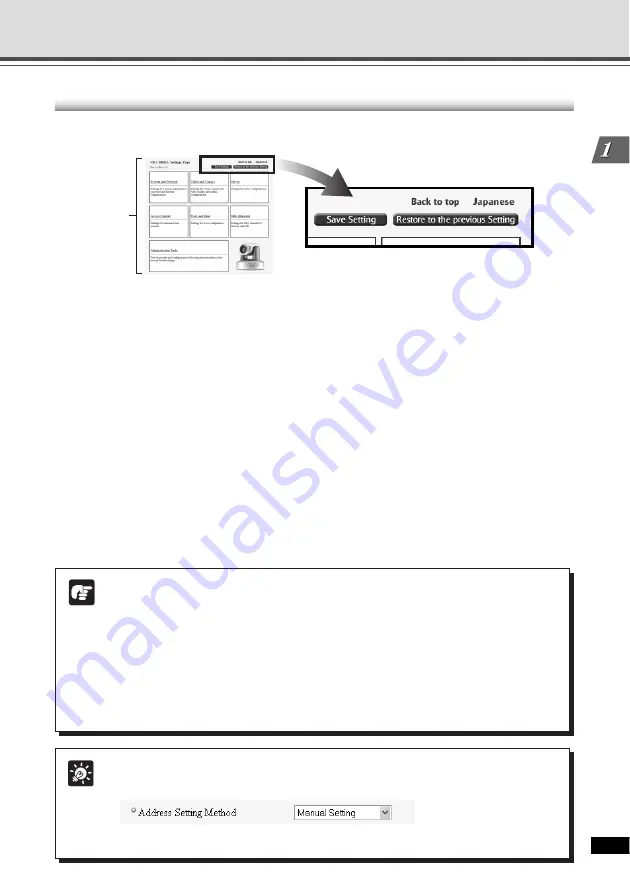
1-5
Detailed Settings
Settings Title Page
From the Settings Title Page, you can move to each settings page, save setting parameters after
changing, and reboot.
1
“Back to top” button
Click “Back to top” to move to the top page of the camera.
2
“Japanese” or “English” button
Click “Japanese” to show the settings page in Japanese. The button changes to “English”
and clicking it again returns the display to English.
3
“Save Setting” or “Save Setting and Reboot” button
After changing settings on each page and clicking “OK” returns to the Settings Title Page,
however, setting parameters are not saved in the VB-C300, yet. Click “Save Setting” and the
changes are confirmed and saved in VB-C300. Where it is necessary to restart the VB-C300
to make the change, the “Save Setting and Reboot” button is displayed.
If no setting has been changed, neither of these buttons appears.
4
“Restore to the previous settings” button
Click if you want to discard the changes you have made to the settings on each page. All
changes are cancelled and return to the values before you made the change.
5
Title of each settings page
Click to move to each settings page.
Note
●
Do not open multiple web browser windows simultaneously to change the settings
of different pages.
●
Do not use the “Back” and “Forward” button of the web browser to move between
the settings pages. Due to the effects of caching, there are possibilities that an old
settings page will appear, settings will return to their original values, or unintended
changes will occur.
●
After changing settings, be sure to click the “Save Setting” or “Save Setting and
Reboot” button on the Settings Title Page.
Tip
●
A red mark indicates a setting item which requires rebooting the camera to make
the new setting to take effect.
●
Detail information of each setting is available by clicking “HELP” on the Settings pages.
Accessing the Settings Title Page
1
2
3
4
5


























