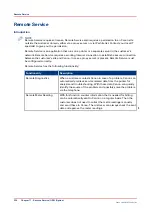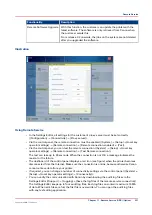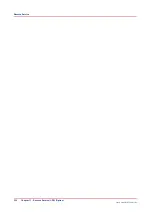General Information
Introduction to the Accounting Function
Introduction
NOTE
Accounting requires a license. Contact your local authorized dealer for more information.
The accounting function is meant to charge the costs for print, copy and scan jobs to customers
or users.
Below, the basics of accounting are described. Detailed information about the accounting
function is described in separate chapters.
Basics
• Mandatory:
To use the accounting function, a license file must be uploaded to the PRISMAsync controller
first. Then the account log file is created too.
For each job, the account log file stores job information such as type of job and account ID, if
applicable. To calculate the costs, you can download the account log files via the Settings
Editor.
• Optional:
If you want to distinguish jobs for various customers, you must use account IDs. An account ID
is a number that is unique for a certain customer. To be able to enter account IDs, you must set
the [Identification enabled] setting in the Settings Editor to [Yes]. From now on, each job
requires an account ID. However, any ID entered is considered valid. Jobs with an account ID
can be recognized by a $ on the job icon.
On the control panel, the [Account ID] and the [Accounting mode] buttons become available.
• Optional:
If you want to make sure that only predefined account IDs are accepted, you must set the
[Verification enabled] setting in the Settings Editor to [Yes] and upload an account ID file to the
PRISMAsync controller. The account ID file ('accid.csv') must contain account related
information, but at least account IDs.
Now the PRISMAsync controller checks whether an account ID entered on the control panel is
predefined in the account ID file. When you enter a non-valid account ID for a job, the control
panel displays the message [Invalid account ID. Enter a valid account ID.]. You must enter a
valid account ID to continue with this job.
NOTE
In the Settings Editor, navigate to [Configuration] -> [Accounting] for all accounting settings.
Only key operators or system administrators can perform actions in the [Accounting] section.
General Information
332
Chapter 15 - Accounting
Canon varioPRINT 135 Series
Содержание varioPRINT 135 Series
Страница 1: ...varioPRINT 135 Series Operation guide ...
Страница 10: ...Chapter 1 Preface ...
Страница 15: ...Available User Documentation 14 Chapter 1 Preface Canon varioPRINT 135 Series ...
Страница 16: ...Chapter 2 Main Parts ...
Страница 30: ...Chapter 3 Power Information ...
Страница 36: ...Chapter 4 Adapt Printer Settings to Your Needs ...
Страница 54: ...Chapter 5 Media Handling ...
Страница 56: ...Introduction to the Media Handling Chapter 5 Media Handling 55 Canon varioPRINT 135 Series ...
Страница 75: ...Use the JIS B5 Adapter Option 74 Chapter 5 Media Handling Canon varioPRINT 135 Series ...
Страница 121: ...Media Registration Frequently Asked Questions 120 Chapter 5 Media Handling Canon varioPRINT 135 Series ...
Страница 122: ...Chapter 6 Carry Out Print Jobs ...
Страница 209: ...Handle the Media Messages in the Tray to Tray Mode PCL 208 Chapter 6 Carry Out Print Jobs Canon varioPRINT 135 Series ...
Страница 210: ...Chapter 7 Carry Out Copy Jobs ...
Страница 247: ...Scan Now and Print Later 246 Chapter 7 Carry Out Copy Jobs Canon varioPRINT 135 Series ...
Страница 248: ...Chapter 8 Carry Out Scan Jobs ...
Страница 279: ...Optimize the Scan Quality 278 Chapter 8 Carry Out Scan Jobs Canon varioPRINT 135 Series ...
Страница 280: ...Chapter 9 Use the DocBox Option ...
Страница 311: ...Select and Print Multiple Jobs from the DocBox 310 Chapter 9 Use the DocBox Option Canon varioPRINT 135 Series ...
Страница 312: ...Chapter 10 Removable Hard Disk Option ...
Страница 319: ...Troubleshooting 318 Chapter 10 Removable Hard Disk Option Canon varioPRINT 135 Series ...
Страница 320: ...Chapter 11 Remote Service ORS Option ...
Страница 323: ...Remote Service 322 Chapter 11 Remote Service ORS Option Canon varioPRINT 135 Series ...
Страница 324: ...Chapter 12 Remote Monitor Option ...
Страница 326: ...Chapter 13 PRISMAsync Remote Manager Option ...
Страница 328: ...Chapter 14 Counters ...
Страница 332: ...Chapter 15 Accounting ...
Страница 349: ...Enter an Account ID in the Printer Driver 348 Chapter 15 Accounting Canon varioPRINT 135 Series ...
Страница 350: ...Chapter 16 Add Toner and Staples ...
Страница 360: ...Chapter 17 Cleaning ...
Страница 371: ...Automatic Drum Cleaning 370 Chapter 17 Cleaning Canon varioPRINT 135 Series ...
Страница 372: ...Chapter 18 Printer Operation Care POC ...
Страница 424: ...Chapter 19 Troubleshooting ...
Страница 428: ...Chapter 20 Software upgrade ...
Страница 432: ...Appendix A Specifications ...
Страница 443: ...Printer Driver Support 442 Appendix A Specifications Canon varioPRINT 135 Series ...
Страница 453: ...Index 452 Canon varioPRINT 135 Series ...