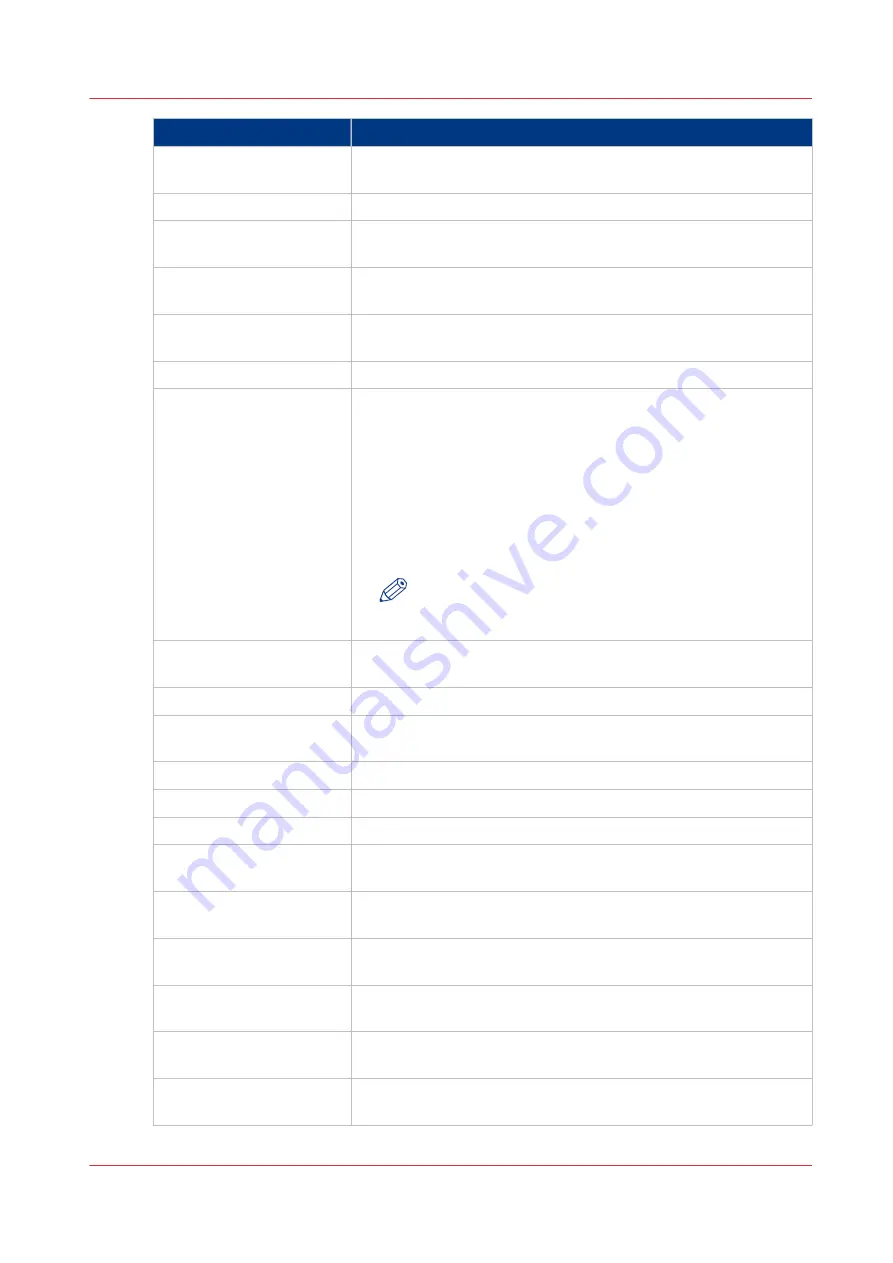
Attribute
Description
[Sort]
You can indicate whether the jobs must be sorted [By Set] or [By
Page].
[Media]
You can enter the media that must be used.
[Fit to media]
You can indicate whether every page must be scaled to the media
size.
[Print sides]
You can indicate whether the jobs must be printed one-sided or
two-sided.
[Orientation]
You can indicate whether the prints must be [Portrait] or [Land-
scape].
[Rotate 180 degrees]
You can indicate that the prints must be rotated 180 degrees.
[Tumble]
You can indicate the orientation of page images on opposite sides
of a sheet.
When [Tumble] is set to [Yes], the two pages are oriented in such
a way that the binding is at the top or bottom. The image is rota-
ted 180 degrees on alternate pages. Both sides of the page are
printed. However, the position of the image is reversed (from top
to bottom) on every other page.
When [Tumble] is set to [No], the binding is at the left or right. The
images are not rotated on alternate pages.
NOTE
[Tumble] is only possible when the setting [Print sides]
is set to [2-sided].
[Impositioning]
You can indicate how the prints must look, for example [2-up] or
[Same 2-up].
[Impositioning size]
You can indicate the size of booklet jobs.
[Front or booklet cover]
You can indicate which media must be used for the front covers or
booklet covers.
[Front cover print on]
You can indicate which sides of the front cover must be printed.
[Back cover]
You can indicate which media must be used for the back covers.
[Back cover print on]
You can indicate which sides of the back cover must be printed.
[Perfect binding]
You can indicate where the binding must be done, for example
[Left binding] or [Right binding]
[Offset stacking]
You can indicate whether each next job or set must be stacked
with an offset compared to the previous job or set.
[Staples]
You can indicate where the prints must be stapled, for example
[Top left] or [Top right].
[Output location]
You can indicate where the jobs are sent, for example to the stack-
er.
[Sheet order]
You can indicate the order in which the sheets will be delivered,
for example [Face down - Normal order].
[Feed edge]
You can indicate whether the sheets will be fed [Long edge] or
[Short edge].
4
Introduction to Automated Workflows
Chapter 6 - Carry Out Print Jobs
179
Canon varioPRINT 135 Series
Содержание varioPRINT 135 Series
Страница 1: ...varioPRINT 135 Series Operation guide ...
Страница 10: ...Chapter 1 Preface ...
Страница 15: ...Available User Documentation 14 Chapter 1 Preface Canon varioPRINT 135 Series ...
Страница 16: ...Chapter 2 Main Parts ...
Страница 30: ...Chapter 3 Power Information ...
Страница 36: ...Chapter 4 Adapt Printer Settings to Your Needs ...
Страница 54: ...Chapter 5 Media Handling ...
Страница 56: ...Introduction to the Media Handling Chapter 5 Media Handling 55 Canon varioPRINT 135 Series ...
Страница 75: ...Use the JIS B5 Adapter Option 74 Chapter 5 Media Handling Canon varioPRINT 135 Series ...
Страница 121: ...Media Registration Frequently Asked Questions 120 Chapter 5 Media Handling Canon varioPRINT 135 Series ...
Страница 122: ...Chapter 6 Carry Out Print Jobs ...
Страница 209: ...Handle the Media Messages in the Tray to Tray Mode PCL 208 Chapter 6 Carry Out Print Jobs Canon varioPRINT 135 Series ...
Страница 210: ...Chapter 7 Carry Out Copy Jobs ...
Страница 247: ...Scan Now and Print Later 246 Chapter 7 Carry Out Copy Jobs Canon varioPRINT 135 Series ...
Страница 248: ...Chapter 8 Carry Out Scan Jobs ...
Страница 279: ...Optimize the Scan Quality 278 Chapter 8 Carry Out Scan Jobs Canon varioPRINT 135 Series ...
Страница 280: ...Chapter 9 Use the DocBox Option ...
Страница 311: ...Select and Print Multiple Jobs from the DocBox 310 Chapter 9 Use the DocBox Option Canon varioPRINT 135 Series ...
Страница 312: ...Chapter 10 Removable Hard Disk Option ...
Страница 319: ...Troubleshooting 318 Chapter 10 Removable Hard Disk Option Canon varioPRINT 135 Series ...
Страница 320: ...Chapter 11 Remote Service ORS Option ...
Страница 323: ...Remote Service 322 Chapter 11 Remote Service ORS Option Canon varioPRINT 135 Series ...
Страница 324: ...Chapter 12 Remote Monitor Option ...
Страница 326: ...Chapter 13 PRISMAsync Remote Manager Option ...
Страница 328: ...Chapter 14 Counters ...
Страница 332: ...Chapter 15 Accounting ...
Страница 349: ...Enter an Account ID in the Printer Driver 348 Chapter 15 Accounting Canon varioPRINT 135 Series ...
Страница 350: ...Chapter 16 Add Toner and Staples ...
Страница 360: ...Chapter 17 Cleaning ...
Страница 371: ...Automatic Drum Cleaning 370 Chapter 17 Cleaning Canon varioPRINT 135 Series ...
Страница 372: ...Chapter 18 Printer Operation Care POC ...
Страница 424: ...Chapter 19 Troubleshooting ...
Страница 428: ...Chapter 20 Software upgrade ...
Страница 432: ...Appendix A Specifications ...
Страница 443: ...Printer Driver Support 442 Appendix A Specifications Canon varioPRINT 135 Series ...
Страница 453: ...Index 452 Canon varioPRINT 135 Series ...
































